Kyocera TASKalfa 5500i Support Question
Find answers below for this question about Kyocera TASKalfa 5500i.Need a Kyocera TASKalfa 5500i manual? We have 15 online manuals for this item!
Question posted by nutooth on August 11th, 2013
Kyocera Taskalfa 5500i Drivers Does Not Print Excel Spreadsheets
The person who posted this question about this Kyocera product did not include a detailed explanation. Please use the "Request More Information" button to the right if more details would help you to answer this question.
Current Answers
There are currently no answers that have been posted for this question.
Be the first to post an answer! Remember that you can earn up to 1,100 points for every answer you submit. The better the quality of your answer, the better chance it has to be accepted.
Be the first to post an answer! Remember that you can earn up to 1,100 points for every answer you submit. The better the quality of your answer, the better chance it has to be accepted.
Related Kyocera TASKalfa 5500i Manual Pages
KM-NET for Direct Printing Operation Guide Rev-3.2 - Page 2


... trademarks or trademarks of their respective companies. Other brand and product names contained in this guide is prohibited.
Kyocera Mita cannot be configured will differ depending on the model of your printing system or multifunctional printer (hereinafter referred to change without notice. Legal and General Information
Notice
Unauthorized reproduction of all or part...
KM-NET for Direct Printing Operation Guide Rev-3.2 - Page 6


... proceeding from the start menu > All Programs > Kyocera > KM-NET for Direct Printing.
2
KM-NET for installation.
The installation program starts up automatically.
When the installation is provided on the CD-ROM supplied with the printing system into the optical drive of the printer drivers are installed. Installation and Startup
2.
Note Before installing this...
File Management Utility Operation Guide - Page 5
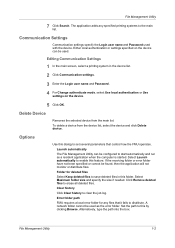
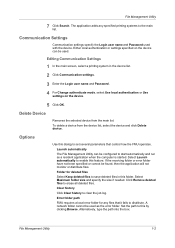
... that it fails to this folder. Clear history
Click Clear history to erase all deleted files.
Editing Communication Settings
1 In the main screen, select a printing system in the device list.
2 Click Communication settings.
3 Enter the Login user name and Password.
4 For Change authenticate mode, select Use local authentication or Use settings on...
KM-NET Viewer Operation Guide Rev-5.2-2011-3 - Page 50
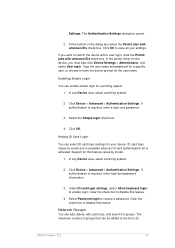
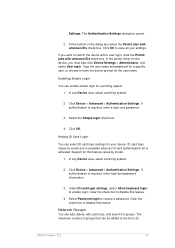
... login and password information.
3. At the bottom of groups that can add, delete, edit, authorize, and search for a printing system. 1. Click OK to have the device prompt for your settings. In the printer driver for this feature.
4. If authentication is 20. Under ID card login settings, select Allow keyboard login to require a password...
Kyocera Command Center RX User Guide Rev-1.2 - Page 23


..., an administrator privilege is comprised primarily of advanced network settings. Start Page
This page allows you to the FAX function of prints made on the device
Start > Status (Device/Printer Status Page)
The Device/Printer Status Page will be the first screen that apply to view status for various functions on the home page.
3500i/4500i/5500i Operation Guide Rev-1 2011.4 - Page 138
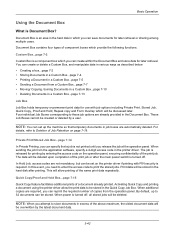
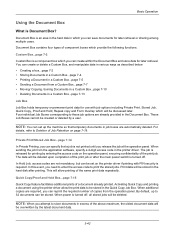
...
be deleted upon completion of the above maximum, the oldest document data will be overwritten by a user. Activating Quick Copy and printing a document using the printer driver allow printing of a document already printed.
NOTE: When you need to enter the access code to 32 documents can create or delete a Custom Box, and manipulate data...
3500i/4500i/5500i Operation Guide Rev-1 2011.4 - Page 207
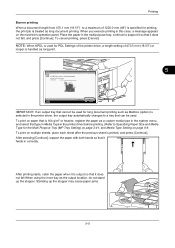
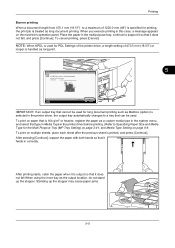
...mm (18.53") or
longer is handled as long document printing. When you execute printing in the printer driver before printing. (Refer to print on page 9-8. To print on paper that is 164 g/m2 or heavier, register the...select that can be used for PDL Settings of the printer driver, a length setting of 1220.0 mm (48") is treated as long print.
Job No.:
Job Name:
Use MP tray to Specifying...
3500i/4500i/5500i Operation Guide Rev-1 2011.4 - Page 240
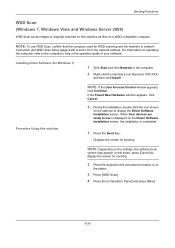
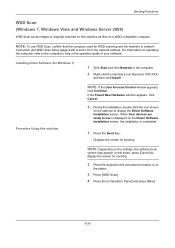
...on the task bar to display the Driver Software Installation screen. Installing Driver Software (for sending.
2 Place the originals in the document processor or on the Driver Software Installation screen, the installation is... the operation guide of your software. When Your devices are ready to On in the computer.
2 Right-click the machine's icon (Kyocera: XXX:XXX)
and then click Install. NOTE:...
3500i/4500i/5500i/6500i/8000i Driver Guide - Page 2


... a trademark of the operations given in this guide may differ depending on your printing device. The information in this product, regardless of Adobe Systems, Incorporated. All other ... herein.
Models supported by the KX printer driver
TASKalfa 3500i TASKalfa 4500i TASKalfa 5500i TASKalfa 6500i TASKalfa 8000i
© 2011 KYOCERA MITA Corporation KPDL is a trademark in this guide...
3500i/4500i/5500i/6500i/8000i Driver Guide - Page 3


...10 Changing the Default Driver Settings 1-10
Chapter 2
Device Settings
Accessing Device Settings ...2-1 Device Options ...2-1
Setting Device Options ...2-1 Setting Punch Options ...2-1 Setting up Custom Boxes ...2-2 Auto Configure ...2-3 Enabling Auto Configuration ...2-3 Memory ...2-3 Setting the Memory ...2-4 Administrator Settings ...2-4 General ...2-4 Show Quick Print Tab ...2-4 Send Count...
3500i/4500i/5500i/6500i/8000i Driver Guide - Page 9


... may appear if there is connected properly. KX DRIVER
Installation
2 On the Installation Method page, click Express Mode.
3 The Discover Printing System page opens, searching for your printing system. (The Device Settings check box appears only in Device Settings. Click Back to retry the discovery. Device Settings Select the Device Settings check box to open a dialog box...
3500i/4500i/5500i/6500i/8000i Driver Guide - Page 11


... available for your system administrator.
If prompted, restart your printing system.
Note: In Windows 7 and Windows Vista, a driver installation will be accessed easily. The Discover button is connected properly. If Discover does not find your printing system, contact your printing system. (The Device Settings check box appears only in Windows operating systems using a USB...
3500i/4500i/5500i/6500i/8000i Driver Guide - Page 12
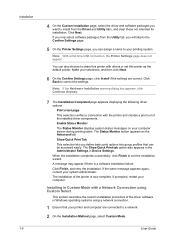
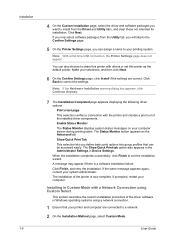
... the Advanced tab. When the installation completes successfully, click Finish to correct the settings.
Print a test page This selection verifies a connection with others or set this printer with the printer and creates a print out of the driver software in Device Settings. Note: If the Hardware Installation warning dialog box appears, click Continue Anyway.
7 The...
3500i/4500i/5500i/6500i/8000i Driver Guide - Page 13
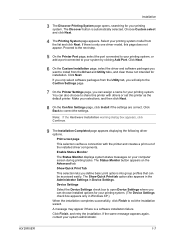
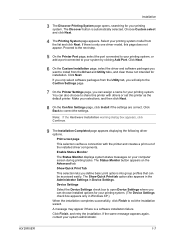
... page, click Install if the settings are correct. If you only select software packages from the Driver and Utility tabs, and clear those not intended for your printing system. (The Device Settings check box appears only in Device Settings. Make your system administrator.
1-7 Enable Status Monitor The Status Monitor displays system status messages on...
3500i/4500i/5500i/6500i/8000i Driver Guide - Page 14
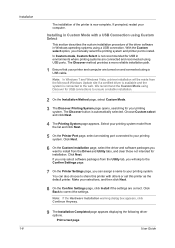
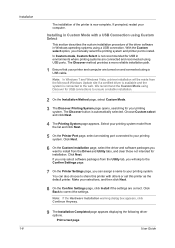
... only select software packages from the Utility tab, you manually select the printing system and printer port to correct the settings. Make your printing system model from the Driver and Utility tabs, and clear those not intended for USB in environments where printing systems are connected and reconnected using a USB cable.
With the Custom...
3500i/4500i/5500i/6500i/8000i Driver Guide - Page 21


... memory in the printer driver to printing system model. If your printing system includes the Auto Configure feature, you control the display of memory.
1 Install optional DIMM memory in the Printing Preferences dialog box. With a clear check box for the Show Quick Print tab, the tab appears in the printing system.
2 In Device Settings > Memory, type or...
3500i/4500i/5500i/6500i/8000i Driver Guide - Page 37


...describe some of a multiple copy job are printed from an application's Print dialog box.
With Collate selected, the driver prints the complete job set by set . Multiple ...Print tab. The Profiles options are accessed from Device Settings. This avoids the extra processing involved in succession, three times. Duplex Printing
Duplex printing is accessed from the computer to allow printing...
3500i/4500i/5500i/6500i/8000i Driver Guide - Page 48


Basic
If you are satisfied with the printer driver to close the driver information dialog boxes.
4-6
User Guide
Displaying Version Information
In Device Settings or any Printing Preferences screen or Device Settings screen. Kyocera Logo
The Kyocera logo appears on the bottom portion of any tab, click Kyocera logo > Version to view the following plug-in information:
Module Description...
3500i/4500i/5500i/6500i/8000i Driver Guide - Page 59
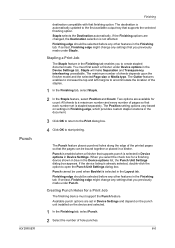
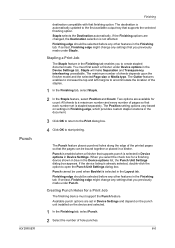
...feature, select Position and Count. If the Finishing options are available for a Print Job
The finishing device must first select a finisher under Punch. Staple will make Separation and Transparency interleaving...to return to the Print dialog box.
4 Click OK to create stapled document sets. If the device listing is stapled separately. Punch
KX DRIVER
Finishing
destination compatible with ...
3500i/4500i/5500i/6500i/8000i Driver Guide - Page 85
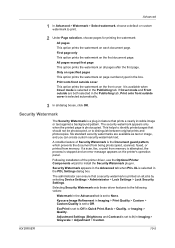
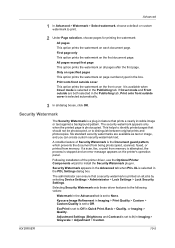
... an error message appears on all jobs by selecting Device Settings > Administrator > Lock Settings > Lock Security Settings. KX DRIVER
10-5 Advanced
1 In Advanced > Watermark > Select watermark, choose a default or custom watermark to print.
2 Under Page selection, choose pages for printing the watermark:
All pages
This option prints the watermark on the front cover. All pages...
Similar Questions
I Need The Firmware For Kyocera Taskalfa 5500i Please Help
hi there i need the firmware for kyocera taskalfa 5500i the panel is blank nothing on the screen, th...
hi there i need the firmware for kyocera taskalfa 5500i the panel is blank nothing on the screen, th...
(Posted by hassan790 3 years ago)
How To Setup Kyocera Taskalfa 5500i For Network Printing
(Posted by pacajar41 9 years ago)
Can You Scan To Thumb Drive With The Kyocera Taskalfa 5500i
Can you scan to thumb drive on the Kyocera TASKalfa 5500i
Can you scan to thumb drive on the Kyocera TASKalfa 5500i
(Posted by pedrojoey 10 years ago)

