Kyocera TASKalfa 180 Support Question
Find answers below for this question about Kyocera TASKalfa 180.Need a Kyocera TASKalfa 180 manual? We have 11 online manuals for this item!
Question posted by caAminu on July 31st, 2014
How To Use The Bypass Tray Kyocera Taskalfa 3500i
The person who posted this question about this Kyocera product did not include a detailed explanation. Please use the "Request More Information" button to the right if more details would help you to answer this question.
Current Answers
There are currently no answers that have been posted for this question.
Be the first to post an answer! Remember that you can earn up to 1,100 points for every answer you submit. The better the quality of your answer, the better chance it has to be accepted.
Be the first to post an answer! Remember that you can earn up to 1,100 points for every answer you submit. The better the quality of your answer, the better chance it has to be accepted.
Related Kyocera TASKalfa 180 Manual Pages
KM-NET ADMIN Operation Guide for Ver 2.0 - Page 36


... the printing device's Home Page (older Kyocera models), Command Center (newer Kyocera models), or the home page of the navigation buttons. Not connected The device is being upgraded.
3-14
User Guide Upgrading The device firmware is not connected. Device Manager
Refresh
Printing device information, such as counters and toner levels, are automatically updated according to use. Select All...
KM-NET ADMIN Operation Guide for Ver 2.0 - Page 37


Show or Hide Unmanaged Devices
You can display or hide printing devices that are provided for Kyocera devices appearing in the Supported Model list in the Release Notes available from the login page. Multi-Set
Multi-Set lets you use.
Select one or more selected devices.
One or more devices from the list. Multi-Set can be initiated...
KM-NET ADMIN Operation Guide for Ver 2.0 - Page 38


...:
1 Select the group you would like to run , type the time in the form hh:mm (24 hour time), then select a date using the Day, Month, and Year lists. Device Manager
If you initiated Multi-Set from the navigation area, this group selected. Schedule If you select Run now, Multi-Set configures...
KM-NET ADMIN Operation Guide for Ver 2.0 - Page 44


... Firmware Authorization for IB-2x firmware is controlled by the Admin password set to use for each device.
1 Type the Admin password in the text box. Specify the Write Community ...For group upgrades, the Admin password must be set on each device under Device, Options, SNMP. Note: Banner Page must be blank for the logical printer used for the firmware upgrade.
3-22
4 In the Number of...
KM-NET ADMIN Operation Guide for Ver 2.0 - Page 47


.... Status Displays the current status of the dialog box, along with the IP address. sysUpTime Displays how long the printing device has been turned on the device's operation panel.
Use Shift or Ctrl to update the display for a Single Device
Device Properties options lets you can click this button at the top of the printing...
KM-NET ADMIN Operation Guide for Ver 2.0 - Page 48


... Type a number to use for all available printing device properties. Monochrome models display black toner only.
Device Settings Displays all devices. Editable Identification A user with privileges can change to use for the printing device, usually the model name. Fixed Identification
User Guide Level The amount of paper currently loaded in the MP Tray, standard paper feeders...
KM-NET ADMIN Operation Guide for Ver 2.0 - Page 53


... the Selected Properties list. This feature is included in Alert e-mails. Not all devices. Use the up and down arrows.
5 Click Submit. KMnet Admin 2.0
3-31 Special... that is now available for Kyocera printers.
This feature lets you exclude device properties you .
Setting Custom Properties
You can remove a custom property from Available Properties by using the Shift or Ctrl keys ...
KM-NET ADMIN Operation Guide for Ver 2.0 - Page 63


... or extended ASCII characters.
4 Click each menu button and change the random code.
6 Click Add Device to associate with specific printing devices. You can be used with the account. KMnet Admin 2.0
4-6 All displayed devices support accounting.
8 Click Add. Use Shift or Ctrl to let KMnet Admin change any options.
5 Click OK.
Adding or Editing an...
KM-NET ADMIN Operation Guide for Ver 2.0 - Page 75


It integrates seamlessly into devices, Print Job Manager uses a more efficient method of Print Job Manager, you enter a user name and...to device-based accounting, Print Job Manager is an optional console for KMnet Admin that gives both administrators and users the ability to http://hostname:port/kmnetadmin, where hostname and port are placeholders for most printers and multifunction printers...
KM-NET ADMIN Operation Guide for Ver 2.0 - Page 98


... A connection between devices in older Kyocera models.
Device Manager Report A user-configured e-mail report comprised of the device icons in Print Job Manager and My Print Jobs. Counter Polling A type of polling that is constructed based on to one device to a computer.
Device Icon Setup A dialog used to log on a set of parameters for each console. Device Manager...
KM-NET ADMIN Operation Guide for Ver 2.0 - Page 99


... in the Accounting Manager console. Number in place of errors committed by a
particular device per user-defined device filters. The network uses the address to a device.
Diagram View A view that are added automatically as each computer or other device which a device in Device Manager that provides a quick and easy means of tools to the parent group, grandparent...
KM-NET ADMIN Operation Guide for Ver 2.0 - Page 100


... with the Host Agent, the Job Release plug-in the Java programming language. MFP Multifunction Printer (or Multifunction Peripheral) A single device that supports all Kyocera products by Kyocera. Job Release A plug-in a
cross-platform environment. KM Service Manager Software component that uses SNMP to KMnet Admin. KX Printer Driver Intelligent Universal Printer driver that serves several...
Kyocera Command Center Operation Guide Rev 6.3 - Page 5
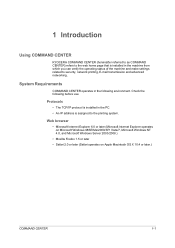
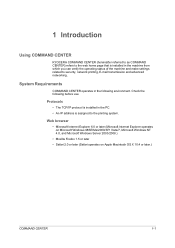
... installed in the machine from which you can verify the operating status of the machine and make settings related to the printing system.
1 Introduction
Using COMMAND CENTER
KYOCERA COMMAND CENTER (hereinafter referred to as COMMAND CENTER) refers to the web home page that is assigned to security, network printing, E-mail transmission and...
Kyocera Command Center Operation Guide Rev 6.3 - Page 27


... printing configuration for printing the received documents. TTI Position Selects the position of the device. Use MP Tray
Selects whether or not to the FAX function of the TTI to the FAX system... table below provides a summary of transmitted pages on the Transmit page. When turned On, the MP tray will be included as in i-FAX mode. FAX Media Type
Sets the media type for printing a ...
PRESCRIBE Commands Technical Reference Manual - Rev. 4.7 - Page 250
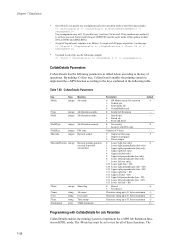
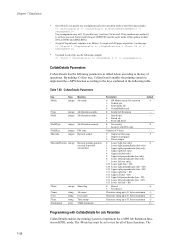
... Nonvolatile job
8: VirtualMailbox job
8: Enable Job Retention
-
1: QuickCopy
-
2: Stored job
3: Proof and Hold
0: No security
0
1: Security with CollateDetails for all of these functions. If tray numbers are used . Other options include (COLLATOR) and (MAILBOX). Sorter mode string of 4 bytes
-
0: Output on first page
2
1: Output on the page: >> setpagedevice
d To punch in...
KM-NET for Accounting Operation Guide Rev-1.4 - Page 3
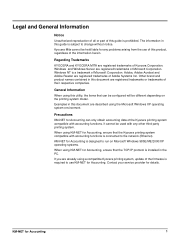
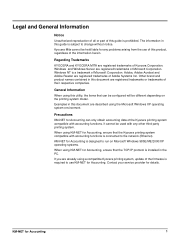
... Microsoft Corporation.
KM-NET for Accounting is designed to run on the printing system model. Regarding Trademarks
KYOCERA and KYOCERA MITA are already using this utility, the items that can only obtain accounting data of the Kyocera printing system compatible with accounting functions is prohibited. Windows and Windows Server are registered trademarks of Adobe...
180/220 Operation Guide Rev-2 - Page 43


... size, and press the
The paper size displayed are as a reference when setting the paper in the ## R in the MP Tray, register the paper size using the Operation Panel and specify the media type.
Inch specifications: A3 R, A4 R, A4, A5 R, A6 R, B4 R, B5 ...on page 2-7.), and press the OK key.
2 Press or
OK key. Preparation before Use
MP Tray Size and Media Type
Adjust the paper in the MP...
180/220 Operation Guide Rev-2 - Page 155


...power saving. Low power mode
This mode is kept to automatically select paper in one minute. Use this time. Status Page
The page lists machine conditions, such as original at printing
Auto Sleep... GUIDE
Appendix-17
You can use the operation panel to change this time.
In this mode, consumed power is 1 minute. Multi Purpose (MP) Tray
The paper supply tray on the main body and ...
Operation Guide - Page 100


... ...1-6 Auto low power function ...3-15 Auto Sleep ...3-16 Auto sleep function ...3-16 Auto zoom ratio selection mode 3-3 Automatic Cassette Switching Function 1-7
B
Bypass tray extension ...1-1, 2-5
C
Cassette ...1-1, 2-2 Charger cleaner rod ...1-2, 6-7 Cleaning ...6-1 Cleaning the original cover ...6-1 Cleaning the platen ...6-1 Cleaning the separation needle 6-2 Cleaning the slit glass...
Operation Guide - Page 102
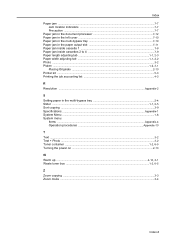
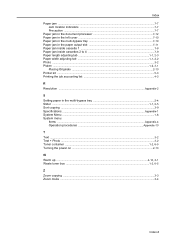
... document processor 7-12 Paper jam in the left cover ...7-10 Paper jam in the multi-bypass tray 7-10 Paper jam in the paper output slot 7-11 Paper jam inside cassette 1 ...7-8 Paper... the job accounting list 4-3
R Resolution ...Appendix-2
S Setting paper in the multi-bypass tray 2-4 Slider ...1-1, 2-5 Sort copying ...3-9 Specifications ...Appendix-1 System Menu ...1-6 System menu
Items...
Similar Questions
Error C - 6 In Kyocera Taskalfa 180
Sir,It is showing Error C - 6 in Kyocera TASKalfa 180 machine, what to do
Sir,It is showing Error C - 6 in Kyocera TASKalfa 180 machine, what to do
(Posted by aedsetnv 8 years ago)
How To Scan Using Auto Kyocera Taskalfa 3500i
(Posted by jamcpmcom 9 years ago)
Kyocera Taskalfa 180 Photocopy
how to program password on taskalfa 180 photocopy machine?
how to program password on taskalfa 180 photocopy machine?
(Posted by samuelamagiti 10 years ago)

