Kyocera TASKalfa 180 Support Question
Find answers below for this question about Kyocera TASKalfa 180.Need a Kyocera TASKalfa 180 manual? We have 11 online manuals for this item!
Question posted by petchev84 on September 26th, 2012
Copy
when i am photocopying in potrait form the result is landscape. kindly assist on the problem
Current Answers
There are currently no answers that have been posted for this question.
Be the first to post an answer! Remember that you can earn up to 1,100 points for every answer you submit. The better the quality of your answer, the better chance it has to be accepted.
Be the first to post an answer! Remember that you can earn up to 1,100 points for every answer you submit. The better the quality of your answer, the better chance it has to be accepted.
Related Kyocera TASKalfa 180 Manual Pages
KM-NET ADMIN Operation Guide for Ver 2.0 - Page 3


... Adding a Report Subscription 2-4 Editing a Subscription ...2-5 Deleting a Subscription ...2-5 Copying or Moving a Subscription 2-6 Networks and Discovery ...2-6 Adding an IPv4 Network...Network Properties ...2-7 Start/Stop Discovery ...2-8 Mail Server ...2-8 Selecting E-mail Settings ...2-8 Device Communication ...2-9 Database ...2-9 Backing Up a Database ...2-9 Restoring a Database ...2-9 Web ...
KM-NET ADMIN Operation Guide for Ver 2.0 - Page 50


... for stapling. Event Log Click View to open the polling options. Manage this device Select the check box to trace the error. Monitoring Lets you fix the problem in the left side of requesting updated information from the printing device. Polling Select the desired polling options and set the time in KB) memory...
KM-NET ADMIN Operation Guide for Ver 2.0 - Page 100


... MFP Multifunction Printer (or Multifunction Peripheral) A single device that supports all Kyocera products by KMnet Admin.
There are no device filters associated...act as a printer, a scanner, a fax machine, and a photocopier. Manual Group A group to be added by Kyocera.
viii
User... import an image of copies made by each Account ID. which devices must be controlled using KMnet...
KM-NET Viewer Operation Guide Rev-5.2-2010.10 - Page 28
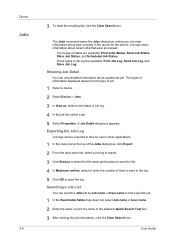
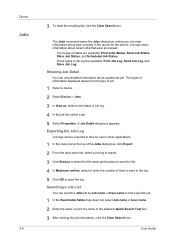
... In the Searchable fields drop-down list, select Job name or User name. 2 Enter the name or part of job.
1 Select a device. 2 Select Device > Jobs. 3 In View as, select a job status or job log. 4 In the job list, select a job. 5 Select ... the Jobs dialog box, where you can be exported to files for the device. Device
Jobs
3-8
3 To clear the resulting list, click the Clear Search icon.
PRESCRIBE Commands Command Reference Manual Rev 4.8 - Page 7
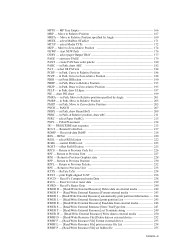
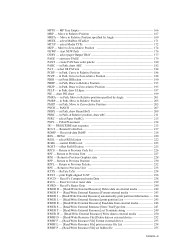
...media ----- 250 RWRF D - [Read/Write Resource File] Delete data on external device ------- 252 RWRF F - [Read/Write Resource File] Format external device ---------- 253 RWRF L - [Read/Write Resource File] print resource file List ...by Angle 169 MSTK - select Media TYPe 172 MZP - create PANTone color palette 180 PARC - select fill PATtern 184 PCRP - in Path, Curve to Relative Position ...
PRESCRIBE Commands Command Reference Manual Rev 4.8 - Page 18
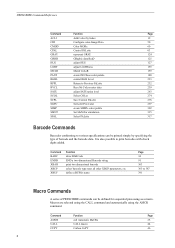
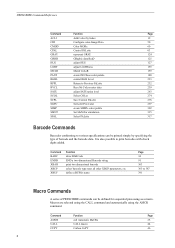
...barcode data. Command
Function
Page
AMCR
call Automatic MaCRo
25
CALL
CALL macro
44
CCPY
Carbon CoPY
46
8
Macros are selected using the CALL command and automatically using the AMCR command. ...127
LGHT
adjust LiGHTness
155
MCLR
Match CoLoR
159
PANT
create PANTone color palette
180
RGBL
control RGB Level
223
RPPL
Return to Previous PaLette
232
RVCL
ReceiVe CoLor...
PRESCRIBE Commands Command Reference Manual Rev 4.8 - Page 71
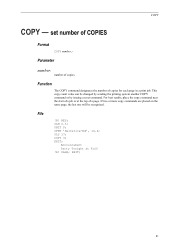
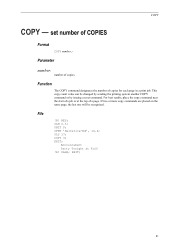
... can be recognized. SFNT 'Helvetica-Bd', 14.4; File
!R! COPY 3; Parameter
number:
number of copies
Function
The COPY command designates the number of a page. SLM 0.5; For best results, place the copy command near the start of a job or at 6:00 !R!
UNIT P; Announcement Party Tonight at the top of copies for each page in a print job. EXIT;
61...
PRESCRIBE Commands Command Reference Manual Rev 4.8 - Page 200
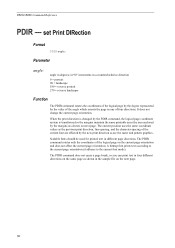
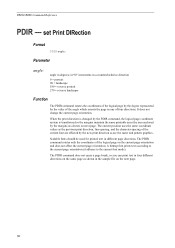
...; increments in the sample file on next page. The current position uses the same coordinate values as shown in a counterclockwise direction
0 = portrait 90 = landscape 180 = reverse portrait 270 = reverse landscape
Function
The PDIR command rotates the coordinates of the logical page by the degree represented by the new print direction as shown on...
PRESCRIBE Commands Command Reference Manual Rev 4.8 - Page 408
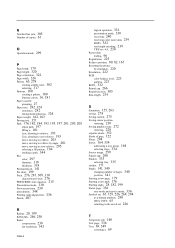
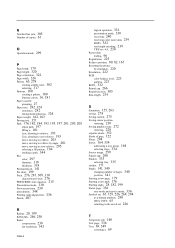
N Notched line join, 305 Number of copies, 61
O Operation mode, 299
P Page break, 179 Page length, 320 Page orientation, 322 Page width, 326 Palette, 63, 278
creating simple color, 302 selecting, 317 Pantone, 180 creating a palette, 180 Pantone colors, 36, 181
Paper cassette
grouping, 27 Paper size, 282, 324
customize, 282 enlargement/reduction, 324...
180/220 Operation Guide Rev-2 - Page 2
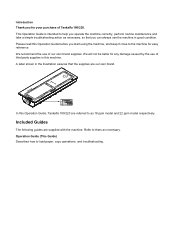
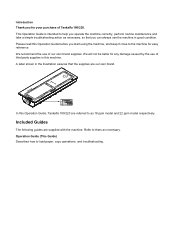
...Taskalfa 180/220 are referred to as 18 ppm model and 22 ppm model respectively. In this Operation Guide before you start using the machine, and keep it close to help you operate the machine correctly, perform routine maintenance and take a simple troubleshooting action as necessary. Refer to load paper, copy.... We recommend the use of Taskalfa 180/220.
A label shown in this...
180/220 Operation Guide Rev-2 - Page 15
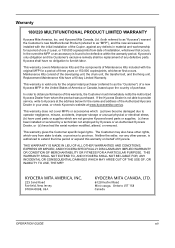
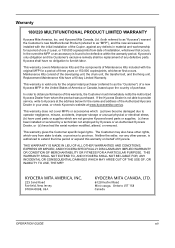
Warranty
180/220 MULTIFUNCTIONAL PRODUCT LIMITED WARRANTY
Kyocera Mita America, Inc. and Kyocera Mita Canada, Ltd. (both referred to as "Kyocera") warrant the Customer's new Multifunctional Product (referred...of America or Canada, based upon the country of three years or 150,000 copies/prints, whichever first occurs. This warranty covers Maintenance Kits and the components of Maintenance...
180/220 Operation Guide Rev-2 - Page 73


... in Two-sided to
Two-sided are A3 to Two-sided
1
2
3
4
Original
3 1
Copy
The following binding options are copied in -1 originals. The paper size can be used are rotated 180 degrees and copied. Produces two-sided copies from one-sided originals. Produces a 1-sided copy of a 2-sided or open book original with facing pages.
The optional document...
180/220 Operation Guide Rev-2 - Page 84
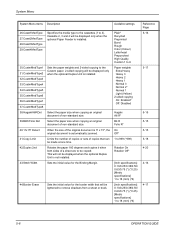
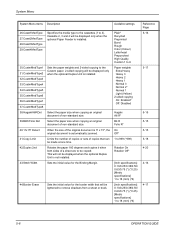
...
Paper weights Extra Heavy Heavy 3 Heavy 2 Heavy 1 Normal 3 Normal 2* Normal 1 Light (Vellum)
2-sided copying On: Enabled* Off: Disabled
Hagaki A6 R*
B4 R Folio R*
On Off*
1 to 999 (*999)
Rotation...
5-6
OPERATION GUIDE Sets the paper weights and 2-sided copying to remove shadows from a sheet or book. Rotates the paper 180 degrees and copies it when both sides of the original document is 11...
180/220 Operation Guide Rev-2 - Page 85


....Auto Rotation
Sets of copied documents are output landscape/
On: Enabled*
5-19
portrait alternately, allowing easy separation of time has elapsed after the final copy has been produced or during...Off: Disabled (no operations have been completed.
1, 5, 15, 30, 45, 60, 90, 120, 180, 240 (minutes) (*1)
5-21
54.AutoSleepTime
Sets the time interval prior to the automatic operation of the ...
180/220 Operation Guide Rev-2 - Page 100


...22
OPERATION GUIDE
Sleep Mode Transition Time
Set the time interval for automatically entering Sleep Mode when copying is completed or after operations have been finished.
1 Display the System Menu. (Refer to ...intervals available are: 1, 5, 15, 30,
45, 60, 90, 120, 180 and 240 minutes.
4 Press the OK key. state when copying is to that of Step 2. The display will return to be made or ...
180/220 Operation Guide Rev-2 - Page 101
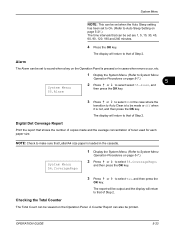
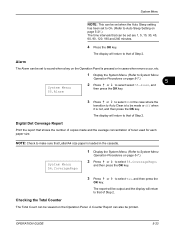
...
The display will return to that can be set are 1, 5, 15, 30, 45, 60, 90, 120, 180 and 240 minutes.
4 Press the OK key.
OPERATION GUIDE
5-23 to select Yes, and then press the
The ...Refer to System Menu
Operation Procedures on page 5-7.)
2 Press or to make sure that shows the number of copies made or Off when it is not, and then press the OK key.
System Menu
NOTE: This can be...
Operation Guide - Page 2
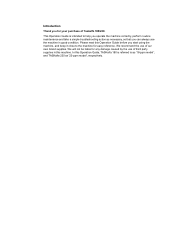
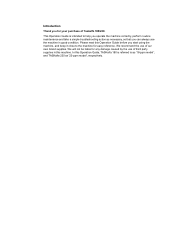
... this Operation Guide before you start using the machine, and keep it close to the machine for your purchase of Taskalfa 180/220. We recommend the use the machine in this Operation Guide, TASKalfa 180 is intended to as '22-ppm model', respectively. Introduction
Thank you for easy reference. We will not be liable...
Operation Guide - Page 46


... the back side are rotated 180 degrees and copied. Duplex Copying
Duplex (two-sided) copies can be bound at top of copies: The images for duplex copying:
Mode
Description
1-sided->2-sided
One-sided originals are copied onto the front and back sides of the
(2-sided copying from a variety of the last copy page is blank.
Finished copies can be installed.
Operation Guide - Page 97
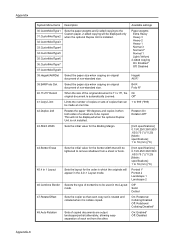
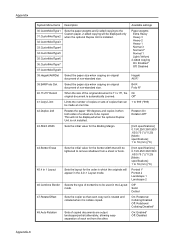
... is 11 x 15", the original document is not installed. Rotates the paper 180 degrees and copies it is installed. Sets the initial value for the Binding Margin.
Selects the type of a sheet are output landscape/portrait alternately, allowing easy separation of copies that each set is rotated and collated when it when both sides...
Operation Guide - Page 98
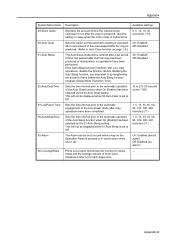
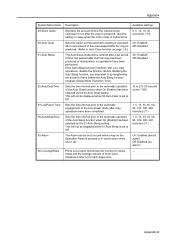
...is produced. (Refer to the automatic engagement of the Low Power mode after the final copy has been produced or during which no alarm)* ---
Prints out a report that automatic clearing..., 30, 45, 60, 90, 120, 180, 240 (minutes) (*1)
On: Enabled (sound alarm) Off: Disabled (no operations have been completed. This will not be entered after the copy is set to Off.
Use this setting in...
Similar Questions
How To Overcome The Welcome Screen Kyocera Taskalfa 420i Photocopy Machine
how to overcome the welcome screen kyocera taskalfa 420i photocopy machine
how to overcome the welcome screen kyocera taskalfa 420i photocopy machine
(Posted by ardymedia7 4 years ago)
How To Make Double Sided Copy On Kyocera Taskalfa 221
(Posted by tbkana 9 years ago)
Kyocera Taskalfa 180 Photocopy
how to program password on taskalfa 180 photocopy machine?
how to program password on taskalfa 180 photocopy machine?
(Posted by samuelamagiti 10 years ago)
Taskalfa 180 Background On Copy Print Quality Ok
when we take print report from the machine the quality of the print is ok. when we take photocopy th...
when we take print report from the machine the quality of the print is ok. when we take photocopy th...
(Posted by mangeshsmunot 11 years ago)
How To Setup Kyocera Taskalfa 180
I have a problem operating my kyocera taskalfa 180.it only display call C3100....
I have a problem operating my kyocera taskalfa 180.it only display call C3100....
(Posted by limmimi25 12 years ago)

