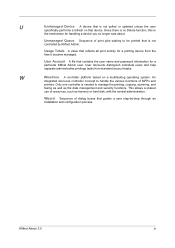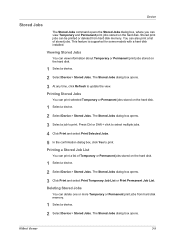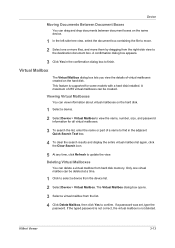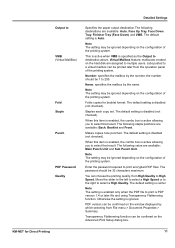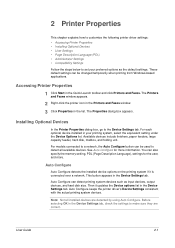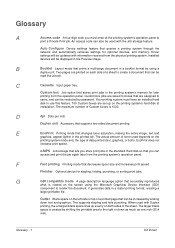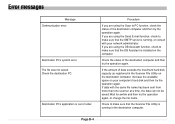Kyocera KM-5050 Support Question
Find answers below for this question about Kyocera KM-5050.Need a Kyocera KM-5050 manual? We have 25 online manuals for this item!
Question posted by minomatic on December 11th, 2014
If I Make Scanning (u989) Hard Disk For Kyocera5050 What The Promplem
The person who posted this question about this Kyocera product did not include a detailed explanation. Please use the "Request More Information" button to the right if more details would help you to answer this question.
Current Answers
Answer #1: Posted by TechSupport101 on December 11th, 2014 11:51 AM
Hi. Do try and download and reference to these
http://www.helpowl.com/manuals/Kyocera/KM5050/94797
http://www.helpowl.com/manuals/Kyocera/KM5050/94797
Related Kyocera KM-5050 Manual Pages
Similar Questions
Trying To Scan To Windows 8 Machines From A Kyocera Km-5050
All computers are Windows 8 pro and in a workgroup not a domain. All computers have on the C: drive...
All computers are Windows 8 pro and in a workgroup not a domain. All computers have on the C: drive...
(Posted by jasminescent 10 years ago)