Kyocera KM-5050 Support Question
Find answers below for this question about Kyocera KM-5050.Need a Kyocera KM-5050 manual? We have 25 online manuals for this item!
Question posted by monika52408 on December 16th, 2011
How To Change The Scanning Resolution
The person who posted this question about this Kyocera product did not include a detailed explanation. Please use the "Request More Information" button to the right if more details would help you to answer this question.
Current Answers
There are currently no answers that have been posted for this question.
Be the first to post an answer! Remember that you can earn up to 1,100 points for every answer you submit. The better the quality of your answer, the better chance it has to be accepted.
Be the first to post an answer! Remember that you can earn up to 1,100 points for every answer you submit. The better the quality of your answer, the better chance it has to be accepted.
Related Kyocera KM-5050 Manual Pages
KM-NET ADMIN Operation Guide for Ver 2.0 - Page 67


...a warning. Number of times the accounting settings have been changed in the printing device, either from KMnet Admin or at the device. Cancel Stops the current print job.
A user can ...restriction and balance limit for available printing device features: Print accounting management Copy accounting management Scan accounting management FAX accounting management Cancel on Account Error: Select whether...
KM-NET ADMIN Operation Guide for Ver 2.0 - Page 98


... for customizing the scan system of device information collected and maintained by a single icon. The default console can be changed by a particular printing device. You can use to . Device Manager Report A ...Device Group A group of parameters for page sizes, media types, and color printing. Configure Queues Software component in KM Service Manager that lets you input a set of devices ...
KM-NET Viewer Operation Guide Rev-5.2-2010.10 - Page 74


... using a firmware upgrade. Counter polling can be set by the user to track such things as page counts and scan counts on the devices are displayed until you change device settings, such as print resolution or page orientation.
Each entry for the search. Up to six properties can be defined for an individual is provided...
Kyocera Command Center Operation Guide Rev 6.3 - Page 8


...machine, such as Default Scan Resolution and Original Placement. Start Page on page 3-1
This page allows you to the FAX function of the machine, such as Device Defaults, Security, and ...
• Changing the language that COMMAND CENTER is displayed in
• Verifying various settings (machine, printing, FAX, scanning, network and E-mail)
• Verifying the number of scanned pages and ...
KM-NET for Accounting Operation Guide Rev-1.4 - Page 27
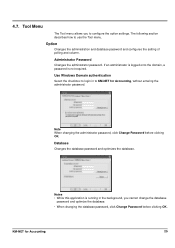
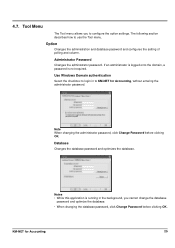
... the administration and database password and configures the setting of polling and column.
Database
Changes the database password and optimizes the database. Administrator Password
Changes the administrator password. Notes • While this application is not required. KM-NET for Accounting, without entering the administrator password. 4.7.
Tool Menu
The Tool menu allows you cannot...
Fax System (M) Operation Guide Rev-2.0 - Page 39
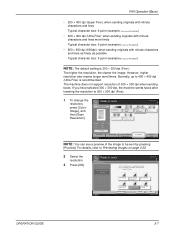
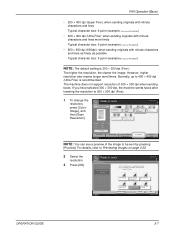
... 300 × 300 dpi, the machine sends faxes after lowering the resolution to Previewing Images on page 3-32.
2 Select the resolution.
3 Press [OK]. For details, refer to 200 × 200 dpi (Fine).
1 To change the resolution, press [Color/ Image], and then [Scan Resolution]. The higher the resolution, the clearer the image.
Quick Setup
Type of Original/ Transmissio...
Fax System (M) Operation Guide Rev-2.0 - Page 64


...Ready to Automatic Send on page 3-2 or FAX Operation (Application) on page 4-1.
• Scan Resolution • Scan Density • Original Size Selection • Sending Size Selection
• Zoom • ... on the transmission functions, refer to send. You cannot change settings.
Press [Change Setting] to change the transmission functions while the preview image is s io n
FAX ...
Fax System (M) Operation Guide Rev-2.0 - Page 82
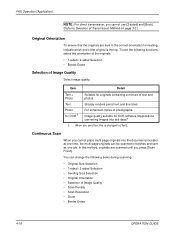
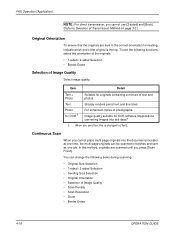
... are sent in batches and sent as one time, the multi-page originals can change the following functions, select the orientation of the originals. • 1-sided / ...Orientation • Selection of Image Quality • Scan Density • Scan Resolution • Zoom • Border Erase
4-16
OPERATION GUIDE You can be scanned in the correct orientation for originals containing a ...
Fax System (M) Operation Guide Rev-2.0 - Page 83


... of thick books. For border erase, the following methods are available.
Border Erase
You can be changed only when direct transmission is selected.
FAX Operation (Application)
NOTE: Original Size Selection, Selection of Image Quality, Scan Density, Scan Resolution and Border Erase can erase black borders around sheet originals. Individual Border Erase Erase top, bottom...
Fax System (M) Operation Guide Rev-2.0 - Page 150


...key.
3 Press [FAX Box], [Polling Box], and then [Store File].
4 Change the required functions for scanning originals.
Selects the storage size (the size of the original is the top. You... Originals
File Name Entry
Density 2-sided/Book Original Storing Size Scan Resolution
Description
Automatically enlarges or reduces scanned originals to be stored. Select image quality. Chooses the level...
Scan System Operation Guide (Functions Edition) Rev-9 - Page 52
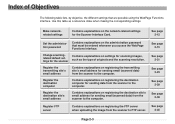
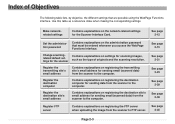
...registering the destination computer for the Scanner Interface Card. See page 2-45
Page 2-3 Change scanning- Contains explanations on the network-related settings for sending data from the scanner to ...as a reference index when making the corresponding settings.
Index of originals and the scanning resolution.
Use this table as the type of Objectives
The following table lists, by ...
Scan System Operation Guide (Functions Edition) Rev-9 - Page 206


... you will be sent to your computer.
* You can change the settings for the scanning resolution, as well as for
your computer, refer to "Main Dialogue Box" on the connect button.
3. Click on the Scan button to start TWAIN source in your scanner.
(1) Starting the scanning operation at the scanner...
1. The basic procedure for your...
Scan System Operation Guide (Functions Edition) Rev-9 - Page 210
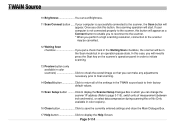
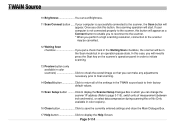
... Click to cheak the overall image so that you perform a high scanning resolution, connection to the scanner may be in the Scan mode but in the TWAIN source back to their factory default values.
15 Scan Setup button ......... TWAIN Source
10 Brightness You can change the scanner' IP address (Refer to page 3-115). Page 3-114...
3050/4050/5050 Operation Guide Rev-3 (Advanced) - Page 12


Contents
Scan Resolution 2-22 Sharpness 2-23 Background Density Adjustment 2-24 Color / Grayscale / Monochrome Selection 2-25 Multi-page Form 2-26 Continuous Scan 2-27 Border Erase 2-28 ... Jobs 5-14
Reordering Print Jobs 5-15
Checking the Remaining Amount of Toner and Paper 5-16
Device/Communication 5-17
6
System Menu
Return to Top on the System Menu 6-2
Common Settings 6-2
...
3050/4050/5050 Operation Guide Rev-3 (Advanced) - Page 103


... of the following settings can be changed during scanning. When the scanning is completed, change the settings as one job. *Settings can be changed during scanning.
• Original Size selection • 1-sided / 2-sided selection • Sending Size selection • Original Orientation • Image Quality • Scan density • Scan resolution • Zoom • Border Erase...
3050/4050/5050 Operation Guide Rev-3 (Advanced) - Page 199
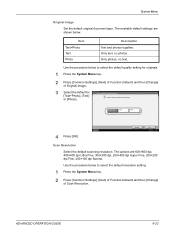
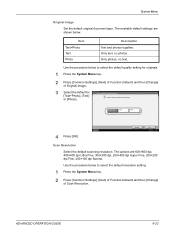
... Original Image.
3 Select the default for originals.
1 Press the System Menu key.
2 Press [Common Settings], [Next] of Function Defaults and then [Change] of Scan Resolution. Item Text+Photo Text Photo
Description Text and photos together.
Text+Photo
Text
Photo
Status
4 Press [OK]. The options are shown below. Only photos, no ...
3050/4050/5050 Operation Guide Rev-3 (Advanced) - Page 200
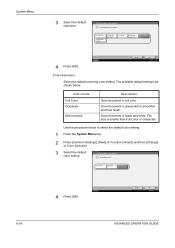
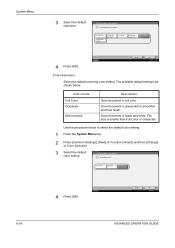
Scan Resolution Select default scan resolution.
600x600dpi
200x100dpi Normal
400x400dpi Ultra Fine
300x300dpi
200x400dpi ...Next] of Function Defaults and then [Change] of Color Selection.
3 Select the default color setting.
Scan document in full color. Common Settings - Common Settings - Color mode Full Color Grayscale
Monochrome
Description
Scan document in black and white.
Use...
3050/4050/5050 Operation Guide Rev-3 (Advanced) - Page 210
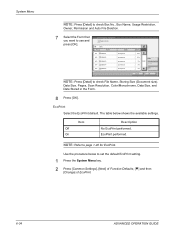
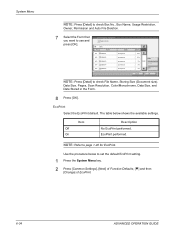
...
[Change] of EcoPrint.
6-34
ADVANCED OPERATION GUIDE Use the procedure below shows the available settings. System Menu
NOTE: Press [Detail] to check Box No., Box Name, Usage Restriction,
Owner, Permission and Auto File Deletion.
7 Select the Form that you want to check File Name, Storing Size (Document size),
Data Size, Pages, Scan Resolution...
3050/4050/5050 Operation Guide Rev-3 (Advanced) - Page 220


...Quick Setup Registration • High Comp. Quick Setup Registration
Original Size: Key 1
Change
Sending Size: Key 3
Change
File Format: Key 5
Change
Original Image: Off
Change
Color Selection: Off
Change
Status
2-sided/Book Original: Key 2
Original Orientation: Key 4
Density: Key 6
Scan Resolution: Off
Zoom: Off
Return to be registered in with administrator privileges. System Menu...
3050/4050/5050 Operation Guide Rev-3 (Advanced) - Page 222


... • Color • Storing Size • Density • 2-sided/Book Original • Scan Resolution • Zoom • Original Orientation • Original Size • Original Image
Printing from the custom box. For details, refer to typical functions but can be changed as follows.
Job Box
The following settings are available for Quick Setup.
For...
Similar Questions
Trying To Scan To Windows 8 Machines From A Kyocera Km-5050
All computers are Windows 8 pro and in a workgroup not a domain. All computers have on the C: drive...
All computers are Windows 8 pro and in a workgroup not a domain. All computers have on the C: drive...
(Posted by jasminescent 10 years ago)

