Kyocera KM-3060 Support Question
Find answers below for this question about Kyocera KM-3060.Need a Kyocera KM-3060 manual? We have 20 online manuals for this item!
Question posted by lesleygudgeon on April 19th, 2012
Scanning Error Message
When scanning a 13 page document I get and error message saying Error Type: Transfer
I have successfully scanned docs with more than 13 pages.
Current Answers
There are currently no answers that have been posted for this question.
Be the first to post an answer! Remember that you can earn up to 1,100 points for every answer you submit. The better the quality of your answer, the better chance it has to be accepted.
Be the first to post an answer! Remember that you can earn up to 1,100 points for every answer you submit. The better the quality of your answer, the better chance it has to be accepted.
Related Kyocera KM-3060 Manual Pages
KM-NET ADMIN Operation Guide for Ver 2.0 - Page 24


...done to minimize the amount of user preference data transferred during a session, but the default list view ...page is , printing systems) displayed on the last viewed tab for the first time, List View displays the default tabs.
An error message...device group. Guest users can make these types of changes during login. If you move to a new page, the tab on the last viewed tab for all device...
KM-NET ADMIN Operation Guide for Ver 2.0 - Page 42
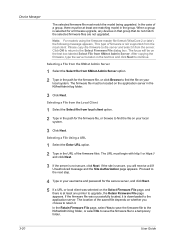
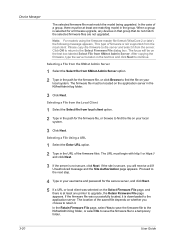
... message and the Site Authorization page appears.
Proceed to the next step.
4 Type in the path for a firmware upgrade, any devices in the group. If the firmware file was selected on the Select Firmware File page,... path for the secure server, and click Next.
5 If a URL or local client was successfully located, it from the server. In the case of the saved file depends on whether you ...
KM-NET ADMIN Operation Guide for Ver 2.0 - Page 50


... to fix the problem. Advice Follow the steps to display each error. Polling is not available for full color or monochrome printing. Stapler Devices with hard disks.
Status Updates the device's current status, displayed in seconds, minutes, or hours. Memory Installed (in pages per minute. Event Log Click View to open the polling options...
KM-NET Viewer Operation Guide Rev-5.2-2010.10 - Page 9
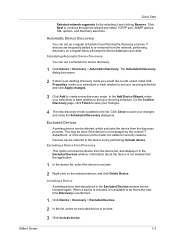
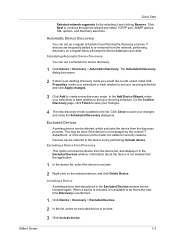
... set up to date. On the Confirm Discovery page, click Finish to save your changes.
4 The new discovery mode is added to the list.
Excluding a Device from Discovery This option removes the device from the discovery process. When a device is included, it and clicking Remove. Scheduling Automatic Device Discovery You can set up a recurring schedule...
KM-NET Viewer Operation Guide Rev-5.2-2010.10 - Page 28
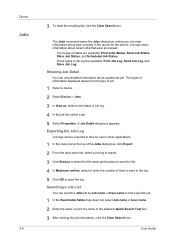
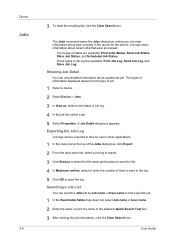
... Job Log, and Store Job Log. Job logs show information about a particular job. Showing Job Detail
You can be exported to save the log.
Four types of job.
1 Select a device. 2 Select Device > Jobs. 3 In View as, select a job status or job log. 4 In the job list, select a job. 5 Select Properties.
KM-NET Viewer Operation Guide Rev-5.2-2010.10 - Page 54


... is no confirmation message; TCP/IP Port
Some operations send a command or command file via a logical printer port. The valid range for the selected device.
1 In any device view or in order...of the device, such as Address Book, Users, or Document Box.
Available settings vary depending on your chosen device, and then in the menu bar.
3 Click the Advanced tab at the top of the page, select...
Kyocera Command Center Operation Guide Rev 6.3 - Page 3


... 3-11 Basic > Security > Device Security > Network Security 3-11 Basic > Security > User Login 3-12 Basic > Security > Certificates 3-12
Printer Page ...3-14 Printer > Summary of Network Printer Access Methods 3-14 Printer > System ...3-15 Printer > System > APL.Filter 3-16 Printer > System > APL.Filter Parameters 3-16 Printer > Media Input ...3-16 Printer > Document Output ...3-17
Scanner...
Kyocera Command Center Operation Guide Rev 6.3 - Page 11


... Address Book, User Login, the model number of the machine and version of pages copied, faxed, and other (scanned), respectively. A page printed on the Basic and the Printer pages. Device/Printer > APL.Filter
This allows you to verify the settings made on page 3-14.
Device/Printer > APL.Filter Parameters
This allows you to verify the settings made...
Kyocera Command Center Operation Guide Rev 6.3 - Page 38
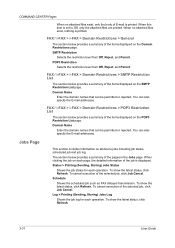
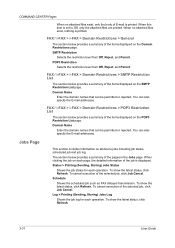
..., click Job Cancel. To show the latest status, click Refresh.
You can also specify the E-mail addresses. Jobs Page
This section includes information on each operation. When clicking the job on all device jobs including job status, scheduled job and job log. To show the latest status, click Refresh.
The section below...
KM-NET for Clients Operation Guide Rev-3.7 - Page 57
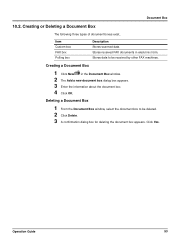
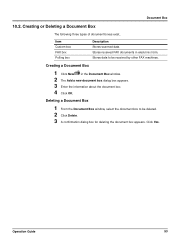
...Creating or Deleting a Document Box
The following three types of document boxes exist.. Deleting a Document Box
1 From the Document Box window, select the document box to be deleted. 2 Click Delete. 3 A confirmation dialog box for deleting the document box appears. Click Yes.
Item Custom box FAX box Polling box
Description Stores scanned data. Creating a Document Box
1 Click New...
KX Driver User Guide Version 5.90 - Page 52
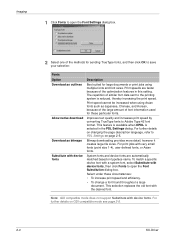
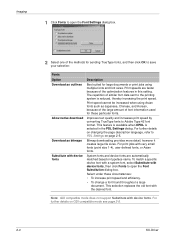
... fonts to PDL Settings on changing the page description language, refer to Adobe Type 42 font format.
This selection replaces the old font with device fonts
Description
Best suited for these circumstances:
• To increase print speed and efficiency.
• To change a font found throughout a large document. For further details on typeface name. Imaging...
KX Driver User Guide Version 5.90 - Page 96
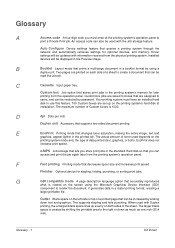
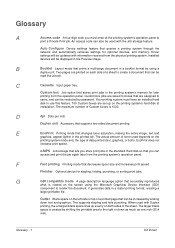
... the type of data printed (text, graphics, or both sides of Custom boxes is viewed on each side of a printed page that you must have an installed hard disk to create a document that ...stores print jobs in a booklet format by scaling
down as much as one inch (25.4 mm). Glossary - 1
KX Driver Installed devices...
2560/3060 Operation Guide (Advanced Edition) - Page 37


... Start key. Press [OK].
5 Press [Original Orientation] to choose orientation of
Combine
Layout.
ADVANCED OPERATION GUIDE
1-23
page layout of the originals, either [Top Edge Top] or [Top Edge Left].
After scanning all originals, press [Scan finish] to start copying. Copying Functions
3 Press [2 in 1] or [4 in 1
Right then Down
Left then Down
None...
2560/3060 Operation Guide (Advanced Edition) - Page 93


... send a file for each .
is sent after being divided into separate files when sending scanned originals.
1 Place the originals on the platen.
2 Press the Send key.
3 Press [Type of Original/Transmission] and then [File Separation].
4 Press [Each Page] to the end of the file name. Ready to display the image. Place original . The...
2560/3060 Operation Guide (Advanced Edition) - Page 283


... , 000
30 , 000
Total
55,000
Scanned Page Counts Copy
Originals: Print Status Page
Status
Others
25 , 000
20 , 000
Total
45,000
Close 10/10/2007 10:10
ADVANCED OPERATION GUIDE
7-23 Management
For the count by size. The default login user name and password are both "3060".
5 Press [Next] of Job Accounting...
2560/3060 Operation Guide (Basic Edition) - Page 85


...Originals Not Supported by the Document Processor The document processor supports the following types of originals.
Preparation before Use
Loading Originals in the Document Processor
The optional document processor automatically scans each sheet of two-sided originals are scanned. Part Names of the Document Processor
2
(1)
(2) (3)
(4) (5)
(6)
(1) Original placement indicator (2) Top...
2560/3060 Operation Guide (Basic Edition) - Page 96
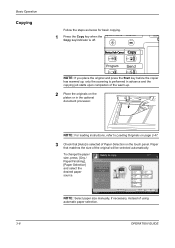
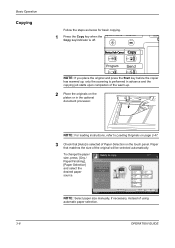
... and press the Start key before the copier
has warmed up, only the scanning is performed in advance and the copying job starts upon completion of using
automatic...NOTE: For loading instructions, refer to Loading Originals on page 2-47.
3 Check that matches the size of Paper Selection on the platen or in the optional document processor. Basic Operation
Copying
Follow the steps as below for...
2560/3060 Operation Guide (Basic Edition) - Page 98
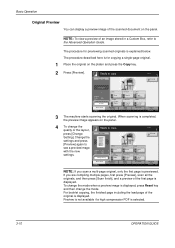
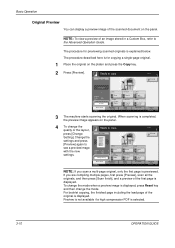
...Ready to copy. Copy Image
Copies
1
Interrupt
Set Original.
If you scan a multi-page original, only the first page is displayed. The procedure described here is completed, the preview image appears...
10/10/2007 10:10
3 The machine starts scanning the original. Basic Operation
Original Preview
You can display a preview image of the scanned document on the platen and press the Copy key.
2...
2560/3060 Operation Guide (Basic Edition) - Page 114
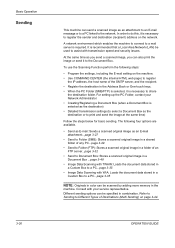
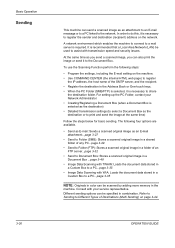
... to an E-mail message or to a PC linked to assist with transmission speed and security issues. The following steps:
• Program the settings, including the E-mail setting on page 3-44. Refer to Sending to Different Types of an FTP server...page 3-32
• Send to Document Box: Stores a scanned original image in a Document Box ...page 3-48
• Image...
2560/3060 Operation Guide (Basic Edition) - Page 195


... that has jammed in cassette 1.
1 Pull up again and the error message will be printed again. A
page affected by a paper jam will be sure to clear paper jams in the optional document finisher.
CAUTION: The fixing unit is a danger of getting burned.
OPERATION GUIDE
6-13
Scraps of paper from inside the machine. The machine resumes...
Similar Questions
Kyocera Km-3060 Cf620 Error
kyocera km-3060 cf620 error one i connected to the network i am getting the error if i connectedto m...
kyocera km-3060 cf620 error one i connected to the network i am getting the error if i connectedto m...
(Posted by mohandoss5692 9 years ago)
How To Connect Scanner From My Multifunction Printer Km-2050
(Posted by halBookem 10 years ago)
How Do I Reset A Km3060 Error Message That Reads Call Technician With A C6000?
(Posted by hwilson0579 10 years ago)
Error Type Transfer
Getting 'Error Type : Transfer' when scanning 10 or more documents
Getting 'Error Type : Transfer' when scanning 10 or more documents
(Posted by ricstevenson 13 years ago)

