Kyocera FS-1370DN Support Question
Find answers below for this question about Kyocera FS-1370DN.Need a Kyocera FS-1370DN manual? We have 10 online manuals for this item!
Question posted by linda74888 on November 25th, 2013
Can Envelopes Print Continuous On A Kyocera Fs-1370dn Printer
I would like to print on envelopes and not have to press ok for each to feed?
Current Answers
There are currently no answers that have been posted for this question.
Be the first to post an answer! Remember that you can earn up to 1,100 points for every answer you submit. The better the quality of your answer, the better chance it has to be accepted.
Be the first to post an answer! Remember that you can earn up to 1,100 points for every answer you submit. The better the quality of your answer, the better chance it has to be accepted.
Related Kyocera FS-1370DN Manual Pages
PRESCRIBE Commands Technical Reference Manual - Rev. 4.7 - Page 243
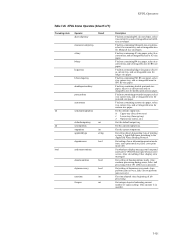
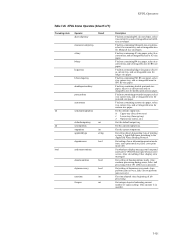
... integer objected indicating current number of printing system' s AppleTalk name according to display messages on front panel and wait for DL size envelopes. Find tray containing B4 size paper... is pressed)
Get setting of dojamrecovery mode. (true: perform jam recovery, false: do not perform jam recovery)
Get time elapsed since beginning of doautocontinue mode. (true: continue processing ...
FS-1370DN Installation Instructions - Page 2


... desired language.
4 Press [OK]. Important: Do not exceed the upper limit of the printer.
2 Adjust the paper length guide to fit the
paper size.
3 Adjust the paper width guides to fit the
paper size.
4 Fan the paper, then tap it may not appear according to set network parameters. © 2010 by KYOCERA MITA Corporation...
FS-1370DN Operation Guide (Advanced) - Page 29


... U or V repeatedly until the map appears.
3 Press [OK].
The message Processing appears and the printer
prints a Menu Map. A question mark (?) appears.
4 Press [OK]. Using the Operation Panel
2-11 Print Menu Map
The printer prints a full list of the menu selection system menu map.
1 Press Z while Report Print > is displayed. 2 >Print Menu Map appears. Note that menus shown in the...
FS-1370DN Operation Guide (Advanced) - Page 31


...
You can check the printer's current status, including available memory space and option settings by printing a status page.
1 Press Z while Report Print > is displayed. 2 Press U or V repeatedly until >Print Status Page appears. 3 Press [OK]. For a sample status page and its full description, refer to the next section Understanding the Status Page.
>Print Status Page ?
Understanding the...
FS-1370DN Operation Guide (Advanced) - Page 33
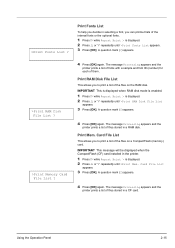
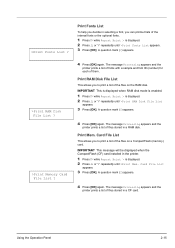
... Z while Report Print > is displayed. 2 Press U or V repeatedly until >Print RAM Disk File List
appears.
3 Press [OK]. Print Fonts List
To help you to print a list of them. Print RAM Disk File List
This allows you decide in the printer.
1 Press Z while Report Print > is displayed. 2 Press U or V repeatedly until >Print Fonts List appears. 3 Press [OK]. Card File List
appears.
3 Press [OK...
FS-1370DN Operation Guide (Advanced) - Page 34
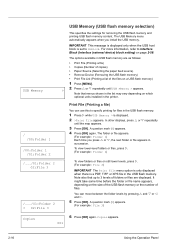
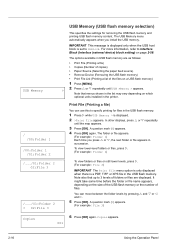
... optional units installed in the printer.
/ /00:Folder 1
/00:Folder 1 /01:Folder 2
/.../01:Folder 2 02:File 3
/.../01:Folder 2 ? 02:File 3
Print File (Printing a file)
You can move between the folder levels by pressing U and V or Y and Z.
5 Press [OK]. For more information, refer to specify printing for removing the USB flash memory and printing USB flash memory content. The...
FS-1370DN Operation Guide (Advanced) - Page 35


...is displayed. 2 Press U or V repeatedly until >Print File List appears. 3 Press [OK]. The message Processing appears and the
printer prints a list of files stored in a USB flash memory. Using the Operation Panel
2-17 Cassette 1 Paper Source ?
A question mark (?) appears.
4 Press [OK] again.
Cassette 2
>Remove Device ?
2 Press [OK]. Paper Source (Selecting the paper feed source) Sets...
FS-1370DN Operation Guide (Advanced) - Page 39


... paper type) on the left and right
sides of the printer. The display returns to display the desired paper type. PLAIN
3 Press [OK]. The message
display toggles through the following paper types:
PLAIN TRANSPARENCY PREPRINTED LABELS BOND RECYCLED VELLUM ROUGH LETTERHEAD COLOR PREPUNCHED ENVELOPE CARDSTOCK THICK HIGH QUALITY CUSTOM 1 (to select the paper size...
FS-1370DN Operation Guide (Advanced) - Page 40


... sections. The paper
size is set for the optional paper feeders.
> 3 Press [OK].
Select the units of paper loaded in the next section.
2-22
Using the...the cassette on the printer.
1 Press Z while Paper Settings > is displayed, press [OK]. If you selected Custom in step 4, be sure to set the size of measurement as described in the following paper sizes:
Envelope C5 A6 A5 B5...
FS-1370DN Operation Guide (Advanced) - Page 43


...Press Z while Paper Settings > is displayed. 2 Press U or V repeatedly until >>Paper Weight appears. 3 Press [OK]. A blinking question mark (?) appears. Using the Operation Panel
2-25 The display
changes as follows. The paper weight and duplex path can set a user-defined paper type for the printer...COLOR PREPUNCHED ENVELOPE CARDSTOCK THICK HIGH QUALITY CUSTOM 1 (to 8)
5 Press [OK]. 6 Press Z ...
FS-1370DN Operation Guide (Advanced) - Page 46
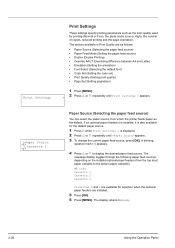
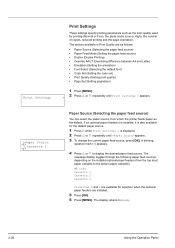
....
5 Press [OK]. 6 Press [MENU]. The options available in Print Quality are available for the default paper source.
1 Press Z while Print Settings > is displayed. 2 Press U or V repeatedly until Print Settings > appears.
>Paper Source ? The
message display toggles through the following paper feed sources, depending on the installed optional paper feeders (from which the printer feeds paper...
FS-1370DN Operation Guide (Advanced) - Page 47
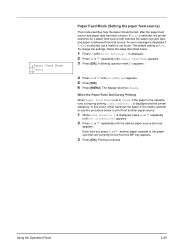
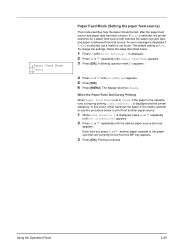
... setting is displayed and the printer stands by. The display returns to Fixed, if the paper in the empty cassette or use the procedure below .
1 Press Z while Print Settings > is displayed, press U or V repeatedly
until the desired paper source and size
appears. Printing continues. When the Paper Runs Out During Printing
When Paper Feed Mode is set to...
FS-1370DN Operation Guide (Advanced) - Page 48


.... Off
2-30
Duplex (Duplex printing)
Using the duplexer, you must also consider the orientation of the current paper feed source cassette, a paper jam may...Press U or V repeatedly until >Duplex appears. 3 Press [OK]. Binding Modes
Binding refers to 8)
Activating the duplexer is done by gluing, stitching, etc.) in which they are joined together along their long edge; Note Duplex printing...
FS-1370DN Operation Guide (Advanced) - Page 49
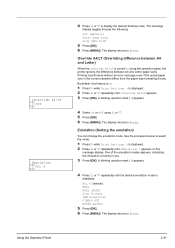
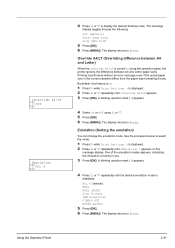
... paper size formatting the job. The display returns to Ready. Printing is turned On using U or V. 5 Press [OK]. 6 Press [MENU].
Override A4/LT (Overriding difference between A4 and Letter paper sizes. PCL 6 (default) KPDL KPDL (AUTO) Line Printer IBM Proprinter DIABLO 630 EPSON LQ-850
5 Press [OK]. 6 Press [MENU]. The message
display toggles through the following:
Off (default...
FS-1370DN Operation Guide (Advanced) - Page 50
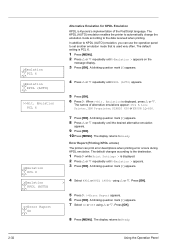
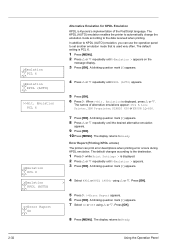
...>>Alt. PCL 6, Line Printer, IBM Proprinter, DIABLO 630 or EPSON LQ-850.
7 Press [OK]. Press [OK].
8 Press [MENU]. The names of the PostScript language.
KPDL (AUTO)
>>Error Report ? The default setting is Kyocera's implementation of alternative emulations appear -
The display returns to the destination.
1 Press Z while Print Settings > is displayed. 2 Press U or V repeatedly...
FS-1370DN Operation Guide (Advanced) - Page 53


... mode)
This printer incorporates the KIR (Kyocera Image Refinement) smoothing function. Code Set (Setting the code set)
You can set the following settings. A blinking question mark (?) appears.
4 Press U or V until >Code Set appears.
3 Press [OK]. KIR has no effect on the current font. (The default is IBM PC-8.)
1 Press Z while Print Settings > is displayed. 2 Press U or V repeatedly...
FS-1370DN Operation Guide (Advanced) - Page 73
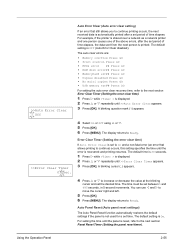
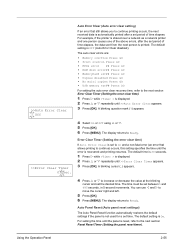
... Y and Z to Ready. The display returns to move the cursor right and left.
5 Press [OK]. 6 Press [MENU].
The time must be set the desired time. The default setting is reset, refer to continue printing occurs, the next received data is printed. The display returns to continue) occurs, this setting specifies the time until the error is displayed...
FS-1370DN Operation Guide (Basic) - Page 74
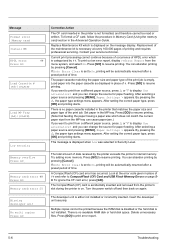
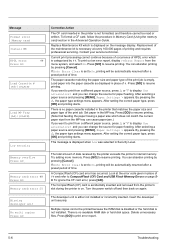
... for paper feeding. If Auto Error Clear is set to On, printing will be printed because the RAM disk is disabled or the hard disk is set to print from the menu system, and select On. and you can abandon printing by the printer exceeds the printer's internal memory. After setting the correct paper type, press [OK] and printing starts...
FS-1370DN Operation Guide (Basic) - Page 75
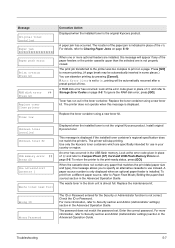
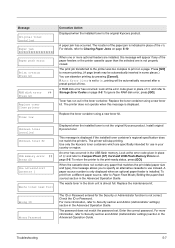
... the printer to Paper Feed Mode (Setting the paper feed source) section in some places.) You can abandon printing by pressing [Cancel]. To print from a different paper source, refer to the print-ready status, press [GO... not correct.
Toner has run out in the USB flash memory. Install original Kyocera toner.
Wrong ID Wrong Password
The ID or Password entered for use instead. ...
FS-1370DN Printer Driver User Guide Rev-12.8 - Page 8
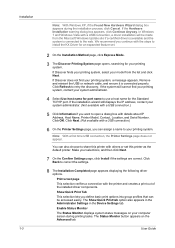
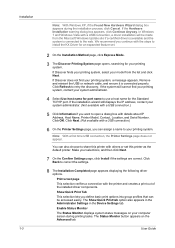
... This selection lets you continue with a USB connection, a driver installation will be accessed easily. If Discover finds your printing system, select your selections, and then click Next.
7 On the Confirm Settings page, click Install if the settings are correct. Click OK. Click Next. (Not available with a USB connection.)
6 On the Printer Settings page, you...
Similar Questions
How To Delete The User Id And Password Kyocera Fs-1370dn Printer
(Posted by grpapizpa 9 years ago)
How To Change The Paper Size In Kyocera Fs-1370dn Printer
(Posted by ChadwJeff 10 years ago)
Change Region On Fs 1320d Printer To Us Region
Have a fs 1320D printer from germany and need to change region to US version where it will use the U...
Have a fs 1320D printer from germany and need to change region to US version where it will use the U...
(Posted by htommy 10 years ago)
How Many Envelopes Does This Fs-c5150dn Hold
# of envelopes this printer holds
# of envelopes this printer holds
(Posted by lam 11 years ago)

