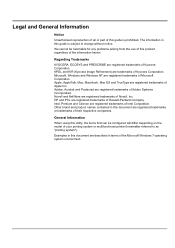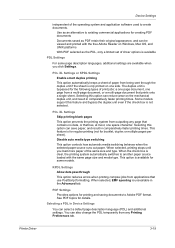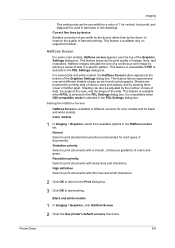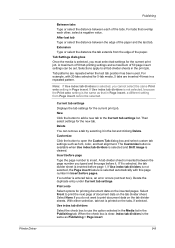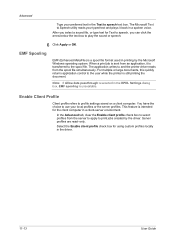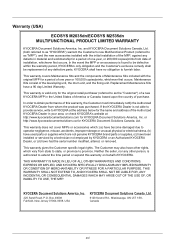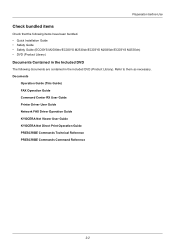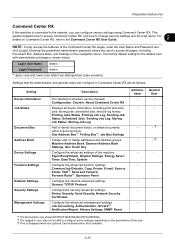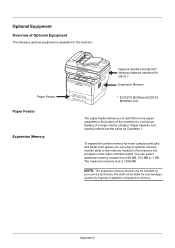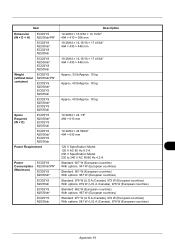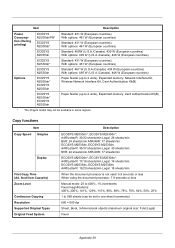Kyocera ECOSYS M2535dn Support Question
Find answers below for this question about Kyocera ECOSYS M2535dn.Need a Kyocera ECOSYS M2535dn manual? We have 13 online manuals for this item!
Question posted by timothyddudley on August 1st, 2023
Clearing Data
Current Answers
Answer #1: Posted by SonuKumar on August 1st, 2023 9:36 AM
Turn on the printer.
Press and hold the Home and Stop buttons at the same time.
While still holding the buttons, press the Power button once.
The printer will beep and the display will show "Factory Reset."
Release all of the buttons.
The printer will restart and all of the data will be cleared.
Here are some things to keep in mind when clearing all data off a Kyocera ECOSYS M2535dn printer:
This will erase all of the data on the printer, including saved documents, settings, and network information.
If you have any important data stored on the printer, you should back it up before performing a factory reset.
Once the factory reset is complete, the printer will be returned to its default settings.
I hope this helps! Let me know if you have any other questions.
Please respond to my effort to provide you with the best possible solution by using the "Acceptable Solution" and/or the "Helpful" buttons when the answer has proven to be helpful.
Regards,
Sonu
Your search handyman for all e-support needs!!
Answer #2: Posted by HelpHero on August 3rd, 2023 6:42 PM
1. Press the "System Menu" button on the control panel of your Kyocera ECOSYS M2535dn printer.
2. Use the arrow keys to navigate through the menu options and select "Common Settings". Press the "OK" button to confirm.
3. Scroll down and select "Initialize". Press "OK" to proceed.
4. Now, choose "System" and press "OK" again.
5. Select "Factory Default" or a similar option from the list. You might be prompted to enter a password; the default password for most Kyocera printers is "admin". If you have previously changed it, enter your new password.
6. Confirm your selection to reset the printer to its factory defaults. Depending on the model, you may be asked to restart the printer or it may reset automatically.
Once the factory reset is complete, all data, including stored settings and network configurations, will be cleared. The printer will be restored to its original settings. You'll need to set up the printer again, including configuring network connections and any personalized settings you prefer.
Remember to consult the user manual specific to your printer model or contact Kyocera customer support if you encounter any issues or require further assistance with the factory reset process.
Please note that performing a factory reset should only be done when necessary, as it erases all data and settings from the printer.
I hope this is helpful? PLEASE "ACCEPT" and mark it "HELPFUL" to complement my little effort. Hope to bring you more detailed answers.
Helphero
Related Kyocera ECOSYS M2535dn Manual Pages
Similar Questions
when I try to configure IP and host Name ,it asks username and password
how to solve error c4203 in kyocera ecosys m6026cnd printer.tried printing and its giving that error...