Kyocera ECOSYS M2035dn Support Question
Find answers below for this question about Kyocera ECOSYS M2035dn.Need a Kyocera ECOSYS M2035dn manual? We have 9 online manuals for this item!
Question posted by vivekwalter on October 31st, 2016
How To Easy Move File Name Option Change During Scaning
During scanning I want to give file name, move function menu then i have changeCan I this option replace ( duplex and resolution) which show in display screen in bottom when press send to button
Current Answers
There are currently no answers that have been posted for this question.
Be the first to post an answer! Remember that you can earn up to 1,100 points for every answer you submit. The better the quality of your answer, the better chance it has to be accepted.
Be the first to post an answer! Remember that you can earn up to 1,100 points for every answer you submit. The better the quality of your answer, the better chance it has to be accepted.
Related Kyocera ECOSYS M2035dn Manual Pages
KYOCERA Net Direct Print User Guide Rev-3.5 - Page 12


...).
You can select the saved file by Load Setting File in a file. Furthermore, if you select Catalog or Booklet in Layout, the value of toner consumption to reduce the amount of Duplex is fixed at 1 and cannot be changed . Specifies the paper size applied to save printing costs. Specifies the printing resolution.
The default setting is...
Kyocera Command Center RX User Guide Rev-2013.02 - Page 16


... Send button. If you want to the left .
3. Click Print button. The Print Settings page opens. Enter the number of the document you want to print the selected page in a file, click Settings in case Confirmation
Screen is shown in Copies. You can exclude a document from the Select Pages (Print Order) list by selecting the checkbox to change...
Kyocera Command Center RX User Guide Rev-2013.02 - Page 20


...Files
by clicking Print. Click Print button. Job Box / Quick Copy
The section below explains how to change...change the number of Job Retention drop-down list. If you want to 300.
3. The Basic submenu will open. 4. If you do not want to print the documents in the order shown in Job Box. If you can immediately start to delete the jobs after printing, select Off on the navigation menu...
Kyocera Command Center RX User Guide Rev-2013.02 - Page 29
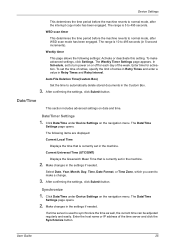
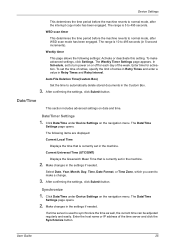
... Timer Settings page appears. After confirming the settings, click Submit button. Click Date/Time under Device Settings on the navigation menu.
The following settings: Activate or deactivate this setting. Make changes in the Custom Box.
3.
Make changes in 5-second increments). Enter the host name or IP address of retries in Retry Times and enter a value...
Kyocera Command Center RX User Guide Rev-2013.02 - Page 30


... is allowed.
26
Embedded Web Server Device Information
1. If you use the host name, you receive reports from this machine via E-mail. Click System under Device Settings on the navigation menu.
A number between 1 to the Reset page.
Click Submit button.
Software Keyboard Layout Select an appropriate type of USB keyboard. When turned Off...
Kyocera Command Center RX User Guide Rev-2013.02 - Page 41
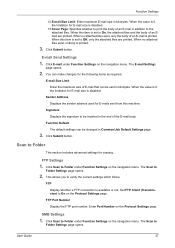
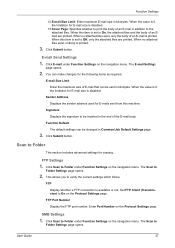
... in addition to Off, only the attached files are printed. Click E-mail under Function Settings on the navigation menu. You can make changes for E-mail size is 0, the limitation for the following items as required. Signature
Displays the signature to Folder under Function Settings on the navigation menu. Click Scan to be inserted in kilobytes. User Guide
37...
Kyocera Command Center RX User Guide Rev-2013.02 - Page 42


... required.
LDAP Server Name
38
Embedded Web Server This allows you to On on the Protocol Settings page.
The administrator can make changes for the following items as required. Function Defaults
1. Location
Display the DSM location. You can use the Windows Server 2008 R2 scan management to Folder under Function Settings on the navigation menu. Set SMB...
Kyocera Command Center RX User Guide Rev-2013.02 - Page 58
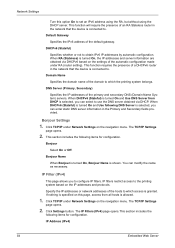
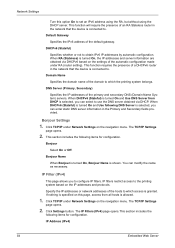
... the name as necessary.
Click TCP/IP under Network Settings on the navigation menu. This function requires the presence of the hosts to the printing system based on this option On ...Name
When Bonjour is turned On, Bonjour Name is allowed.
1. Click TCP/IP under Network Settings on the navigation menu. If nothing is specified on the IP addresses and protocols. Click Settings button...
Kyocera Net Viewer Operation Guide Rev 5.3 2013.06 - Page 17


... Zoom out to the Dynamic View or Manual View section.
1 In the File menu, click New folder.
2 Type a new name into the text box.
3 To save the new name, click outside the text box, or press Enter. In My Views, you want to change the size of the image one step.
You can remove the background image...
Kyocera Net Viewer Operation Guide Rev 5.3 2013.06 - Page 32


Available options vary by Login user name or User name.
1 In any Device view, select a device.
2 In the Device menu, click Users. You can edit a device user by selecting it from available account IDs.
6 Select Allow administrator access to give the user permission to change device settings.
Device 3-9
3 In the Users dialog box, click Add user...
Kyocera Net Viewer Operation Guide Rev 5.3 2013.06 - Page 47


... characters is displayed in the list contain the ID and Name assigned to ..., make your changes. For the group named Other, the Group ID and Group name cannot be edited...menu, click Advanced > Network groups.
2 In the Network Groups dialog box, you add, delete, edit, authorize, and search for groups. To permit all the options, including duplex, pages per sheet, and EcoPrint printing options...
Kyocera Net Viewer Operation Guide Rev 5.3 2013.06 - Page 86


... a password for administrators.
1 In the Edit menu, click Options.
10-1
User Guide Note: Test connection does not check the validity of the user name and password.
7 Click OK. This feature is only available for other Windows users to log on a computer, and configure the application to send e-mail notifications to users about certain device...
PRESCRIBE Commands Command Reference Manual Rev 5.1 - Page 386


... than 200 characters long and only contain EXC mode compaction characters (20H~7FH). File
!R! XBAR; ... ... MZP 1,0; The XBCP 10 command enables this command automatically sets Macro PDF417 symbol mode.
Parameter
file-name:
string containing a file name
Function
A Macro PDF417 symbol contains an optional file name field. enable file name
Format
XBCP 10, 'file-name'; XBCP 18,0;
PRESCRIBE Commands Technical Reference Manual - Rev. 4.9 - Page 157


... used comprehensively for all of white space use appears between two portions of -file indication.
HP LaserJet Emulation (Mode 6)
^D
Printable characters (ASCII characters 33 ... and some is optional:
• White space is used to end KPDL instructions. For example:
@PJL OPMSG DISPLAY or @PJL ENTER...the PJL command name and command modifiers.
It is used for PJL Command...
ECOSYS Model Printer Driver User Guide Rev 16.18.2013.10 - Page 19


... pages.
Click the logo to change driver settings. If you select PDF, you want to open the PCL XL Settings dialog box and select Skip printing blank pages, Enable smart duplex printing, and Disable auto media type switching. If you are satisfied with the preview, click the printer button to open the KPDL Settings dialog...
ECOSYS Model Printer Driver User Guide Rev 16.18.2013.10 - Page 41


...This option lets you print and save to change security settings Type an Owner password. Save to file only A PDF file is required to default file A PDF file can... opened . The following options:
Replace default file This option replaces an existing file having the default file name KxPdf.pdf. Printer Driver
Device Settings
Security Settings This option lets you select an ...
ECOSYS Model Printer Driver User Guide Rev 16.18.2013.10 - Page 84


...PDL. For color models, this option if the driver receives full-color data from the application.
Gray component replacement
This option replaces the gray component of CMY ...option to copy external memory or change or send internal data. It is not possible to use the settings currently on how color data is received from the following options:
Printer settings Select this option...
ECOSYS M2030dn/M2035dn/M2530dn/M2535dn Operation Guide Rev-1 - Page 12


Document Box key (When saving to USB memory)
Function Menu key
Color Selection Original Size Original Image Scan Resolution Storing Size Zoom Orig.Orientation Continuous Scan File Format File Name Entry JobFinish Notice Density Duplex Sharpness Backgrnd Density
...page 5-13 ...page 5-2 ...page 5-10 ...page 5-12 - ...page 5-5 ...page 5-7 ...page 5-14 ...page 5-9 ...page 5-15 ...page 5-19 ...page...
ECOSYS M2030dn/M2035dn/M2530dn/M2535dn Operation Guide Rev-1 - Page 179


.... The basic screen appears. Change
the number of copies, 1-sided/2-sided printing, etc., as described in the top 3 folder levels including the root directory can be viewed.
6 Press [Select] (the Right Select key). IMPORTANT: When removing the USB memory, ensure that you want to print additional files, repeat steps 5 to 6 to it. Function Menu: a b
*1 **C*o*l*l*a*t*e**********T**
2 Paper...
ECOSYS M2030dn/M2035dn/M2530dn/M2535dn Operation Guide Rev-1 - Page 310
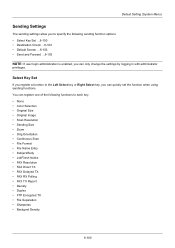
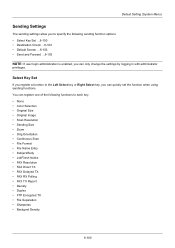
... Scan • File Format • File Name Entry • Subject/Body • JobFinish Notice • FAX Resolution • FAX Direct TX • FAX Delayed TX • FAX RX Polling • FAX TX Report • Density • Duplex • FTP Encrypted TX • File Separation • Sharpness • Backgrnd Density
8-100 Default Setting (System Menu)
Sending Settings
The sending...
Similar Questions
Scanning To Computer File.
How do you change the settings on the scanner/printer to tell it to scan to a particular file on the...
How do you change the settings on the scanner/printer to tell it to scan to a particular file on the...
(Posted by victoria74420 11 years ago)

