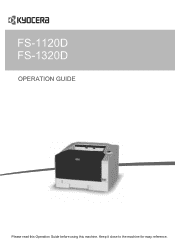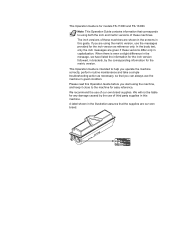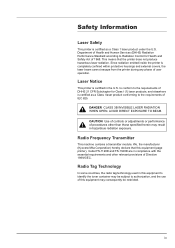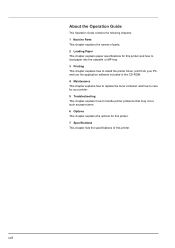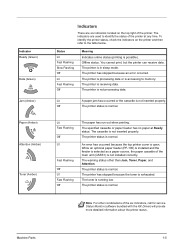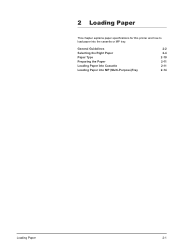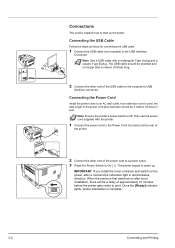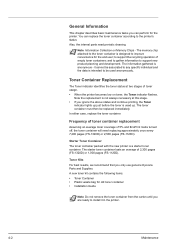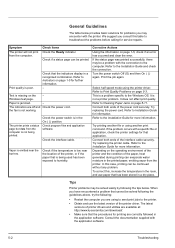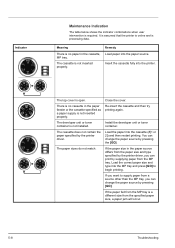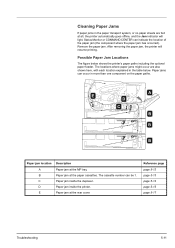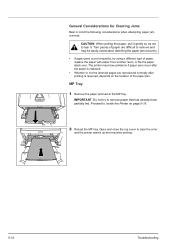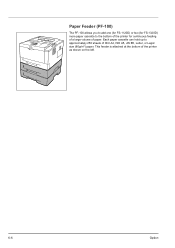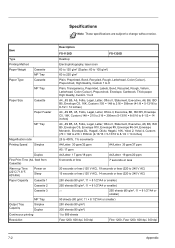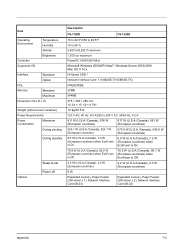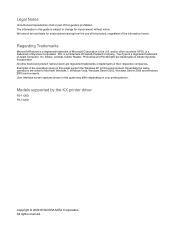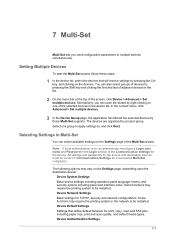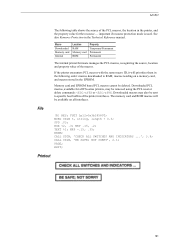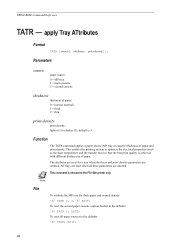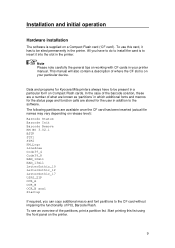Kyocera ECOSYS FS-1320D Support Question
Find answers below for this question about Kyocera ECOSYS FS-1320D.Need a Kyocera ECOSYS FS-1320D manual? We have 10 online manuals for this item!
Question posted by anibalgutierrezdiaz29279 on December 20th, 2016
How To Setup Multi Paper Try On Fs 1320d Printer
Current Answers
Answer #1: Posted by Troubleshooter101 on December 20th, 2016 8:44 PM
1 Pull the MP tray towards you until it stops.
2 Adjust the position of the paper guides on the MP tray. Standard paper sizes are marked on the MP tray. For standard paper sizes, slide the paper guides to the corresponding mark.
3 Pull out the subtray.
4 Align the paper with the paper guides and insert as far as it will go. IMPORTANT When pulling the cassette out of the printer, ensure it is supported and does not fall out. Note Do not load more paper than exceeds the tab of the MP
Check page number 42 for more info.
Thanks
Please respond to my effort to provide you with the best possible solution by using the "Acceptable Solution" and/or the "Helpful" buttons when the answer has proven to be helpful. Please feel free to submit further info for your question, if a solution was not provided. I appreciate the opportunity to serve you!
Troublshooter101
Related Kyocera ECOSYS FS-1320D Manual Pages
Similar Questions
Hi Sir, Please let me know these details as i want to setup this printer in oracle applications r12....
Have a fs 1320D printer from germany and need to change region to US version where it will use the U...
I am trying to remove the paper feed unit in a Kyocera FS-C5015 and it is stuck. I pull the green ha...