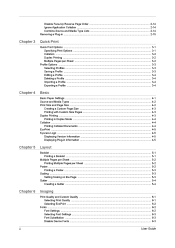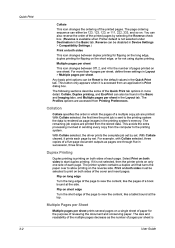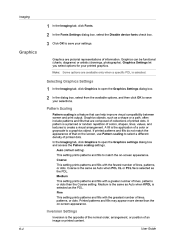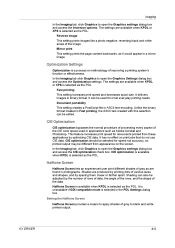Kyocera 4020DN Support Question
Find answers below for this question about Kyocera 4020DN - FS B/W Laser Printer.Need a Kyocera 4020DN manual? We have 1 online manual for this item!
Question posted by Anonymous-148066 on January 8th, 2015
Black Line Middle Of Paper
Current Answers
Answer #1: Posted by Odin on January 8th, 2015 1:53 PM
- You may be using the wrong paper
- The feeder rollers and scanning area may need to be cleaned
- The fixing unit may need to be cleaned
- The toner may not be installed correctly
Consult your manual for instructions on the above. If your manual is not handy, see it at http://www.manualslib.com/4/4020dn.html.
Hope this is useful. Please don't forget to click the Accept This Answer button if you do accept it. My aim is to provide reliable helpful answers, not just a lot of them. See https://www.helpowl.com/profile/Odin.
Answer #2: Posted by BusterDoogen on January 8th, 2015 1:29 PM
I hope this is helpful to you!
Please respond to my effort to provide you with the best possible solution by using the "Acceptable Solution" and/or the "Helpful" buttons when the answer has proven to be helpful. Please feel free to submit further info for your question, if a solution was not provided. I appreciate the opportunity to serve you!
Related Kyocera 4020DN Manual Pages
Similar Questions
All of a sudden our printer/copier will not print unless you feed paper through the MP tray. Message...
kyocera fs-3830n not ready error please wait adding toner
Why is the printer leaving a black line on the right side of the page when printing?
I have a printer Kyocera FS-3700 +, and I would like print duplex. What to buy? a DU-20 or still nee...
I have FS-4020DN when it prints very slowly and it takes time between printing pages please if you h...