Konica Minolta magicolor 1690MF Support Question
Find answers below for this question about Konica Minolta magicolor 1690MF.Need a Konica Minolta magicolor 1690MF manual? We have 7 online manuals for this item!
Question posted by jerskamarg on August 1st, 2014
How To Reset Magicolor 1690mf To Factory Defaults
The person who posted this question about this Konica Minolta product did not include a detailed explanation. Please use the "Request More Information" button to the right if more details would help you to answer this question.
Current Answers
There are currently no answers that have been posted for this question.
Be the first to post an answer! Remember that you can earn up to 1,100 points for every answer you submit. The better the quality of your answer, the better chance it has to be accepted.
Be the first to post an answer! Remember that you can earn up to 1,100 points for every answer you submit. The better the quality of your answer, the better chance it has to be accepted.
Related Konica Minolta magicolor 1690MF Manual Pages
magicolor 1690MF Reference Guide - Page 36


Print Center Settings (Mac OS X 10.2.8)
1-13 6 Select mc1690MF from the Device pop-up menu.
" If mc1690MF does not appear, check that the printer is turned on
and the USB cable is connected, and then restart the computer.
7 Select KONICA MINOLTA from the Printer Model pop-up menu. 8 Select KONICA MINOLTA magicolor 1690MF in the Name list.
magicolor 1690MF Reference Guide - Page 39


7 Select KONICA MINOLTA magicolor 1690MF in the Printer List screen.
" If any options are installed, select them.
IPP Setting
1 Connect the printer to "Selecting
Print Options" on page 1-49. The new printer appears in the Name list.
8 Click Add. For details, refer to an Ethernet network. 2 Open Print Center, which can be accessed by clicking Startup...
magicolor 1690MF Reference Guide - Page 41


6 Enter the name for the printer in the Device Name text box. 7 In the Device URI text box, enter "http:///ipp".
8 Select KONICA MINOLTA from the Printer Model pop-up menu. 9 Select KONICA MINOLTA magicolor 1690MF in the Name list.
1-18
Print Center Settings (Mac OS X 10.2.8)
magicolor 1690MF Reference Guide - Page 47


... Add. For details, refer to "Selecting
Print Options" on
and the USB cable is connected, and then restart the computer.
7 Check that KONICA MINOLTA magicolor 1690MF is turned on page 1-49.
1-24
Printer Setup Utility Settings (Mac OS X 10.3)
6 Select mc1690MF in the Product list.
" If mc1690MF does not appear, check that the...
magicolor 1690MF Reference Guide - Page 50


For details, refer to "Selecting
Print Options" on page 1-49. 8 Select KONICA MINOLTA magicolor 1690MF in the Printer List screen.
" If any options are installed, select them.
Printer Setup Utility Settings (Mac OS X 10.3)
1-27 The new printer appears in the Name list.
9 Click Add.
magicolor 1690MF Reference Guide - Page 52


Printer Setup Utility Settings (Mac OS X 10.4)
1-29 4 Select mc1690MF in the Printer Name.
" If mc1690MF does not appear, check that the machine is turned
on and the USB cable is connected, and then restart the computer.
5 Check that KONICA MINOLTA magicolor 1690MF is selected in the
Print Using list.
6 Click Add. 7 Select an Optional Trays and Duplex Option to match to your printer
setup.
magicolor 1690MF Reference Guide - Page 55


4 Select KONICA MINOLTA magicolor 1690MF (xx:xx:xx) in the Printer
Browser.
" "xx:xx:xx" refers to the last six digits of the MAC address (in the
Print Using list.
6 Click Add.
1-32
Printer Setup Utility Settings (Mac OS X 10.4)
decimal).
5 Check that KONICA MINOLTA magicolor 1690MF is selected in hexa-
magicolor 1690MF Reference Guide - Page 59


6 Enter the IP address for the machine in the Queue text box.
- For an LPD setup, type "lp" in the Address text box.
" - For an IPP setup, type "ipp" in the Queue text box.
7 Select KONICA MINOLTA magicolor 1690MF in the Print Using list. 8 Click Add. 9 Select an Optional Trays and Duplex Option to match to your printer
setup.
1-36
Printer Setup Utility Settings (Mac OS X 10.4)
magicolor 1690MF Reference Guide - Page 63


" If KONICA MINOLTA mc1690MF does not appear, check that the
machine is turned on and the USB cable is connected, and then
restart the computer.
6 Check that KONICA MINOLTA magicolor 1690MF is selected in the
Print Using list.
7 Click Add. 8 Select an Optional Trays and Duplex Option to match to your printer
setup.
1-40
Printer Settings (Mac OS X 10.5/10.6)
magicolor 1690MF Reference Guide - Page 143
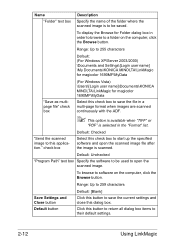
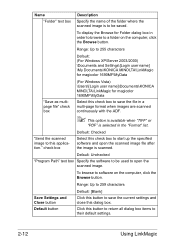
... check box to save the current settings and close this application." Range: Up to 255 characters
Default: (For Windows XP/Server 2003/2000) \Documents and Settings\[Login user name] \My Documents\KONICA MINOLTA\LinkMagic for magicolor 1690MF\MyData
"Save as multipage file" check box
(For Windows Vista) \Users\[Login user name]\Documents\KONICA...
magicolor 1690MF Reference Guide - Page 153
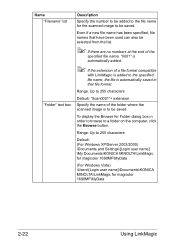
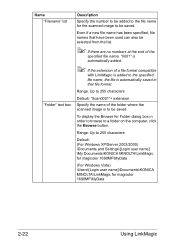
... file is to be saved. Range: Up to 255 characters
Default: (For Windows XP/Server 2003/2000) \Documents and Settings\[Login user name] \My Documents\KONICA MINOLTA\LinkMagic for magicolor 1690MF\MyData
(For Windows Vista) \Users\[Login user name]\Documents\KONICA MINOLTA\LinkMagic for magicolor 1690MF\MyData
2-22
Using LinkMagic Name "Filename" list
"Folder" text...
magicolor 1690MF Reference Guide - Page 217
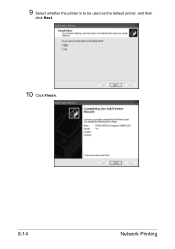
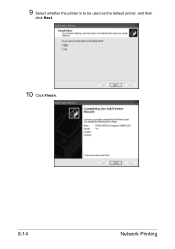
9 Select whether the printer is to be used as the default printer, and then
click Next.
10 Click Finish.
6-14
Network Printing
magicolor 1690MF Reference Guide - Page 252
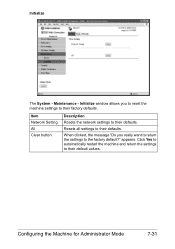
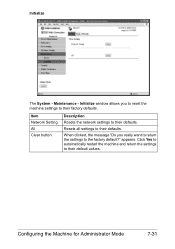
... network settings to their factory defaults. Initialize window allows you really want to return the settings to their defaults.
Click Yes to automatically restart the machine and return the settings to the factory default?" appears. Maintenance - Initialize
The System - When clicked, the message "Do you to reset the machine settings to their default values. Configuring the Machine...
magicolor 1690MF Reference Guide - Page 303


...to 63 characters Default: KONICA MINOLTA magicolor
1690MF (xx:xx:xx)
" "xx:xx:xx" refers to the last six digits of the MAC
address (in this window. Choices: Enable, Disable Default: Enable Configuration ... - Choices: LPD, RAW Port, IPP Default: LPD
Apply button Applies the configuration settings in hexadecimal).
ADMIN. Clear button
Resets all configuration settings to enable or disable the...
magicolor 1690MF Reference Guide - Page 309


... Installer
Specifies the version information for Administrator Mode The Network - Range: Up to 127 characters Default: [Blank]
More Printer Information
Specifies printer information that is specified. Range: Up to 127 characters Default: KONICA MINOLTA magicolor
1690MF (xx:xx:xx)
" "xx:xx:xx" refers to apply the settings, the machine must be cleared). In order to the...
magicolor 1680MF/1690MF/4690MF/4695MF Firmware Updater Guide - Page 8
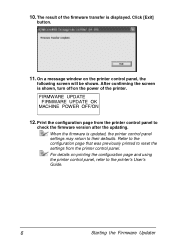
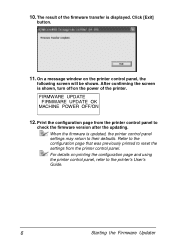
... defaults. 10. The result of the printer. Click [Exit]
button.
11. Print the configuration page from the printer control panel.
After confirming the screen is shown, turn off/on the printer control panel, the
following screen will be shown. When the firmware is displayed. Refer to the configuration page that was previously printed to reset...
magicolor 1680MF/1690MF/4690MF/4695MF Firmware Updater Guide - Page 15
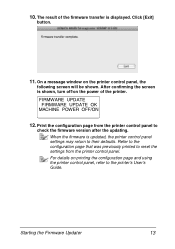
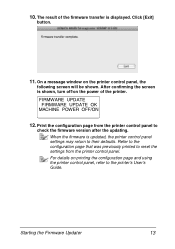
...configuration page that was previously printed to reset the settings from the printer control panel to the printer's User's Guide. On a message window on printing the configuration page and using the printer control panel, refer to
check the ... the power of the firmware transfer is updated, the printer control panel settings may return to their defaults. Print the configuration page from the...
magicolor 1690MF Facsimile User Guide - Page 28
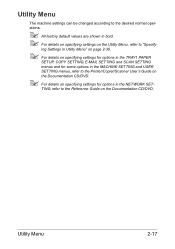
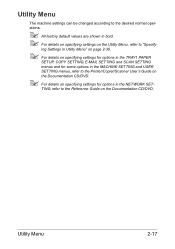
..., refer to the Printer/Copier/Scanner User's Guide on the Documentation CD/DVD.
" For details on specifying settings for options in bold. " For details on specifying settings on the Documentation CD/DVD.
Utility Menu
The machine settings can be changed according to the desired normal operations.
" All factory default values are shown in...
magicolor 1690MF Printer / Copier / Scanner User Guide - Page 113


... and select Printing Preferences.
- (Windows 2000) From the Start menu, select Settings and then Printers to display the Printers and Faxes directory. Right-click the KONICA MINOLTA magicolor 1690MF printer icon and select Printing Preferences.
2 Select the Basic tab. Selecting Printer Driver Options/Defaults (for Windows)
Before you use.
3 Click Apply. 4 Click OK to exit from the...
Service Manual - Page 55
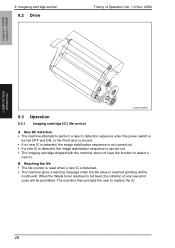
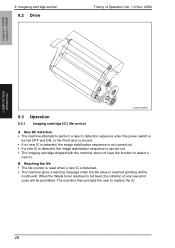
...is reached (printing will be
continued). Reaching the life • The life counter is reset when a new IC is detected. • The machine gives a warning message when...Waste toner reaches its full level, the initiation of Operation Ver. 1.0 Nov. 2008
magicolor 1680MF magicolor 1690MF
COMPOSITION/ OPERATION
A034T2C508AA
9.3 Operation
9.3.1 Imaging cartridge (IC) life control A. Imageing ...
Similar Questions
How To Restore Factory Defaults In Konica 1690mf
(Posted by JDSAsas 9 years ago)
How To Reset Pagepro Printer To Factory Defaults
(Posted by mrMrDog 9 years ago)
How To Change Password In Magicolor 1690mf
(Posted by cghery 9 years ago)
How To Reset Magicolor 4690mf Imaging Unit
(Posted by Unro 10 years ago)

