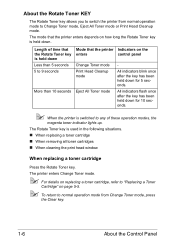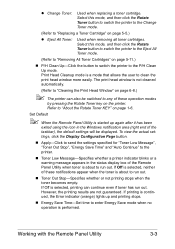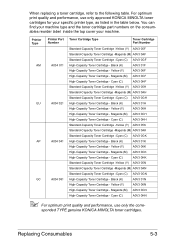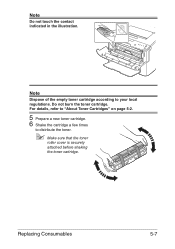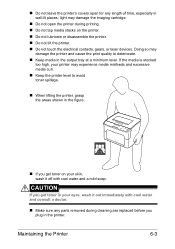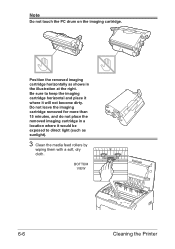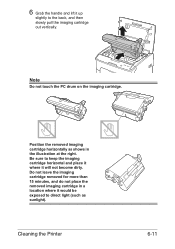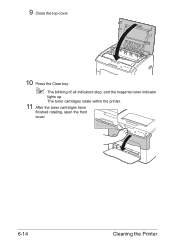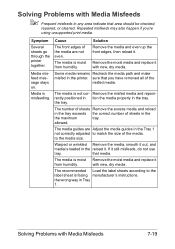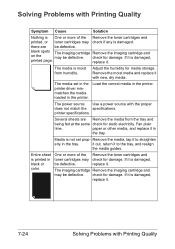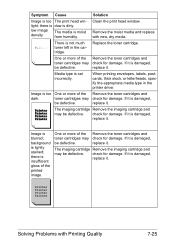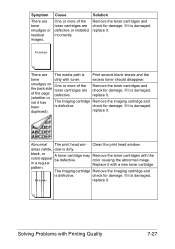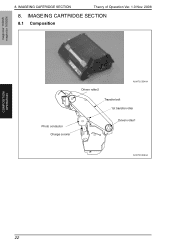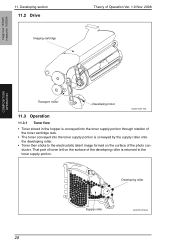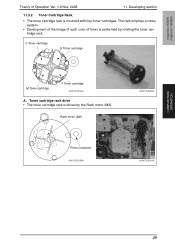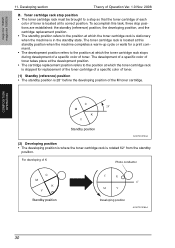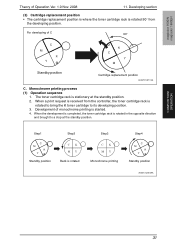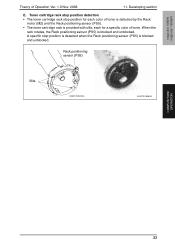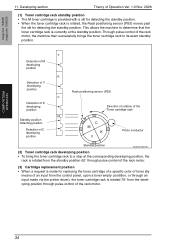Konica Minolta magicolor 1600W Support Question
Find answers below for this question about Konica Minolta magicolor 1600W.Need a Konica Minolta magicolor 1600W manual? We have 3 online manuals for this item!
Question posted by ivanorton on January 13th, 2015
Toner Carousel Won't Rotate
i removed the yellow cartridge and shut the door. Carousel rotated to cyan. Pulled cyan cartridge out and then replaced it. When I closed door the carousel made a noise like something mechanical was jammed. Now will not rotate. I've reseated cyan cartridge to no avail. Can't get to yellow to reinstall
Current Answers
Related Konica Minolta magicolor 1600W Manual Pages
Similar Questions
How To Install Toner In A Konica 4690 Printer
(Posted by Medcedinc 9 years ago)
How To Reset Toner Carousel In Magicolor 1690mf
(Posted by andreSam 9 years ago)
Rotate Toner In Magicolor 1600w Does Not Work
(Posted by lisSURESH 10 years ago)
Konica Magicolor 1600w Rotate Toner Button Does Not Work
(Posted by joegabilly 10 years ago)
Error Light Flashing
I was printing without any issues until suddenly the printing stopped and the error ight flahsed (wi...
I was printing without any issues until suddenly the printing stopped and the error ight flahsed (wi...
(Posted by rdvernon 12 years ago)