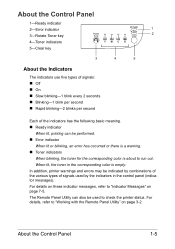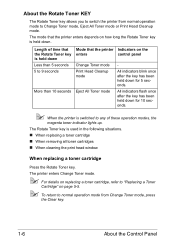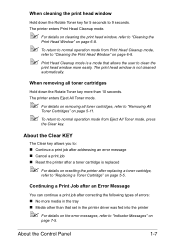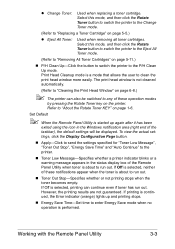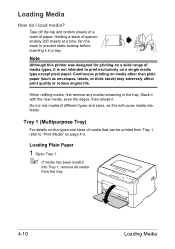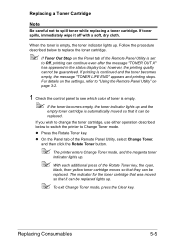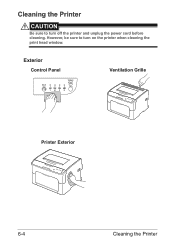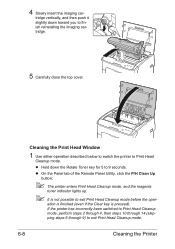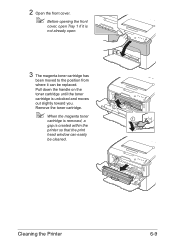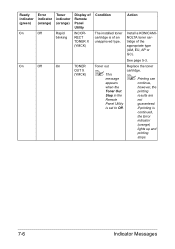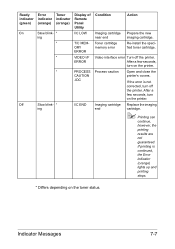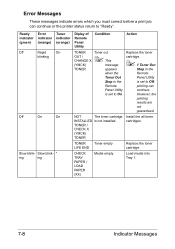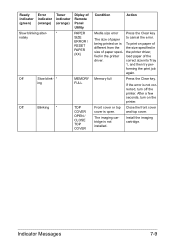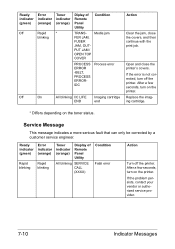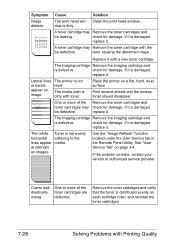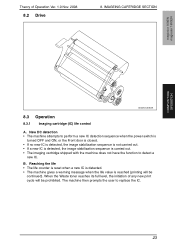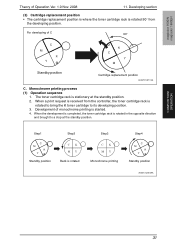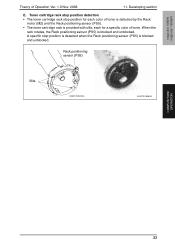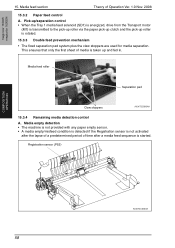Konica Minolta magicolor 1600W Support Question
Find answers below for this question about Konica Minolta magicolor 1600W.Need a Konica Minolta magicolor 1600W manual? We have 3 online manuals for this item!
Question posted by rdvernon on February 16th, 2012
Error Light Flashing
Current Answers
Answer #1: Posted by rrichelle on October 3rd, 2012 5:24 AM
Most often this issue is caused by a toner that has not been installed correctly into the machine. If a toner is not clicked in properly to the carousel, the toner will fall out of place in the back of the machine and hinder the toner carousel from being able to rotate properly.
To correct, please follow this procedure.
Step 1: Power off the machine and unplug it.
Step 2: Open the top cover to the machine and remove the drum cartridge by the white handle.
Step 3: Feel the left and right side of the toner in the back of the carousel and determine whether or not one side feels loose.
*Please Note* If you are having trouble locating the toner in the back of the carousel follow these steps:
1. Place your hand on the metal bar in front of where the drum cartridge was removed. (The metal bar should have a UPC sticker on the left side as well as a sticker outlining 4 steps on how to remove a paper jam.)
2. Move your hand along the metal bar into the machine until the metal comes to an end.
3. Your hand should now be on the toner in the back of the carousel.
Step 4: If one side feels loose try to click that side into place on the toner carousel by pushing the toner in.
Step 5: Next you will need to remove all toners from the machine using the method outlined in this instructional video http://bit.ly/vDRH9R.
*Please Note* If you cannot see the video follow these steps:
1. Open the front cover to the machine.
2. With the front cover open you want to look for two white stickers with blue triangles pointing upwards.
3. Place your finger on the sticker on the left side.
4. Move your finger straight down from the sticker until it hits the inside of the front cover. Your finger should now be on the hinge of the front cover.
5. Immediately to the left of the hinge is a similar looking white piece of plastic that sticks up a little bit higher than the hinge.
6. Focus on that piece and close the front cover a little bit.
7. What you should see is that plastic going into a rectangular hole and pushing in on a black lever. This is the manual release for the toner carousel.
8. Insert a pen/screwdriver in the rectangular hole and depress the black lever. This will allow you to rotate the toner carousel by hand to pull all the toners out of the machine.
Step 6: Once all the toners are removed from the machine, set them aside, re-install the drum, close the machine up and power on.
Step 7: Once the machine is powered on allow the machine to rotate until it stops making noise completely. Once it has open the front cover and it should be in position for you to install the Magenta toner.
Step 8: Install the Magenta toner, close the cover and allow the machine to rotate again until it stops making noise.
Step 9: Open the cover and it will be in position for the next toner to be installed. Repeat these steps to install all 4 toners ensuring that after the toner is installed that it is properly secured in place by lifting the bottom of the cartridge to ensure there is no movement.
Related Konica Minolta magicolor 1600W Manual Pages
Similar Questions
On power up ,fan starts then ALL lights start a slow flash.Have looked through service manual but ca...
In printing envelopes, they are coming out blank! Help!