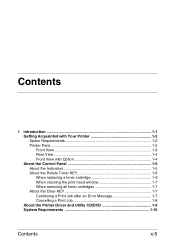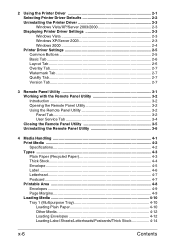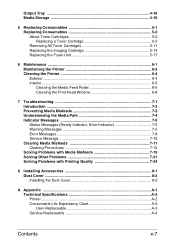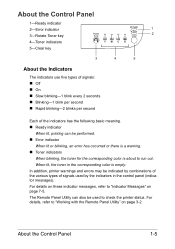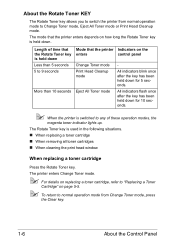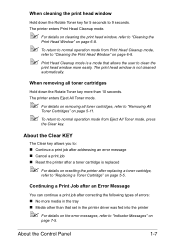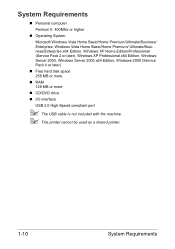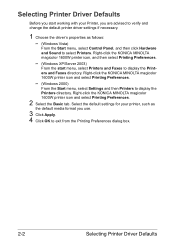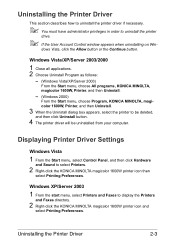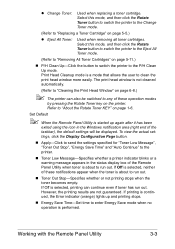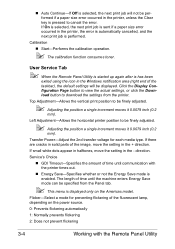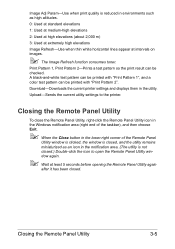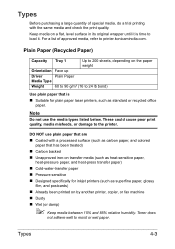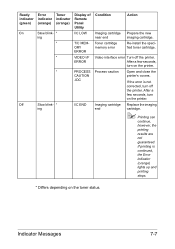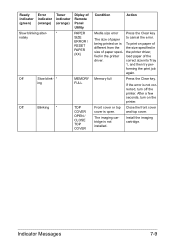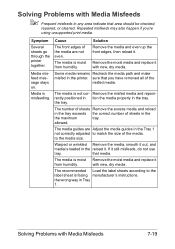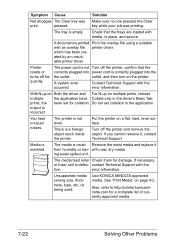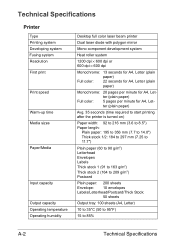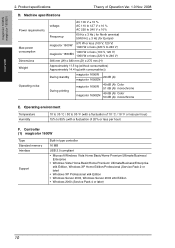Konica Minolta magicolor 1600W Support Question
Find answers below for this question about Konica Minolta magicolor 1600W.Need a Konica Minolta magicolor 1600W manual? We have 3 online manuals for this item!
Question posted by WOLFSDEN2 on September 8th, 2012
Xp Pro When Using Fax Print Get Error Memory Full
The person who posted this question about this Konica Minolta product did not include a detailed explanation. Please use the "Request More Information" button to the right if more details would help you to answer this question.
Current Answers
Related Konica Minolta magicolor 1600W Manual Pages
Similar Questions
How To Save Frequently Used Fax Numbers
I want to save frequently used fax numbers
I want to save frequently used fax numbers
(Posted by tcrawford 5 years ago)
Can I Use Type Eu Toner In My Magicolor 1600 Series
(Posted by jackkFlipj 9 years ago)
How To Set Magicolor 4650 To Continue On Error
(Posted by jimdaveig 10 years ago)
Error On Printer
Scanner Motion error, check scanner lock. What is this and how do I rectify it please.
Scanner Motion error, check scanner lock. What is this and how do I rectify it please.
(Posted by vickiboyd 11 years ago)