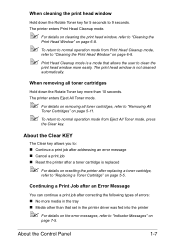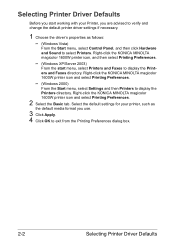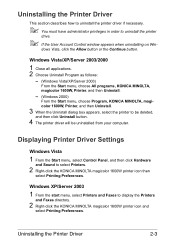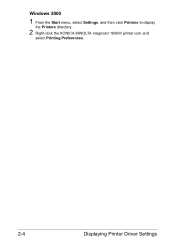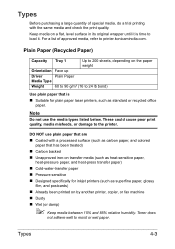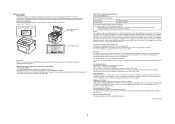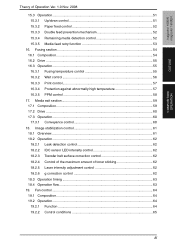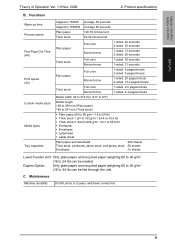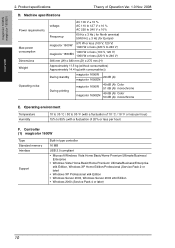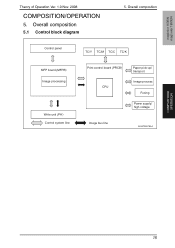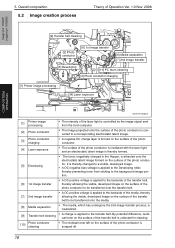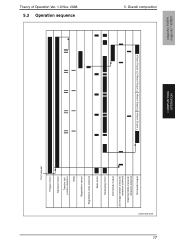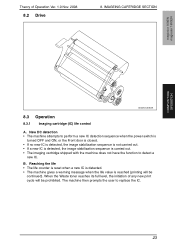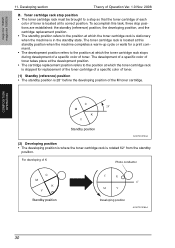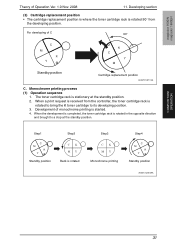Konica Minolta magicolor 1600W Support Question
Find answers below for this question about Konica Minolta magicolor 1600W.Need a Konica Minolta magicolor 1600W manual? We have 3 online manuals for this item!
Question posted by midhunssm6 on April 27th, 2013
After Printing Error Ligth Flash
The person who posted this question about this Konica Minolta product did not include a detailed explanation. Please use the "Request More Information" button to the right if more details would help you to answer this question.
Current Answers
Related Konica Minolta magicolor 1600W Manual Pages
Similar Questions
All Lights Flashing, Will Do Nothing,tried The Solution For Error Light Flashing
(Posted by dgrumbler 9 years ago)
How To Print Configuration Page Konica Minolta Magicolor 1600w
(Posted by matadeen 10 years ago)
Error Light On Konica Minolta 1600w When Printing Pictures
(Posted by samCashfl 10 years ago)
Error Light When Printing Full Page Picture On Minolta 1600w
(Posted by geff5maur 10 years ago)
Error Light Flashing
I was printing without any issues until suddenly the printing stopped and the error ight flahsed (wi...
I was printing without any issues until suddenly the printing stopped and the error ight flahsed (wi...
(Posted by rdvernon 12 years ago)