Konica Minolta magicolor 1600W Support Question
Find answers below for this question about Konica Minolta magicolor 1600W.Need a Konica Minolta magicolor 1600W manual? We have 3 online manuals for this item!
Question posted by lynnAuw on April 4th, 2014
Konica Minolta Magicolor 1600w, How Do You Rotate The Toner
The person who posted this question about this Konica Minolta product did not include a detailed explanation. Please use the "Request More Information" button to the right if more details would help you to answer this question.
Current Answers
There are currently no answers that have been posted for this question.
Be the first to post an answer! Remember that you can earn up to 1,100 points for every answer you submit. The better the quality of your answer, the better chance it has to be accepted.
Be the first to post an answer! Remember that you can earn up to 1,100 points for every answer you submit. The better the quality of your answer, the better chance it has to be accepted.
Related Konica Minolta magicolor 1600W Manual Pages
magicolor 1600W User Guide - Page 2


... or liability for, errors contained in this guide or for purchasing a magicolor 1600W. x-1
All other media or language, without notice. Trademarks
KONICA MINOLTA and the KONICA MINOLTA logo are the property of their respective owners.
Copyright Notice
Copyright © 2008 KONICA MINOLTA BUSINESS TECHNOLOGIES, INC., Marunouchi Center Building, 1-6-1 Marunouchi, Chiyoda-ku, Tokyo, 100...
magicolor 1600W User Guide - Page 21
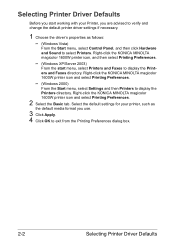
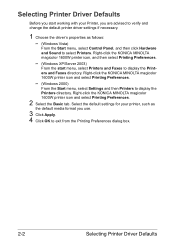
... use.
3 Click Apply. 4 Click OK to exit from the Printing Preferences dialog box.
2-2
Selecting Printer Driver Defaults Selecting Printer Driver Defaults
Before you start menu, select Printers and Faxes to display the Printers directory. Right-click the KONICA MINOLTA magicolor 1600W printer icon and select Printing Preferences.
- (Windows 2000)
From the Start menu, select Settings and...
magicolor 1600W User Guide - Page 22
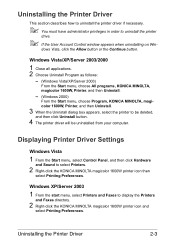
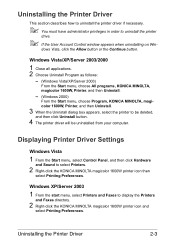
... Start menu, choose All programs, KONICA MINOLTA, magicolor 1600W, Printer, and then Uninstall.
- (Windows 2000)
From the Start menu, choose Program, KONICA MINOLTA, magicolor 1600W, Printer, and then Uninstall.
3 When the Uninstall dialog box appears, select the printer to display the Printers
and Faxes directory.
2 Right-click the KONICA MINOLTA magicolor 1600W printer icon and
select Printing...
magicolor 1600W User Guide - Page 23
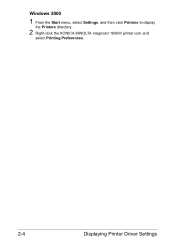
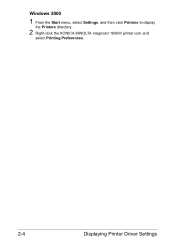
Windows 2000
1 From the Start menu, select Settings, and then click Printers to display
the Printers directory.
2 Right-click the KONICA MINOLTA magicolor 1600W printer icon and
select Printing Preferences.
2-4
Displaying Printer Driver Settings
magicolor 1600W User Guide - Page 52
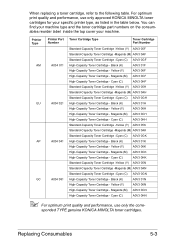
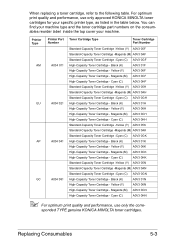
... and performance, use only approved KONICA MINOLTA toner cartridges for your machine. Yellow (Y)
A0V3 06F
High-Capacity Toner Cartridge -
sponded TYPE genuine KONICA MINOLTA toner cartridges.
Magenta (M) A0V3 0CK
High-Capacity Toner Cartridge - Black (K)
A0V3 01F
High-Capacity Toner Cartridge - Cyan (C)
A0V3 0HH
Standard-Capacity Toner Cartridge -Yellow (Y) A0V3 05K...
magicolor 1600W User Guide - Page 92
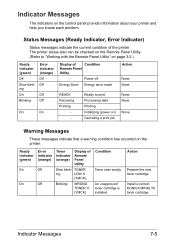
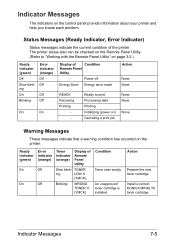
... job
Action
None None None None
None
Warning Messages
These messages indicate that a warning condition has occurred on the control panel provide information about your printer and help you locate each problem.
Action
Prepare the new toner cartridge.
Install a correct KONICA MINOLTA toner cartridge. Power off
Energy Save Energy save mode
READY Receiving Printing
-
magicolor 1600W User Guide - Page 108
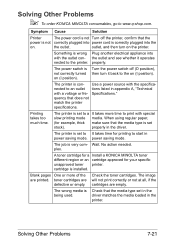
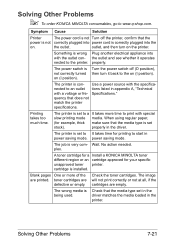
... with the outlet con- on the printer.
Solving Other Problems
" To order KONICA MINOLTA consumables, go to the printer. outlet, and then turn it operates nected to www.q-shop.com. The wrong media is con-
properly in the
printer. toner cartridges are empty. The printer is Check that does not match the printer specifications. Printing takes too much...
magicolor 1600W User Guide - Page 113
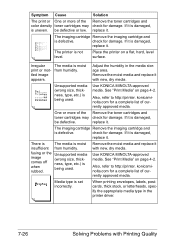
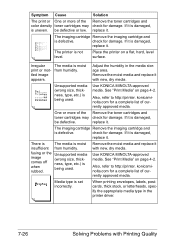
...
is moist
insufficient from humidity. Use KONICA MINOLTA-approved media.
There is
The media is defective.
See "Print Media" on page 4-2. Symptom Cause
Solution
The print or One or more of the Remove the toner cartridges and
toner cartridges may check for damage. replace it .
check for damage. The printer is defective.
Remove the moist...
Service Manual - Page 55
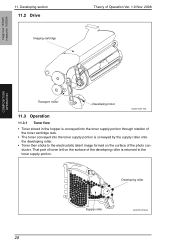
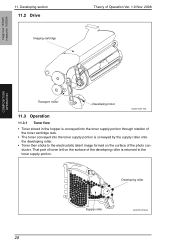
.... magicolor 1600W magicolor 1650EN
11.
Developing roller
Supply roller
A034T2C514AA
28 Developing section
11.2 Drive
Imaging cartridge
Theory of Operation Ver. 1.0 Nov. 2008
COMPOSITION/ OPERATION
Transport motor
Developing motor
A034T2C511AA
11.3 Operation
11.3.1 Toner flow
• Toner stored in the hopper is conveyed into the toner supply portion through rotation of the toner...
Service Manual - Page 56
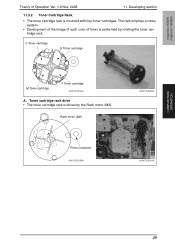
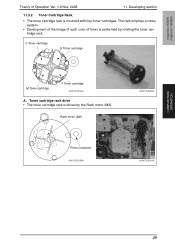
...four toner cartridges. magicolor 1600W magicolor 1650EN
Theory of toner is performed by the Rack motor (M2).
Rack motor (M2)
A034T2C566AA
Photo conductor
A034T2C525AA
A034T2C567AA
COMPOSITION/ OPERATION
29 Developing section
11.3.2 Toner Cartridge Rack
• The toner cartridge rack is driven by rotating the toner cartridge rack. C Toner cartridge
K Toner cartridge
M Toner...
Service Manual - Page 57
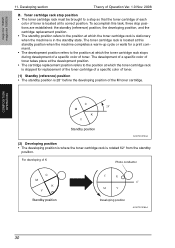
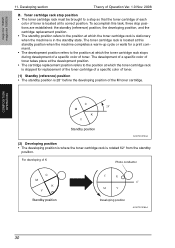
...the position at which the toner cartridge rack is in the standby state. Developing section
Theory of K
Photo conductor
C M
K Y
Standby position
C
K
0q
M
Y
Developing position
A034T2C516AA
30
For developing of Operation Ver. 1.0 Nov. 2008
B. magicolor 1600W magicolor 1650EN
COMPOSITION/ OPERATION
11. Toner cartridge rack stop so that the toner cartridge of each
color...
Service Manual - Page 58
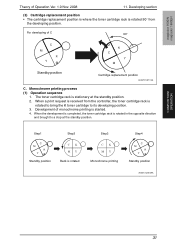
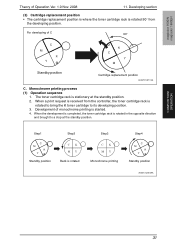
... a stop at the standby position. 2. When a print request is received from
the developing position.
magicolor 1600W magicolor 1650EN
Theory of C
90°
C M
K Y
K C
Y M
Standby position
Cartridge replacement position
A034T2C517AA
C. The toner cartridge rack is rotated
Step3
CK MY Monochrome printing
Step4
C M
K Y
Standby position
A034T2C518AA
COMPOSITION/ OPERATION
31 Step1...
Service Manual - Page 59


...at the K developing position. The toner cartridge rack is rotated in the opposite direction and brought to its developing position. 5. When development of Y is completed, the toner cartridge rack is carried out. 6. When development of M is rotated to bring the Y toner cartridge to a stop at the standby position. magicolor 1600W magicolor 1650EN
11. Development of Operation Ver...
Service Manual - Page 60
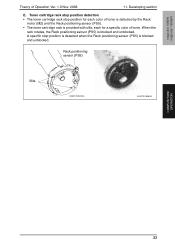
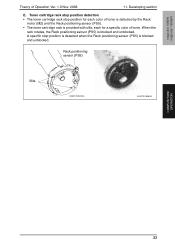
... sensor (PS5)
Slits
A034T2C520AA
A034T2C568AA
COMPOSITION/ OPERATION
33 Toner cartridge rack stop position detection • The toner cartridge rack stop position is detected when the Rack positioning sensor (PS5) is blocked and unblocked. A specific stop position for each for a specific color of Operation Ver. 1.0 Nov. 2008
11. magicolor 1600W magicolor 1650EN
Theory of...
Service Manual - Page 61
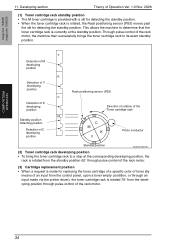
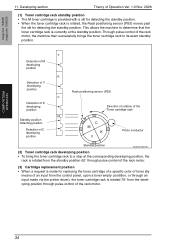
... position. • When the toner cartridge rack is rotated 70° from the developing position through pulse control of C developing position
C M
K Y
Photo conductor
Standby position
A034T2C521AA
(2) Toner cartridge rack developing position • To bring the toner cartridge rack to its exact standby position. magicolor 1600W magicolor 1650EN
COMPOSITION/ OPERATION
11. Through...
Service Manual - Page 62


... developing
roller drive gear comes into mesh with the Intermediate gear. magicolor 1600W magicolor 1650EN
Theory of Operation Ver. 1.0 Nov. 2008
11.
The developing roller is then rotated through the drive provided by the Developing motor (M3) and Intermediate gear. • When the toner cartridge rack is driven by the Developing motor (M3) and Intermediate...
Service Manual - Page 64
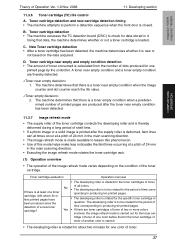
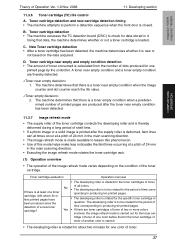
... it . sponding to producing ten printed pages.
• The developing roller is rotated for data stored in the main scanning direction.
• The image refresh mode is closed. magicolor 1600W magicolor 1650EN
COMPOSITION/ OPERATION
Theory of the toner cartridge. A toner near empty condition and a toner empty condition are produced after the supply roller is deformed, faint lines...
Service Manual - Page 76
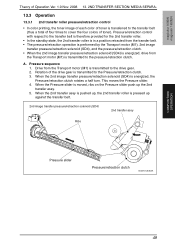
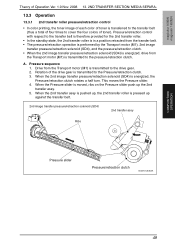
...rotates a half turn. When the 2nd image transfer pressure/retraction solenoid (SD4) is transmitted to the drive gear. 2. When the 2nd transfer assy is pushed up, the 2nd transfer roller is transmitted to the Pressure/retraction clutch. 3.
Pressure sequence 1. Pressure/retraction control with respect to cover the four colors of toner.... 5. magicolor 1600W magicolor 1650EN
Theory...
Service Manual - Page 77
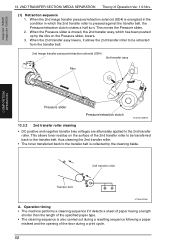
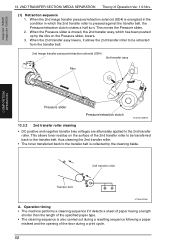
..., thus cleaning the 2nd transfer roller.
• The toner transferred back to the 2nd transfer roller. magicolor 1600W magicolor 1650EN
13. 2ND TRANSFER SECTION/ MEDIA SEPARATION Theory of ... The cleaning sequence is pressed against the transfer belt, the Pressure/retraction clutch rotates a half turn. This allows toner residue on the surface of Operation Ver. 1.0 Nov.
(1) Retraction sequence ...
Service Manual - Page 81
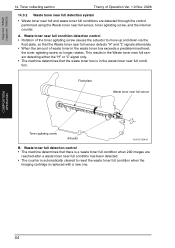
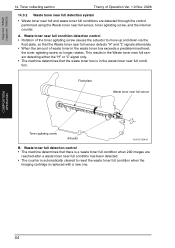
.../ OPERATION
54
magicolor 1600W magicolor 1650EN
14. Waste toner near full sensor, toner agitating screw, and the internal counter. Toner collecting section
Theory of the toner agitating screw causes the actuator to reset the waste toner full condition when the
imaging cartridge is in the waste toner box exceeds a predetermined level,
the toner agitating screw no longer rotates.
Similar Questions
Rotate Toner In Magicolor 1600w Does Not Work
(Posted by lisSURESH 10 years ago)
Konica Minolta 1600w Can't Rotate Toner
(Posted by AbrunTism 10 years ago)
Konica Magicolor 1600w Rotate Toner Button Does Not Work
(Posted by joegabilly 10 years ago)
How To Refill Konica Minolta Magicolor 1600w A034011 Toner
(Posted by dkoMart 10 years ago)

