Konica Minolta magicolor 1600W Support Question
Find answers below for this question about Konica Minolta magicolor 1600W.Need a Konica Minolta magicolor 1600W manual? We have 3 online manuals for this item!
Question posted by AbrunTism on February 1st, 2014
Konica Minolta 1600w Can't Rotate Toner
The person who posted this question about this Konica Minolta product did not include a detailed explanation. Please use the "Request More Information" button to the right if more details would help you to answer this question.
Current Answers
There are currently no answers that have been posted for this question.
Be the first to post an answer! Remember that you can earn up to 1,100 points for every answer you submit. The better the quality of your answer, the better chance it has to be accepted.
Be the first to post an answer! Remember that you can earn up to 1,100 points for every answer you submit. The better the quality of your answer, the better chance it has to be accepted.
Related Konica Minolta magicolor 1600W Manual Pages
magicolor 1600W User Guide - Page 2


... trademarks and registered trademarks are trademarks or registered trademarks of their respective owners. Considerable effort has been made an excellent choice. x-1 Your magicolor 1600W is specially designed for purchasing a magicolor 1600W. KONICA MINOLTA BUSINESS TECHNOLOGIES, INC. This document may not be copied, in whole or part, nor transferred to ensure that this guide in...
magicolor 1600W User Guide - Page 6
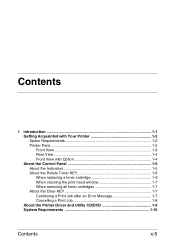
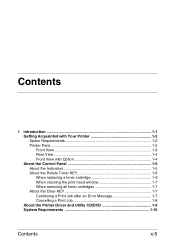
... About the Control Panel 1-5 About the Indicators 1-5 About the Rotate Toner KEY 1-6 When replacing a toner cartridge 1-6 When cleaning the print head window 1-7 When removing all toner cartridges 1-7 About the Clear KEY 1-7 Continuing a Print Job after an Error Message 1-7 Cancelling a Print Job 1-8 About the Printer Driver and Utility CD/DVD 1-9 System Requirements 1-10
Contents
x-5
magicolor 1600W User Guide - Page 14
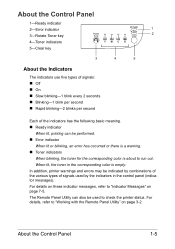
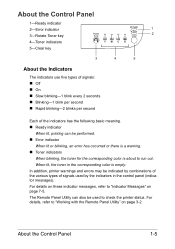
... various types of signals used to check the printer status.
When lit, the toner in the control panel (indicator messages). For details, refer to "Working with the Remote Panel Utility" on page 7-5. About the Control Panel
1-Ready indicator 2-Error indicator 3-Rotate Toner key 4-Toner indicators 5-Clear key
Rotate Toner
Ready
1
Error
2
Clear
YMCK
3
4
5
About the Indicators
The...
magicolor 1600W User Guide - Page 15
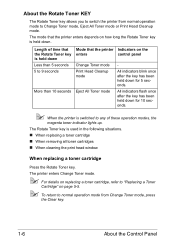
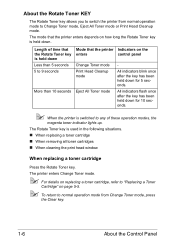
... key has been held down for 5 seconds.
The Rotate Toner key is held down .
The printer enters Change Toner mode.
" For details on replacing a toner cartridge, refer to "Replacing a Toner
Cartridge" on the control panel
- The mode that the printer enters
Change Toner mode Print Head Cleanup mode
Eject All Toner mode
Indicators on page 5-5.
" To return to normal...
magicolor 1600W User Guide - Page 16
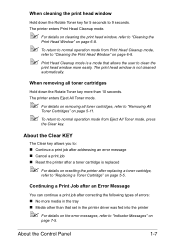
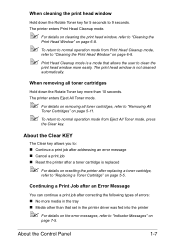
... mode.
" For details on cleaning the print head window, refer to "Cleaning the
Print Head Window" on removing all toner cartridges
Hold down the Rotate Toner key for 5 seconds to 9 seconds. About the Control Panel
1-7
The printer enters Eject All Toner mode.
" For details on page 6-8.
" To return to normal operation mode from Eject All...
magicolor 1600W User Guide - Page 21
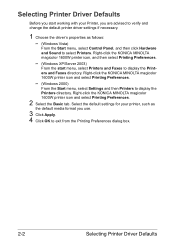
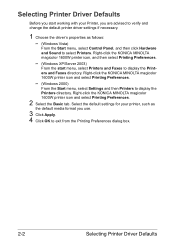
... you use.
3 Click Apply. 4 Click OK to exit from the Printing Preferences dialog box.
2-2
Selecting Printer Driver Defaults Right-click the KONICA MINOLTA magicolor 1600W printer icon and select Printing Preferences.
2 Select the Basic tab. Right-click the KONICA MINOLTA magicolor 1600W printer icon and select Printing Preferences.
- (Windows 2000)
From the Start menu, select Settings and then...
magicolor 1600W User Guide - Page 22
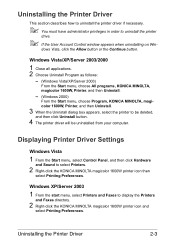
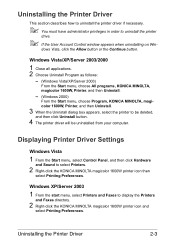
... Start menu, choose All programs, KONICA MINOLTA, magicolor 1600W, Printer, and then Uninstall.
- (Windows 2000)
From the Start menu, choose Program, KONICA MINOLTA, magicolor 1600W, Printer, and then Uninstall.
3 When the Uninstall dialog box appears, select the printer to display the Printers
and Faxes directory.
2 Right-click the KONICA MINOLTA magicolor 1600W printer icon and
select Printing...
magicolor 1600W User Guide - Page 23
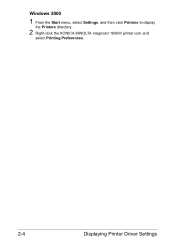
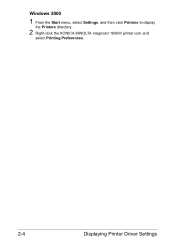
Windows 2000
1 From the Start menu, select Settings, and then click Printers to display
the Printers directory.
2 Right-click the KONICA MINOLTA magicolor 1600W printer icon and
select Printing Preferences.
2-4
Displaying Printer Driver Settings
magicolor 1600W User Guide - Page 29
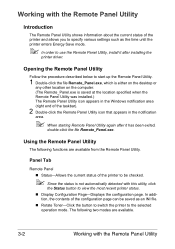
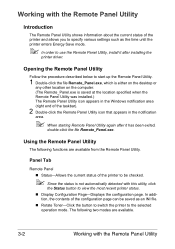
... (right end of the printer and allows you to specify various settings such as an INI file. „ Rotate Toner-Click the button to switch the printer to the selected
operation mode...in the notification
area.
" When starting Remote Panel Utility again after it after installing the
printer driver.
The following functions are available.
3-2
Working with this utility, click
the Status ...
magicolor 1600W User Guide - Page 30
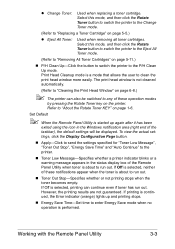
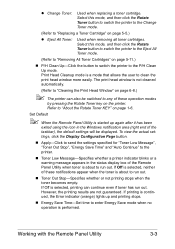
...the icon in the status display box of these operation modes
by pressing the Rotate Toner key on the printer. The print head window is about to run out. Set Default
" ... this mode, and then click the Rotate Toner button to switch the printer to the Change Toner mode.
(Refer to the printer.
„ Toner Low Message-Specifies whether a printer indicator blinks or a warning message appears...
magicolor 1600W User Guide - Page 52
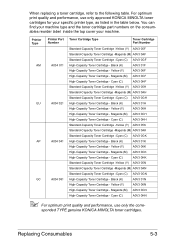
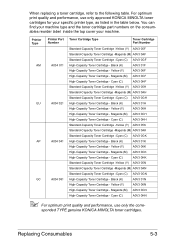
... Cartridge -Magenta (M) A0V3 0AN
Standard-Capacity Toner Cartridge -Cyan (C) A0V3 0GN
GC
A034 081 High-Capacity Toner Cartridge - Magenta (M) A0V3 0CN
High-Capacity Toner Cartridge - sponded TYPE genuine KONICA MINOLTA toner cartridges. Printer Type
Printer Part Toner Cartridge Type Number
Toner Cartridge Part Number
Standard-Capacity Toner Cartridge -Yellow (Y) A0V3 05F
Standard-Capacity...
magicolor 1600W User Guide - Page 54
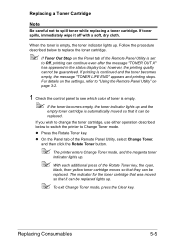
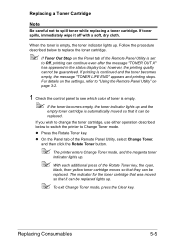
... Remote Panel Utility, select Change Toner,
and then click the Rotate Toner button.
" The printer enters Change Toner mode, and the magenta toner
indicator lights up .
" To exit Change Toner mode, press the Clear key. When the toner is continued and the toner becomes empty, the message "TONER LIFE END" appears and printing stops.
Replacing a Toner Cartridge
Note
Be careful not...
magicolor 1600W User Guide - Page 60
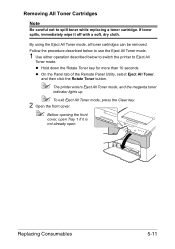
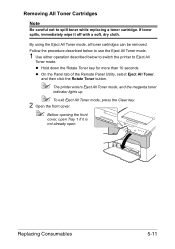
... described below to switch the printer to spill toner while replacing a toner cartridge. Removing All Toner Cartridges
Note
Be careful not to Eject All
Toner mode. z On the Panel tab of the Remote Panel Utility, select Eject All Toner,
and then click the Rotate Toner button.
" The printer enters Eject All Toner mode, and the magenta toner
indicator lights up.
" To...
magicolor 1600W User Guide - Page 63
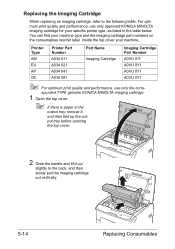
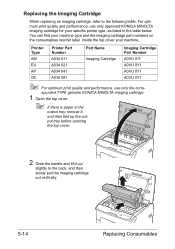
...Printer Type
Printer Part Number
Part Name
Imaging Cartridge Part Number
AM
A034 011
Imaging Cartridge A0VU 011
EU
A034 021
A0VU 0Y1
AP
A034 041
A0VU 0Y1
GC
A034 081
A0VU 0Y1
" For optimum print quality and performance, use only approved KONICA MINOLTA... up
slightly to the following table.
sponded TYPE genuine KONICA MINOLTA imaging cartridge.
1 Open the top cover.
" If...
magicolor 1600W User Guide - Page 66
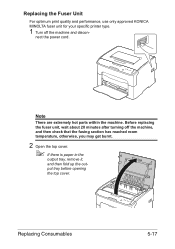
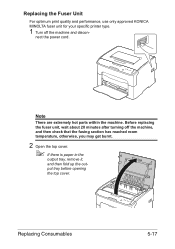
... machine and discon-
Replacing Consumables
5-17 nect the power cord.
Replacing the Fuser Unit
For optimum print quality and performance, use only approved KONICA MINOLTA fuser unit for your specific printer type.
1 Turn off the machine, and then check that the fusing section has reached room temperature, otherwise, you may get burnt.
2 Open...
magicolor 1600W User Guide - Page 75
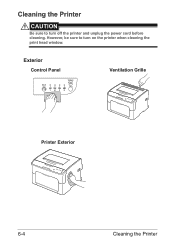
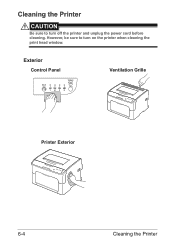
Exterior
Control Panel
Rotate Toner
YMCK
Ready Error Clear
Ventilation Grille
Printer Exterior
6-4
Cleaning the Printer However, be sure to turn on the printer when cleaning the print head window. Cleaning the Printer
CAUTION
Be sure to turn off the printer and unplug the power cord before cleaning.
magicolor 1600W User Guide - Page 79
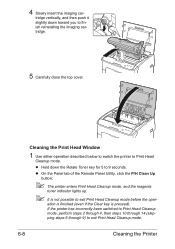
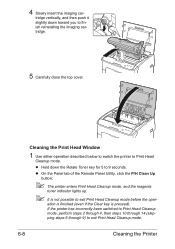
... before the oper- If the printer has incorrectly been switched to Print Head Cleanup mode, perform steps 2 through 4, then steps 10 through 14 (skipping steps 5 through 9) to finish reinstalling the imaging cartridge.
5 Carefully close the top cover.
tridge vertically, and then push it slightly down the Rotate Toner key for 5 to 9 seconds. z Hold...
magicolor 1600W User Guide - Page 92
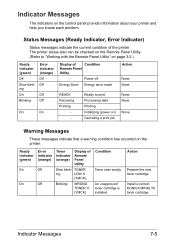
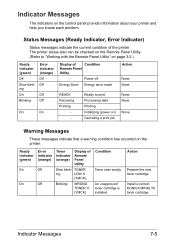
... KONICA MINOLTA toner cartridge. Indicator Messages
The indicators on the printer.
Status Messages (Ready Indicator, Error Indicator)
Status messages indicate the current condition of
Condition
Remote Panel
Utility
- Power off
Energy Save Energy save mode
READY Receiving Printing
- Action
Prepare the new toner cartridge. TONER
ing
LOW X
(YMCK)
Blinking
WRONG TONER...
magicolor 1600W User Guide - Page 108
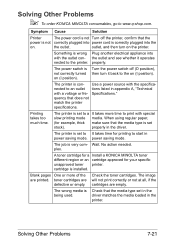
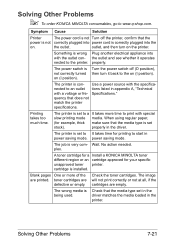
... is very com-
The printer is correctly plugged into the
on the printer. No action needed. plex.
The wrong media is con- Solving Other Problems
7-21 outlet, and then turn it operates nected to www.q-shop.com. Printing takes too much time.
power saving mode. A toner cartridge for a Install a KONICA MINOLTA toner different region or an...
magicolor 1600W User Guide - Page 113
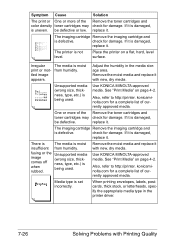
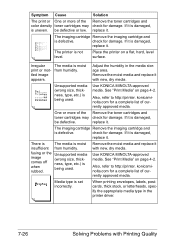
...KONICA MINOLTA-approved media. See "Print Media" on page 4-2.
Irregular print or mottled image appears. check for a complete list of currently approved media. Remove the moist media and replace it is uneven.
Remove the moist media and replace it . rubbed. Also, refer to http://printer...or more of the Remove the toner cartridges and color density toner cartridges may check for damage....
Similar Questions
How To Load Toner Cartridges Magicolor 1600w
(Posted by nikkirogerg 10 years ago)
How To Replace Toner Cartridge Magicolor 1600w
(Posted by nashei 10 years ago)
Rotate Toner In Magicolor 1600w Does Not Work
(Posted by lisSURESH 10 years ago)
Konica Magicolor 1600w Rotate Toner Button Does Not Work
(Posted by joegabilly 10 years ago)
How To Install Toner For Magicolor 1690mf
(Posted by skfai 10 years ago)

