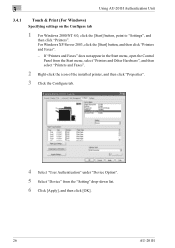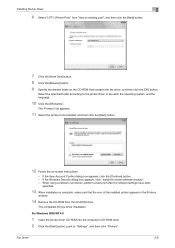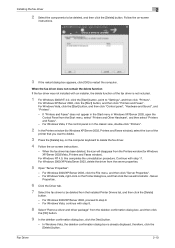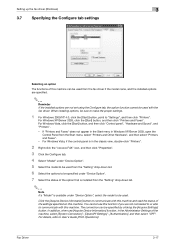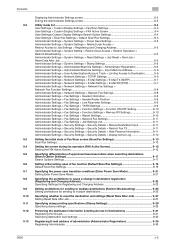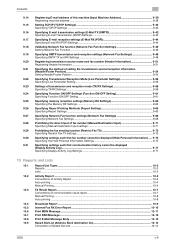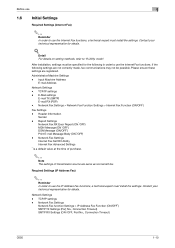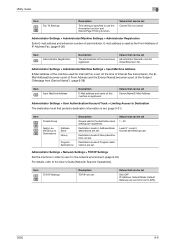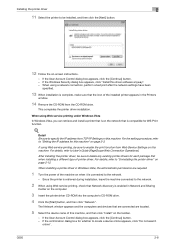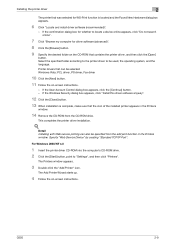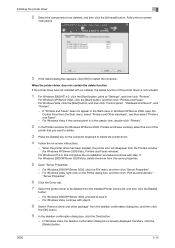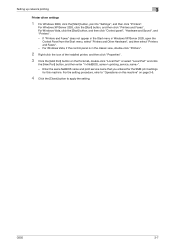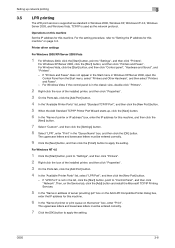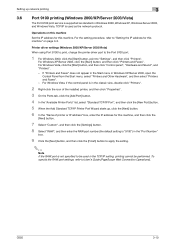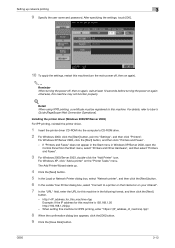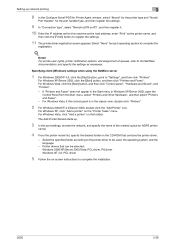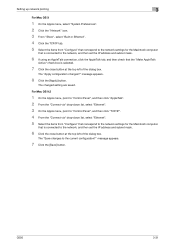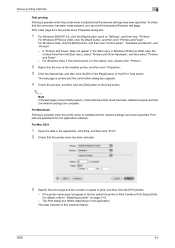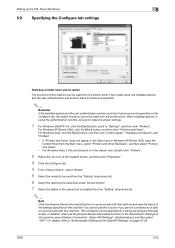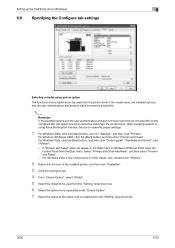Konica Minolta bizhub C650 Support Question
Find answers below for this question about Konica Minolta bizhub C650.Need a Konica Minolta bizhub C650 manual? We have 19 online manuals for this item!
Question posted by raonerol7 on April 20th, 2017
Network Setting Icon Disappeared
i was setting a static ip and after restarting the printer , the network icon got vanished
Current Answers
Answer #1: Posted by waelsaidani1 on April 20th, 2017 6:31 AM
If you have a Fiery rip fitted to the machine then the standard network settings in the admin menu will not be there.
you need to click on the (i) icon on the front screen of the copier and this will open the fiery menu.
from there you can select print pages>config page and find all the details you need.
you need to click on the (i) icon on the front screen of the copier and this will open the fiery menu.
from there you can select print pages>config page and find all the details you need.
Related Konica Minolta bizhub C650 Manual Pages
Similar Questions
How To Set Administrator Password To Factory Default On Konica-minolta Bizhub
c754
c754
(Posted by kavrfels 10 years ago)
Bizhub C360 How Delete Printing Jobs Printer Does Not Recognize Printed Job
(Posted by ajeefmaril 10 years ago)