Konica Minolta bizhub C35 Support Question
Find answers below for this question about Konica Minolta bizhub C35.Need a Konica Minolta bizhub C35 manual? We have 7 online manuals for this item!
Question posted by reabr on August 9th, 2014
Can't Access Printing Defaults For Konica Minolta Bizhub C353
The person who posted this question about this Konica Minolta product did not include a detailed explanation. Please use the "Request More Information" button to the right if more details would help you to answer this question.
Current Answers
There are currently no answers that have been posted for this question.
Be the first to post an answer! Remember that you can earn up to 1,100 points for every answer you submit. The better the quality of your answer, the better chance it has to be accepted.
Be the first to post an answer! Remember that you can earn up to 1,100 points for every answer you submit. The better the quality of your answer, the better chance it has to be accepted.
Related Konica Minolta bizhub C35 Manual Pages
bizhub C35 Printer/Copier/Scanner User Guide - Page 165


... [Printers] to display the [Printers and Faxes] directory. If not, proceed with step 8.
5 Click the [Acquire Device Information] to verify/change the default driver settings. Right-click the KONICA MINOLTA bizhub C35 PCL6, KONICA MINOLTA bizhub C35 PS or KONICA MINOLTA bizhub C35 XPS printer icon, and then click [Printer Properties].
- (Windows Vista/Server 2008) From the [Start] menu...
bizhub C35 Printer/Copier/Scanner User Guide - Page 168


...directory.
2 Right-click the KONICA MINOLTA bizhub C35 PCL6 or KONICA
MINOLTA bizhub C35 PS printer icon and choose [Printing Preferences]. Windows XP/Server 2003
1 From the [Start] menu, choose [Printers and Faxes] to display the
[Devices and Printers] directory.
2 Right-click the KONICA MINOLTA bizhub C35 PCL6, KONICA MINOLTA
bizhub C35 PS or KONICA MINOLTA bizhub C35 XPS printer icon, and then...
bizhub C35 Reference Guide - Page 2


...other countries. The printing system CUPS adopted to the general public. Trademarks
KONICA MINOLTA and the KONICA MINOLTA logo are registered trademarks or trademarks of KONICA MINOLTA BUSINESS TECHNOLOGIES, INC.... Copyright Notice
The digitally encoded software and publication included with the KONICA MINOLTA bizhub C35 printers only. Adobe, the Adobe logo, Photoshop, and AdobeRGB1998 are...
bizhub C35 Reference Guide - Page 35


...disk, to the [Trash] icon.
- [KONICA MINOLTA bizhub C35.gz]
1-8
Uninstalling the printer driver The ...KONICA MINOLTA bizhub C35.gz]
5 Delete the unnecessary files from [Library] - [Printers].
- For Mac OS X 10.3/10.4
1 Open [Printer Setup Utility], which is located in [Applications] - [Utilities] on
the hard disk.
2 Select the name of the printer driver.
For Mac OS X 10.2
1 Open [Print...
bizhub C35 Reference Guide - Page 36


...] icon.
- For Mac OS X 10.5/10.6
1 On the [Apple] menu, select [System Preferences]. 2 Click [Print & Fax]. 3 Select the name of the printer driver. it is only for users who
would like to delete unnecessary files.
6 Drag the [KONICA MINOLTA bizhub C35.gz] file, which is not necessary; Drag the [pstobzC35PS] file, which is located in...
bizhub C35 Reference Guide - Page 38


Print Center Settings (Mac OS X 10.2.8)
1-11 6 Select [bizhub C35] in the [Product] list.
" If [bizhub C35] does not appear, check that the printer is turned on
and the USB cable is connected, and then restart the computer.
7 Select [KONICA MINOLTA] from the [Printer Model] pop-up menu. 8 Select [KONICA MINOLTA bizhub C35 PPD] in the [Model Name] list.
9 Click [Add].
bizhub C35 Reference Guide - Page 41


... Setting
1 Connect the printer to "Selecting
Print Options" on page 1-60. 7 Select [KONICA MINOLTA bizhub C35 PPD] in the [Printer List] screen.
" If any options are installed, select them. For details, refer to an Ethernet network. 2 Open [Print Center], which can be accessed by clicking Startup Disk, then
[Applications], then [Utilities].
1-14
Print Center Settings (Mac OS X 10...
bizhub C35 Reference Guide - Page 42


Print Center Settings (Mac OS X 10.2.8)
1-15 mal).
6 Select [KONICA MINOLTA] from the pop-up menu.
5 Select [KONICA MINOLTA bizhub C35(xx:xx:xx)].
" "xx:xx:xx" refers to the last six digits of the MAC address (in the [Printer List]. 4 Select [Rendezvous] from the [Printer Model] pop-up menu. 3 Click [Add] in hexadeci-
bizhub C35 Reference Guide - Page 43


The new printer appears in the [Model Name] list.
8 Click [Add]. For details, refer to "Selecting
Print Options" on page 1-60.
1-16
Print Center Settings (Mac OS X 10.2.8)
7 Select [KONICA MINOLTA bizhub C35 PPD] in the [Printer List] screen.
" If any options are installed, select them.
bizhub C35 Reference Guide - Page 45


5 Enter the IP address for the printer in the [Printer's Address] text box.
6 Select [KONICA MINOLTA] from the [Printer Model] pop-up menu. 7 Select [KONICA MINOLTA bizhub C35 PPD] in the [Model Name] list.
8 Click [Add].
1-18
Print Center Settings (Mac OS X 10.2.8)
bizhub C35 Reference Guide - Page 49


For details, refer to "Selecting
Print Options" on page 1-60.
1-22
Print Center Settings (Mac OS X 10.2.8) 9 Select [KONICA MINOLTA bizhub C35 PPD] in the [Printer List] screen.
" If any options are installed, select them.
The new printer appears in the [Name] list.
10 Click [Add].
bizhub C35 Reference Guide - Page 52


The new printer appears in the [Name] list.
10 Click [Add]. Print Center Settings (Mac OS X 10.2.8)
1-25
For details, refer to "Selecting
Print Options" on page 1-60.
9 Select [KONICA MINOLTA bizhub C35 PPD] in the [Printer List] screen.
" If any options are installed, select them.
bizhub C35 Reference Guide - Page 58


...
1 Connect the machine to "Selecting
Print Options" on page 1-60. The new printer appears in the [Model Name] list.
8 Click [Add]. Printer Setup Utility Settings (Mac OS X 10.3)
1-31 6 Select [KONICA MINOLTA] from the [Printer Model] pop-up menu. 7 Select [KONICA MINOLTA bizhub C35 PPD] in the [Printer List] screen.
" If any options are installed, select them...
bizhub C35 Reference Guide - Page 474
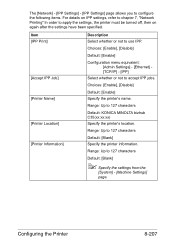
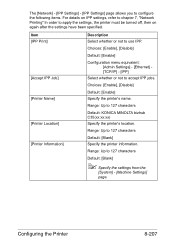
Range: Up to 127 characters
[Printer Location]
Default: KONICA MINOLTA bizhub C35(xx:xx:xx)
Specify the printer's location....the following items. For details on IPP settings, refer to chapter 7, "Network Printing" In order to 127 characters Default: [Blank] Specify the printer information. Item [IPP Print]
Description Select whether or not to accept IPP jobs.
Choices: [Enable], [Disable...
bizhub C35 Reference Guide - Page 488


...]
Configuring the Printer
8-221 [Web Service Settings]
[Common Settings]
The [Network] - [Web Service Settings] - [Common Settings] page allows you to 62 characters
Default: [KONICA MINOLTA bizhub C35(XX:XX:XX)]
[Secure Mode] If [Enable] is selected, SSL is enabled. Settings]
[Friendly Name] Type in a friendly name. Range: Up to configure the following ...
bizhub C35 Reference Guide - Page 489


Range: Up to 63 characters (excluding ! \ and ,)
[Printer Location]
Default: [KONICA MINOLTA bizhub C35(XX:XX:XX)] Specify the printer location.
Range: Up to 63 characters
Default: [Blank]
8-222
Configuring the Printer Choices: [Enable], [Disable]
Default: [Enable]
[Printer Name] Type in a printer name. [Printer Settings]
The [Network] - [Web Service Settings] - [Web Service ...
bizhub C35 Reference Guide - Page 491


...: [120]
8-224
Configuring the Printer Range: 30 to 63 characters
Default: [-]
[Connection Timeout]
Select the length of time until the connection times out. tion]
Range: Up to 63 characters (excluding ! \ and ,)
Default: [KONICA MINOLTA bizhub C35(XX:XX:XX)]
[Scanner Loca-
Item
Description
[Scanner Name] Type in a scanner name.
Specify the scanner information.
Range: Up to...
bizhub C35 Reference Guide - Page 492
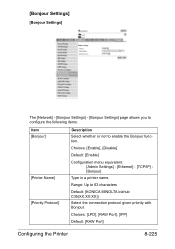
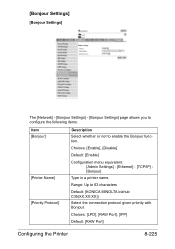
... Settings] - [Bonjour Settings] page allows you to configure the following items.
Item [Bonjour]
[Printer Name] [Priority Protocol]
Description Select whether or not to 63 characters
Default: [KONICA MINOLTA bizhub C35(XX:XX:XX)] Select the connection protocol given priority with Bonjour.
Installation Guide - Page 6
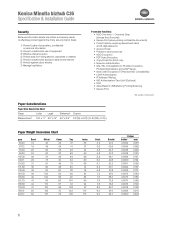
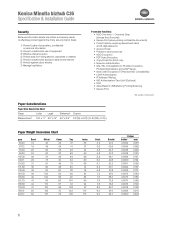
...Konica Minolta bizhub C35 Specification & Installation Guide
Security
Because information assets are critical, a company needs to effectively protect against the many security risks it faces.
1) Prevent Leaks of proprietary, confidential or personal information
2) Prevent unauthorized use of equipment 3) Effective data encryption 4) Protect data from 8 modes) • Secure Print (when printing...
Installation Guide - Page 9


... USB 2.0 (supports local printing), CMYK Toner and Imaging Units. Lower feeder unit adds 500 sheets of launch. 3 Based on 20% total coverage.
9
Y Toner -
K Imaging Unit - Y Transfer Belt Unit 2nd Transfer Roller Waste Toner Bottle Fusing Unit
ITeM nO. Adds storage and mobility. CONSUMABLE YIELDS3
COnSUMABle Imaging Unit - Konica Minolta bizhub C35 Specification & Installation Guide...
Similar Questions
Can't Access Printing Defaults For Konica Minolta Bizhub 353
(Posted by gulimantz 9 years ago)
Why Does Everything I Print Default To The Manual Tray Konica Minolta Bizhub
c552
c552
(Posted by Jcbxts 10 years ago)
How To Set Up Continuous Printing On Bizhub C35
(Posted by hyndboner 10 years ago)
Access Code Of Bizhub 420
Kindly Tell Me Utility Access Code Of Bizhub 420 Machine
Kindly Tell Me Utility Access Code Of Bizhub 420 Machine
(Posted by mzgraphix50 11 years ago)

