Konica Minolta bizhub 181 Support Question
Find answers below for this question about Konica Minolta bizhub 181.Need a Konica Minolta bizhub 181 manual? We have 7 online manuals for this item!
Question posted by glassiter on May 21st, 2013
Change Preset Email Address
The person who posted this question about this Konica Minolta product did not include a detailed explanation. Please use the "Request More Information" button to the right if more details would help you to answer this question.
Current Answers
There are currently no answers that have been posted for this question.
Be the first to post an answer! Remember that you can earn up to 1,100 points for every answer you submit. The better the quality of your answer, the better chance it has to be accepted.
Be the first to post an answer! Remember that you can earn up to 1,100 points for every answer you submit. The better the quality of your answer, the better chance it has to be accepted.
Related Konica Minolta bizhub 181 Manual Pages
FTP Utility User Manual - Page 2


..., translation or duplication of this document is a utility used for receiving data sent from a multifunctional product, authenticates the user name and password, and saves the data in part, is received from compatible devices (multifunctional products) using the Scan to change without notice. FTP Utility
1-1 The content of KONICA MINOLTA HOLDINGS, INC.
All rights reserved...
bizhub 181 Twain Driver User Manual - Page 40
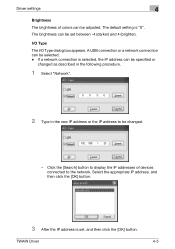
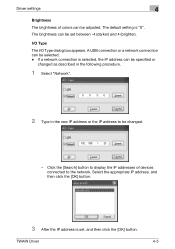
... [OK] button.
3 After the IP address is "0". The default setting is set between -4 (darker) and 4 (brighter). A USB connection or a network connection can be set , and then click the [OK] button. If a network connection is selected, the IP address can be specified or
changed .
- Driver settings
4
Brightness The brightness of devices connected to be adjusted.
IC-206 User Manual - Page 323


... in the menu only if fax kit FK-506 is installed.
11-46
IC-206 Name
Address
Batch [Delete] button
Description
Displays the one -touch dial number. Depending on the type of... the control panel display. Displays the name of recipient registered, either a fax number or an email address is specified. One-Touch Dial Setting One-touch dial settings can be viewed and registered.
Displays the...
IC-206 User Manual - Page 329


...Dial Setting Speed dial settings can be viewed and registered. Displays the address of the recipient registered with the speed dial number.
Item No.
... dial number. Depending on the type of recipient registered, either a fax number or an email address is displayed. Name Address
[Delete] button
Description
Displays the speed dial number (between 001 and 240).
11
Using PageScope Web Connection...
IC-206 User Manual - Page 335
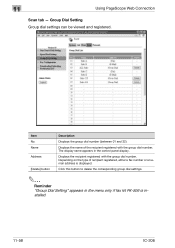
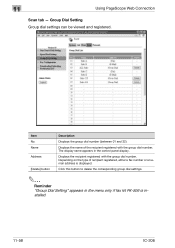
... with the group dial number. Depending on the type of the recipient registered with the group dial number. Name Address
[Delete] button
Description
Displays the group dial number (between 01 and 32).
The display name appears in the menu... viewed and registered. Item No. Displays the name of recipient registered, either a fax number or an email address is installed.
11-58
IC-206
IC-206 User Manual - Page 357
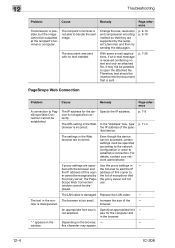
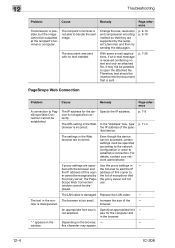
....
window cannot be established. The browser is sent. Increase the size of the specified device.
not selected.
"·" appears in the win-
With some e-mail applications, if an e-... the IP the IP address of exceptions that they are speci- Change the size, resolution and compression encoding method so that the proxy server, the Page- The IP address for the computer and...
IC-206 User Manual - Page 360
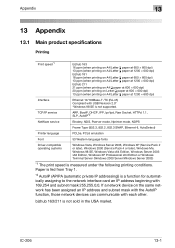
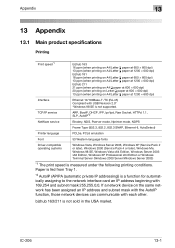
...× 600 dpi) 13 ppm (when printing on A4/Letter v paper at 1200 × 600 dpi) bizhub 181 18 ppm (when printing on A4/Letter v paper at 600 × 600 dpi) 13 ppm (when printing...printing on the same network has been assigned an IP address and subnet mask with the AutoIP function, those network devices can communicate with each other. If a network device on A4/Letter v paper at 1200 × 600...
bizhub 181Copy/Fax/Print/Scan Operation User Manual - Page 7
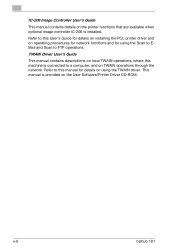
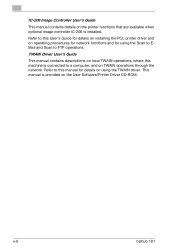
... when optional image controller IC-206 is provided on the User Software/Printer Driver CD-ROM. x-6
bizhub 181 Refer to this User's Guide for details on installing the PCL printer driver and on operating procedures... on local TWAIN operations, where this manual for using the Scan to EMail and Scan to a computer, and on using the TWAIN driver. Refer to this machine is connected to...
bizhub 181Copy/Fax/Print/Scan Operation User Manual - Page 8
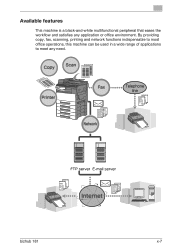
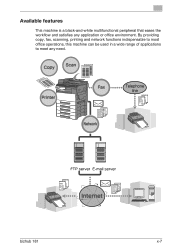
bizhub 181
x-7 By providing copy, fax, scanning, printing and network functions indispensable to most office operations, this machine can be used in a wide range of applications to meet any application or office environment. Available features
This machine is a black-and-white multifunctional peripheral that eases the workflow and satisfies any need.
bizhub 181Copy/Fax/Print/Scan Operation User Manual - Page 10
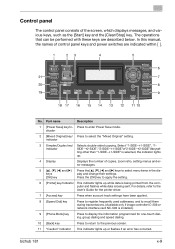
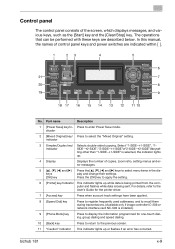
...applied.
8 [Speed Dial] key
Press to register frequently used addresses, and to recall them during transmissions. (Available only if image.... ting other than "1-SIDE‘1-SIDE" is being sent. bizhub 181
x-9 indicator
3 Simplex/Duplex key/ Selects double-sided copying. ... below.
Select "1-SIDE‘1-SIDE", "1-
keys
play and change their settings.
[OK] key
Press the [OK] key...
bizhub 181Copy/Fax/Print/Scan Operation User Manual - Page 14


bizhub 181
x-13
to the desired position.
To apply the selection, press the [OK] key in or ‘ to move the cursor
Example: Selecting a zoom ratio
1 Press the [Zoom] key.
2 Press the [,] key once. Performing operations from the control panel
To change a setting, press the or [,] key in .
bizhub 181Copy/Fax/Print/Scan Operation User Manual - Page 84
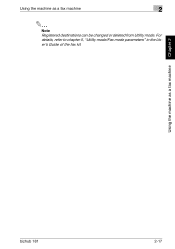
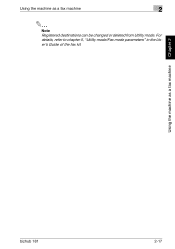
Using the machine as a fax machine
2
2
Note Registered destinations can be changed or deleted from Utility mode. Using the machine as a fax machine Chapter 2
bizhub 181
2-17 For details, refer to chapter 5, "Utility mode/Fax mode parameters" in the User's Guide of the fax kit.
bizhub 181Copy/Fax/Print/Scan Operation User Manual - Page 141
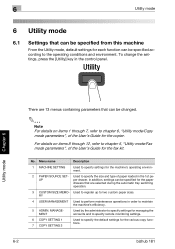
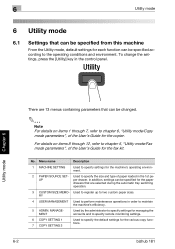
...SETTING
Used to specify settings for the paper
drawers that are 13 menus containing parameters that can be changed.
2
Note For details on items 8 through 7, refer to chapter 6, "Utility mode/Copy mode...To change the settings, press the [Utility] key in the control panel. Used to register up to specify the size and type of the User's Guide for the various copy functions.
6-2
bizhub 181 6...
NC-503 User Manual - Page 211
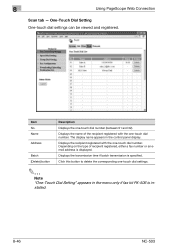
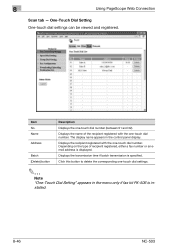
...tab - Depending on the type of the recipient registered with the one -touch dial number. Item No.
Name
Address
Batch [Delete] button
Description
Displays the one -touch dial settings.
2
Note "One-Touch Dial Setting" appears...name of recipient registered, either a fax number or an email address is specified.
One-Touch Dial Setting One-touch dial settings can be viewed and registered.
NC-503 User Manual - Page 215
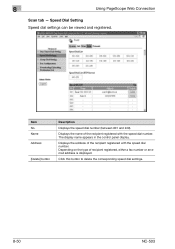
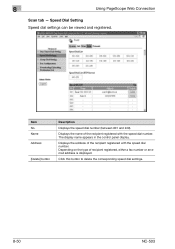
... registered, either a fax number or an email address is displayed. The display name appears in the control panel display.
Depending on the type of the recipient registered with the speed dial number. Speed Dial Setting Speed dial settings can be viewed and registered.
Displays the address of the recipient registered with the speed...
NC-503 User Manual - Page 220
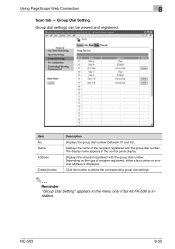
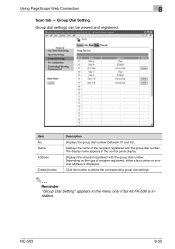
...] button
Description
Displays the group dial number (between 01 and 32).
Displays the name of recipient registered, either a fax number or an email address is installed.
Depending on the type of the recipient registered with the group dial number. Click this button to delete the corresponding group dial settings.
2
...
NC-503 User Manual - Page 240
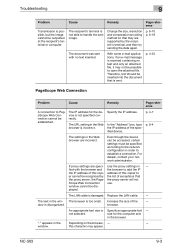
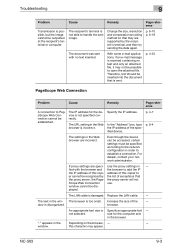
Change ... font - An appropriate font size is disorganized.
For details, contact your network administrator. address of this character may not be recognized by the recipient's terminal, and then try sending...in the browser. Increase the size of the specified device. size for the device is received containing no text inserted.
Therefore, text should be specified ...
bizhub 181 User Manual - Page 7
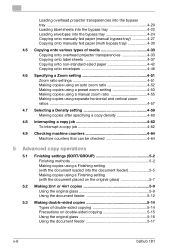
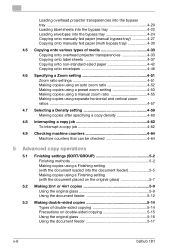
...46
4.6 Specifying a Zoom setting 4-51 Zoom ratio settings 4-51 Making copies using an auto zoom ratio 4-52 Making copies using a preset zoom setting 4-53 Making copies using a manual zoom ratio 4-55 Making copies using separate horizontal and vertical zoom ratios 4-57
4.7 Selecting ... on double-sided copying 5-15 Using the original glass 5-16 Using the document feeder 5-17
x-6
bizhub 181
bizhub 181 User Manual - Page 8
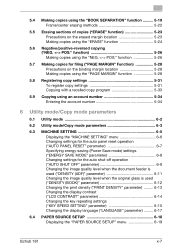
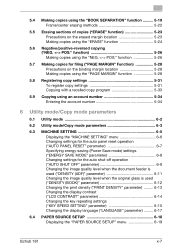
...print density ("PRINT DENSITY" parameter) ......... 6-13 Changing the display contrast ("LCD CONTRAST" parameter 6-14 Changing the key repeating settings ("KEY SPEED SETTING" parameter 6-15 Changing the display language ("LANGUAGE" parameter) ......... 6-17
6.4 PAPER SOURCE SETUP 6-18 Displaying the "PAPER SOURCE SETUP" menu 6-19
bizhub 181
x-7 5.4 Making copies using the "BOOK SEPARATION...
bizhub 181 User Manual - Page 52


... dialing.
10 [Back] key
Press to return to select the "Mixed Original" setting.
keys
play and change their functions
1
23
4
5
6
Precaution Chapter 2
21
7
20
8
19
9
18 17 16 15 14 13 12 11 10
No. bizhub 181
2-11 indicator
3 Simplex/Duplex key/ Selects double-sided copying.
Select "1-SIDE→1-SIDE", "1- For details, refer...
Similar Questions
How To Change An Email Address In The Konica Minolta C280
(Posted by kuswaga 9 years ago)
Ihave A Bizhub 423.
Why do the drawer lights come on? They all have paper.
Why do the drawer lights come on? They all have paper.
(Posted by kvifian 12 years ago)

