Konica Minolta bizhub 181 Support Question
Find answers below for this question about Konica Minolta bizhub 181.Need a Konica Minolta bizhub 181 manual? We have 7 online manuals for this item!
Question posted by PABit on February 25th, 2014
What Printer Driver Can I Use For Bizhub 181
The person who posted this question about this Konica Minolta product did not include a detailed explanation. Please use the "Request More Information" button to the right if more details would help you to answer this question.
Current Answers
There are currently no answers that have been posted for this question.
Be the first to post an answer! Remember that you can earn up to 1,100 points for every answer you submit. The better the quality of your answer, the better chance it has to be accepted.
Be the first to post an answer! Remember that you can earn up to 1,100 points for every answer you submit. The better the quality of your answer, the better chance it has to be accepted.
Related Konica Minolta bizhub 181 Manual Pages
IC-206 User Manual - Page 2
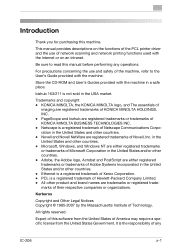
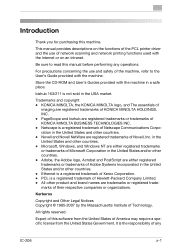
... Guides provided with the Internet or on the functions of the PCL printer driver and the use and safety of Xerox Corporation. - Trademarks and copyright - Adobe, ... require a specific license from the United States Government.
PageScope and bizhub are registered trademarks of Novell, Inc. in a safe place.
bizhub 163/211 is the responsibility of Hewlett-Packard Company Limited. - ...
IC-206 User Manual - Page 96
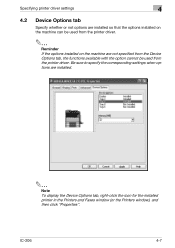
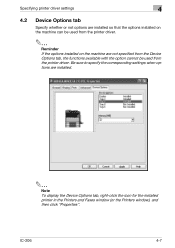
... to specify the corresponding settings when options are not specified from the Device Options tab, the functions available with the option cannot be used from the printer driver.
2
Reminder If the options installed on the machine can be used from the printer driver. Specifying printer driver settings
4
4.2 Device Options tab
Specify whether or not options are installed so that the...
bizhub 181Copy/Fax/Print/Scan Operation User Manual - Page 6
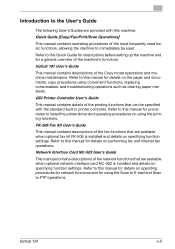
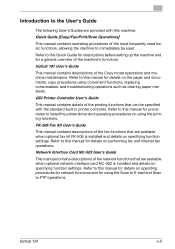
... network interface card NC-503 is installed and details on specifying function settings.
bizhub 181
x-5 FK-506 Fax Kit User's Guide
This manual contains descriptions of the...GDI Printer Controller User's Guide
This manual contains details of the most frequently used . Refer to install the printer driver and operating procedures on operating procedures for network functions and for using ...
bizhub 181Copy/Fax/Print/Scan Operation User Manual - Page 7
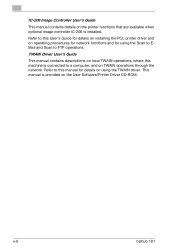
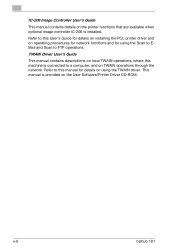
... Scan to FTP operations. Refer to this machine is installed.
TWAIN Driver User's Guide
This manual contains descriptions on local TWAIN operations, where this manual for using the TWAIN driver. x-6
bizhub 181
Refer to this User's Guide for details on installing the PCL printer driver and on operating procedures for network functions and for details on TWAIN...
bizhub 181Copy/Fax/Print/Scan Operation User Manual - Page 9
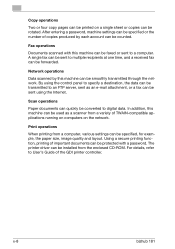
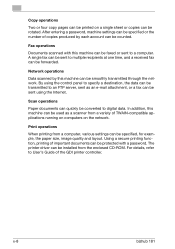
...be printed on the network.
In addition, this machine can be used as an e-mail attachment, or a fax can be sent using the control panel to specify a destination, the data can be ... from the enclosed CD-ROM. x-8
bizhub 181 A single fax can be sent to an FTP server, sent as a scanner from a variety of the GDI printer controller.
The printer driver can be installed from a computer, ...
bizhub 181Copy/Fax/Print/Scan Operation User Manual - Page 10
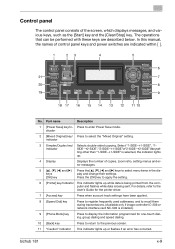
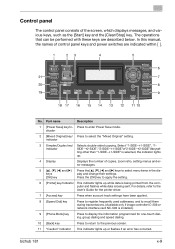
..."or"2-SIDE‘2-SIDE".Ifanyset- bizhub 181
x-9
Part name
Description
1 [Power Save] key/in the dis-
For details, refer to the User's Guide for the printer driver.
7 [Access] key
Press ...when account track settings have been applied.
8 [Speed Dial] key
Press to register frequently used addresses, and to recall them...
bizhub 181Copy/Fax/Print/Scan Operation User Manual - Page 89
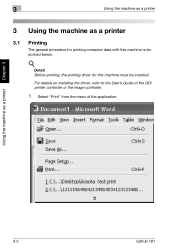
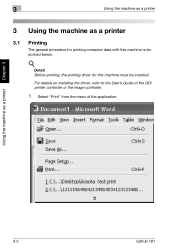
... described below.
! For details on installing the driver, refer to the User's Guide of the GDI printer controller or the image controller.
1 Select "Print" from the menu of the application.
Detail Before printing, the printing driver for printing computer data with this machine must be installed.
3
Using the machine as a printer
3 Using the machine as a printer Chapter 3
3-2
bizhub 181
bizhub 181Copy/Fax/Print/Scan Operation User Manual - Page 91
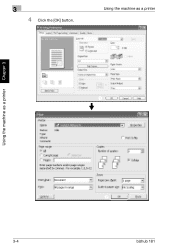
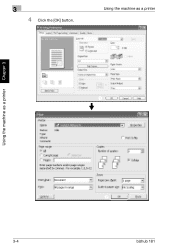
3
4 Click the [OK] button.
Using the machine as a printer
1
Using the machine as a printer Chapter 3
2
3-4
bizhub 181
bizhub 181Copy/Fax/Print/Scan Operation User Manual - Page 92
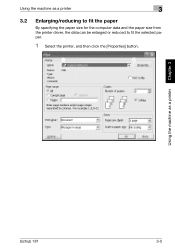
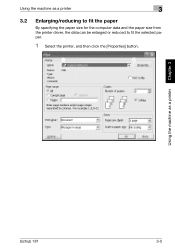
Using the machine as a printer
3
3.2 Enlarging/reducing to fit the paper
By specifying the paper size for the computer data and the paper size from the printer driver, the data can be enlarged or reduced to fit the selected paper.
1 Select the printer, and then click the [Properties] button.
1
2
Using the machine as a printer Chapter 3
bizhub 181
3-5
bizhub 181Copy/Fax/Print/Scan Operation User Manual - Page 98


.... Using the machine as a printer
3
3.4 Printing onto non-standard-sized paper
When printing on non-standard-sized paper, load the paper into the manual bypass tray of the machine, an error message appears. With the manual bypass tray
0 Steps 1 and 2 are performed from the printer driver before loading the paper.
Using the machine as a printer Chapter 3
bizhub 181...
bizhub 181Copy/Fax/Print/Scan Operation User Manual - Page 101


... from the "Original Size" list ( ), select the registered non-standard-sized paper.
- Select the paper size to be registered, and then click the [OK] button ( ). bizhub 181 3
Using the machine as a printer
8
Using the machine as a printer Chapter 3
9 10
3-14
-
bizhub 181Copy/Fax/Print/Scan Operation User Manual - Page 105
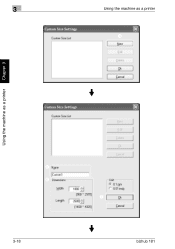
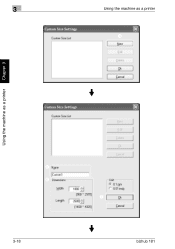
3
Using the machine as a printer
4
Using the machine as a printer Chapter 3
5 6
3-18
7
bizhub 181
bizhub 181Copy/Fax/Print/Scan Operation User Manual - Page 111
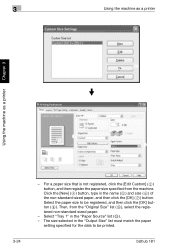
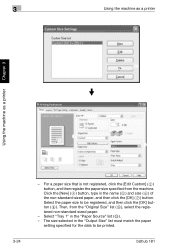
3
Using the machine as a printer
8
Using the machine as a printer Chapter 3
9 10
3-24
- Click the [New] ( ) button, type in the "Paper Source" list ( ). - bizhub 181 Select the paper size to be registered, and then click the [OK] button ( ). Select "Tray 1" in the name ( ) and size ( ) of the non-standard-sized ...
bizhub 181Copy/Fax/Print/Scan Operation User Manual - Page 112
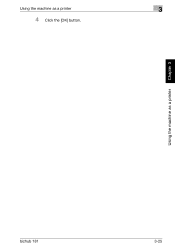
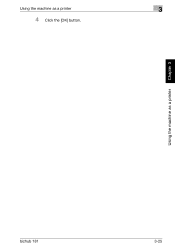
Using the machine as a printer Chapter 3
bizhub 181
3-25
Using the machine as a printer
3
4 Click the [OK] button.
bizhub 181Copy/Fax/Print/Scan Operation User Manual - Page 113
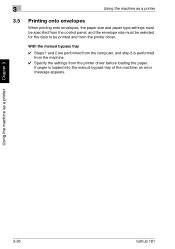
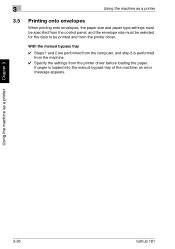
... the printer driver before loading the paper. With the manual bypass tray
0 Steps 1 and 2 are performed from the computer, and step 3 is loaded into the manual bypass tray of the machine, an error message appears.
If paper is performed from the machine.
0 Specify the settings from the printer driver.
3
Using the machine as a printer Chapter 3
3-26
bizhub 181
bizhub 181Copy/Fax/Print/Scan Operation User Manual - Page 115


... the envelope size in the "Paper Source" list. ( ) - C6. 3/4 (3-1/2×6-1/2)".
- Select "Bypass" in the "Original Size" list. ( ) - Select "Envelope" in the "Paper Type" list. ( )
bizhub 181 3
Using the machine as a printer
4
Using the machine as a printer Chapter 3
5
3-28
- The envelope size settings registered with the printer driver are "Env. Com 10 (4-1/4×9-1/2)" and "Env.
bizhub 181Copy/Fax/Print/Scan Operation User Manual - Page 118


... measure the X and Y lengths.
- If the size of the envelope, and then press the [OK] key. ( )
- Press the [+] or [,] key until "MEDIA" is not known, use the document scales to type in the size of the envelope is selected, and then select "ENVELOPE". ( )
Using the machine as a printer
3
- Using the machine as a printer Chapter 3
bizhub 181
3-31
bizhub 181Copy/Fax/Print/Scan Operation User Manual - Page 120
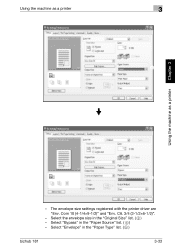
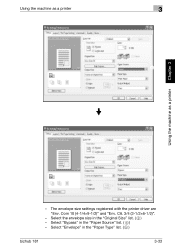
... the envelope size in the "Paper Source" list. ( ) - Select "Bypass" in the "Original Size" list. ( ) - Select "Envelope" in the "Paper Type" list. ( )
bizhub 181
3-33 The envelope size settings registered with the printer driver are "Env. C6. 3/4 (3-1/2×6-1/2)".
- Using the machine as a printer
3
4
Using the machine as a printer Chapter 3
5
- Com 10 (4-1/4×9-1/2)" and "Env.
bizhub 181Copy/Fax/Print/Scan Operation User Manual - Page 124


... the machine as a printer
3
4
Using the machine as a printer Chapter 3
5
- Select the envelope size in the "Paper Source" list. ( ) - Select "Tray 1" in the "Original Size" list. ( ) - Com 10 (4-1/4×9-1/2)" and "Env. Select "Envelope" in the "Paper Type" list. ( )
bizhub 181
3-37 The envelope size settings registered with the printer driver are "Env. C6. 3/4 (3-1/2×...
bizhub 181 User Manual - Page 52


bizhub 181
2-11 keys
play and change their settings.
[OK] key
Press the [OK] key to apply the setting.
6 [Printer] key/indicator This indicator lights up .
...refer to the User's Guide for the printer driver.
7 [Access] key
Press when account track settings have been applied. (See p. 5-34.)
8 [Speed Dial] key
Press to register frequently used addresses, and to recall them during ...
Similar Questions
What Is The Correct Driver For A Network Printer Konica Minolta Bizhub C652 Xp
(Posted by mart4tw 9 years ago)
Konica Minolta Bizhub 283 Mac Os Printer Driver How To Choose
(Posted by frinzmark 10 years ago)
Ihave A Bizhub 423.
Why do the drawer lights come on? They all have paper.
Why do the drawer lights come on? They all have paper.
(Posted by kvifian 12 years ago)

