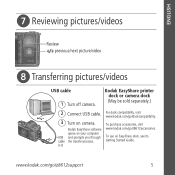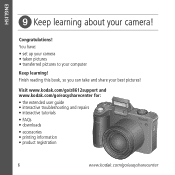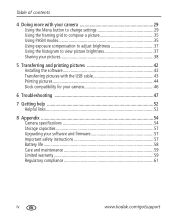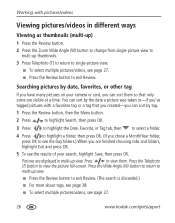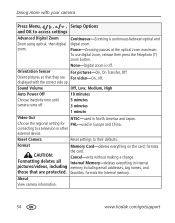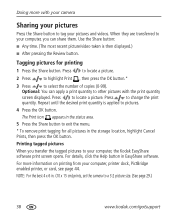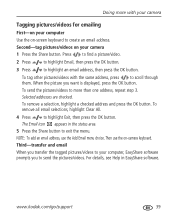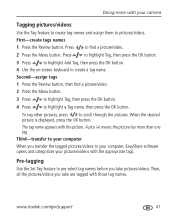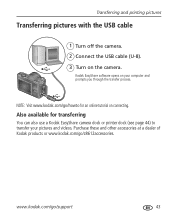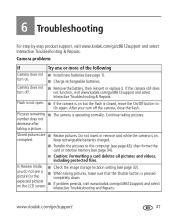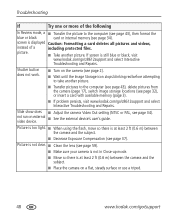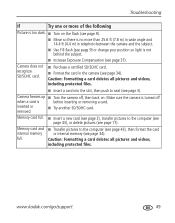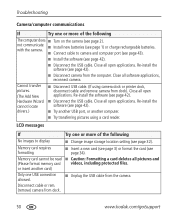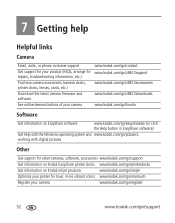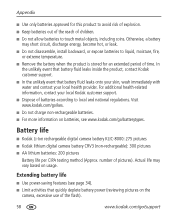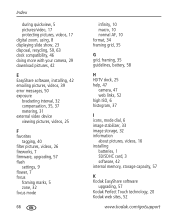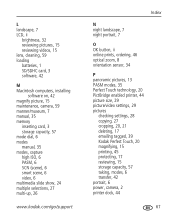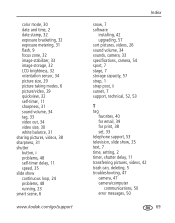Kodak ZD8612 Support Question
Find answers below for this question about Kodak ZD8612 - Easyshare Is Digital Camera.Need a Kodak ZD8612 manual? We have 2 online manuals for this item!
Question posted by carolschroeder52 on November 3rd, 2012
I Downloaded Disc Unable To Open To Transfer Pictures
The person who posted this question about this Kodak product did not include a detailed explanation. Please use the "Request More Information" button to the right if more details would help you to answer this question.
Current Answers
Related Kodak ZD8612 Manual Pages
Similar Questions
What Is Wrong With Camera If You Can Not Transfer Pictures From The Camera.
(Posted by rhemmings60 11 years ago)
How Can I Download The Owners Manual?? For Kodak Easyshare C330 Camera.
My owners Manual is lost. I need a new one.
My owners Manual is lost. I need a new one.
(Posted by Happy4X4 11 years ago)
I Cannot Seesee My Battery Life On Back Visor
(Posted by lupasthe 12 years ago)
My Camera Shuts Down When I Turn It On With The Memory Card In It.
Card and camera have worked well for a few years. Now the camera shuts down after I turn it when the...
Card and camera have worked well for a few years. Now the camera shuts down after I turn it when the...
(Posted by sttestert 12 years ago)
How Do I Email Pictures From The Camera?
I Lost
Conection From My Camera To
HOW DO I EMAIL PICS FROM MY CAMERA TO MY COMPUTER?
HOW DO I EMAIL PICS FROM MY CAMERA TO MY COMPUTER?
(Posted by denimrl5 13 years ago)