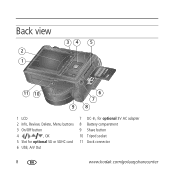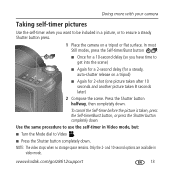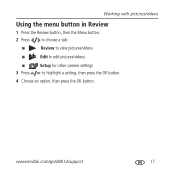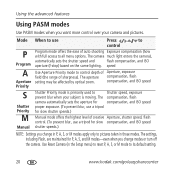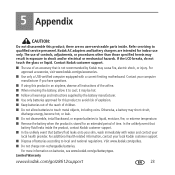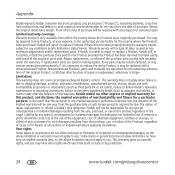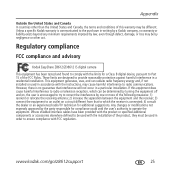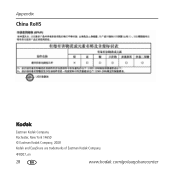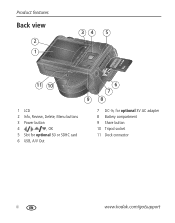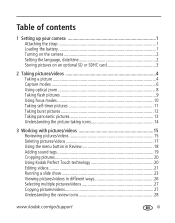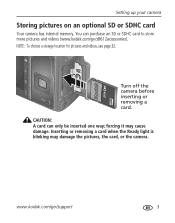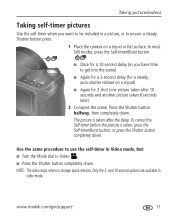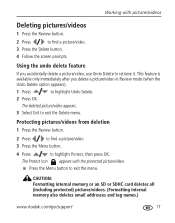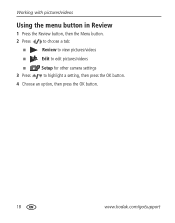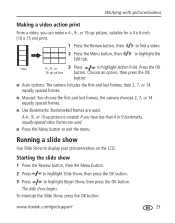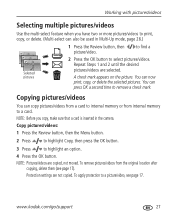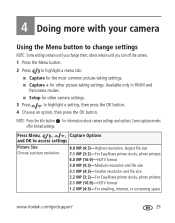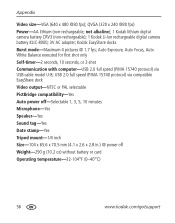Kodak ZD8612 Support Question
Find answers below for this question about Kodak ZD8612 - Easyshare Is Digital Camera.Need a Kodak ZD8612 manual? We have 2 online manuals for this item!
Question posted by ediedison71 on February 11th, 2013
How Do I Get Dc-in,for Optional 3v Ac Adaptor Fo Kodak Z8612 Is.
The person who posted this question about this Kodak product did not include a detailed explanation. Please use the "Request More Information" button to the right if more details would help you to answer this question.
Current Answers
Related Kodak ZD8612 Manual Pages
Similar Questions
Kodak Easyshare V1253 Camera Clock Reset
Kodak EasyShare V1253 camera date and time reset when battery removed. Why?Here is the accurate answ...
Kodak EasyShare V1253 camera date and time reset when battery removed. Why?Here is the accurate answ...
(Posted by dbarcon 5 years ago)
Kodak Easyshare Zd8612 Printer
what is the kodak easyshare zd8612 is printer dock model number
what is the kodak easyshare zd8612 is printer dock model number
(Posted by wlfieldssr 8 years ago)
What Type Of Memory Card Does A Kodak Easyshare M575 Camera Take?
(Posted by zacour304 12 years ago)
Can I Connect Ac Adaptor 3v Without Remove The Battery
MY BATTERY VERY FAST WEAK DURING TAKING A PICTURE, SO TO PREVENT POWER INTTERUPPED I JUST CONNECT A...
MY BATTERY VERY FAST WEAK DURING TAKING A PICTURE, SO TO PREVENT POWER INTTERUPPED I JUST CONNECT A...
(Posted by ramli29 12 years ago)
I Cannot Seesee My Battery Life On Back Visor
(Posted by lupasthe 12 years ago)