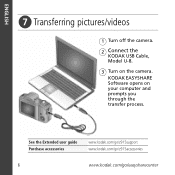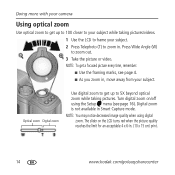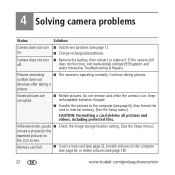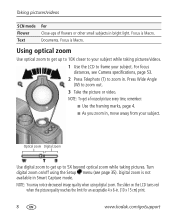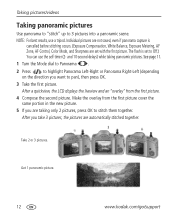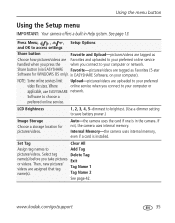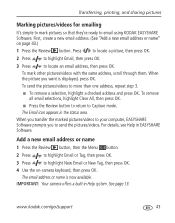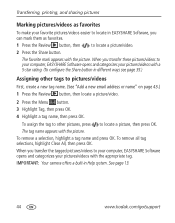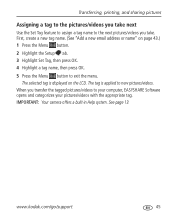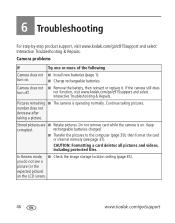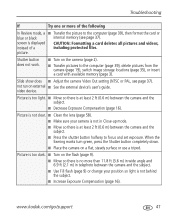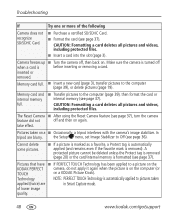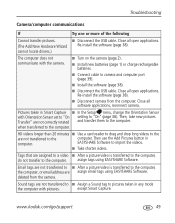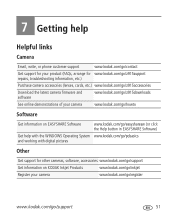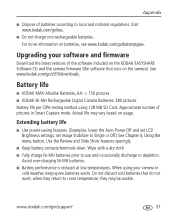Kodak Z915 Support Question
Find answers below for this question about Kodak Z915 - EASYSHARE Digital Camera.Need a Kodak Z915 manual? We have 2 online manuals for this item!
Question posted by grnbrighteyes on May 15th, 2011
I Want To Recrop My Pictures, But I Do Not Kmow How To Keep The New Picture
The person who posted this question about this Kodak product did not include a detailed explanation. Please use the "Request More Information" button to the right if more details would help you to answer this question.
Current Answers
Related Kodak Z915 Manual Pages
Similar Questions
Do You Do Support On Kodak Easyshare Digital Camera
my kodak digital camera won't come on after being charged.
my kodak digital camera won't come on after being charged.
(Posted by cfulkerson1 9 years ago)
How Do I View Pictures From My Camera
How do I view pictures from my camera if i do not have a memory card reader on my computer?
How do I view pictures from my camera if i do not have a memory card reader on my computer?
(Posted by wandb123 10 years ago)
What Is Wrong With Camera If You Can Not Transfer Pictures From The Camera.
(Posted by rhemmings60 11 years ago)
No Picture On Digital Lens
It takes a picture but I can't see it till I load it to my computer.
It takes a picture but I can't see it till I load it to my computer.
(Posted by jcklofonda 11 years ago)
Can't Transfer Pictures From Camera Z915 To Computer
Turn on camera. plug in usb cable to computer and camera. Nothing happens
Turn on camera. plug in usb cable to computer and camera. Nothing happens
(Posted by johnarriola 13 years ago)