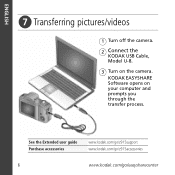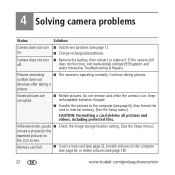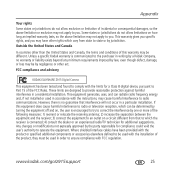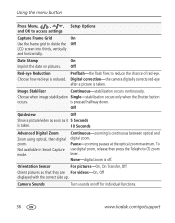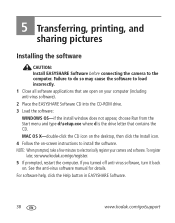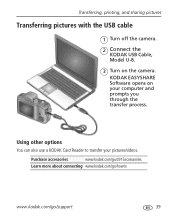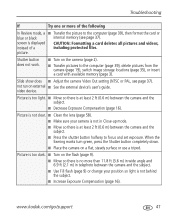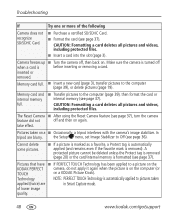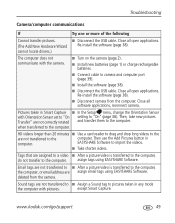Kodak Z915 Support Question
Find answers below for this question about Kodak Z915 - EASYSHARE Digital Camera.Need a Kodak Z915 manual? We have 2 online manuals for this item!
Question posted by johnarriola on May 14th, 2011
Can't Transfer Pictures From Camera Z915 To Computer
Turn on camera. plug in usb cable to computer and camera. Nothing happens
Current Answers
Related Kodak Z915 Manual Pages
Similar Questions
Do You Do Support On Kodak Easyshare Digital Camera
my kodak digital camera won't come on after being charged.
my kodak digital camera won't come on after being charged.
(Posted by cfulkerson1 9 years ago)
How To Transfer Picture From Kodak Easyshare M340
(Posted by amgcb 9 years ago)
I Want To Purchase A Usb Cable, Model U-8 To Transfer Pictures To My Computer
(Posted by patfio 10 years ago)
Transferring Pictures From Internal Memory
Cannot successfully transfer pictures from internal memory to another storage
Cannot successfully transfer pictures from internal memory to another storage
(Posted by marthasmithbrown 11 years ago)
Problem Transferring Pictures From Camera To Computer.
Message I get when I try to transfer pictures from camera memory to computer with USB Cable, Model U...
Message I get when I try to transfer pictures from camera memory to computer with USB Cable, Model U...
(Posted by carolncal 11 years ago)