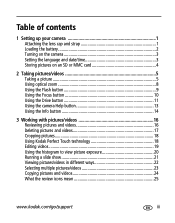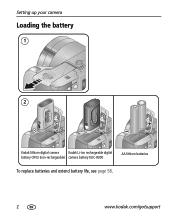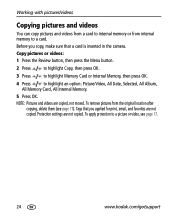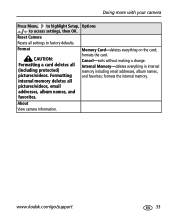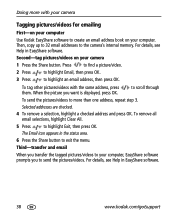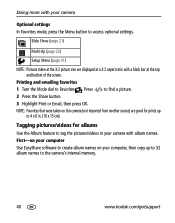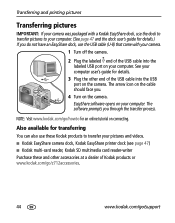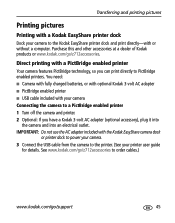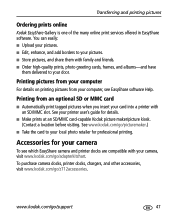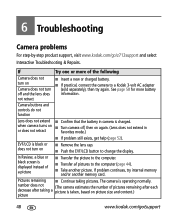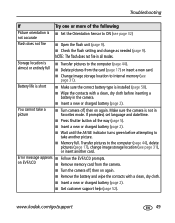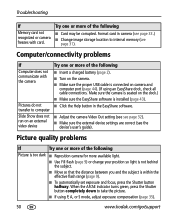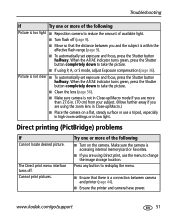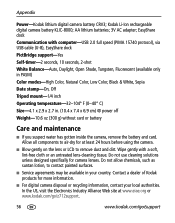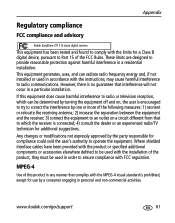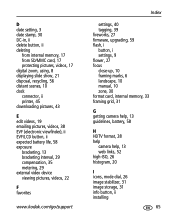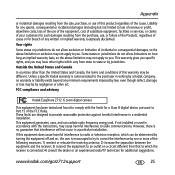Kodak Z712 Support Question
Find answers below for this question about Kodak Z712 - EASYSHARE IS Digital Camera.Need a Kodak Z712 manual? We have 2 online manuals for this item!
Question posted by Doubhos on May 19th, 2014
What Memory Cards Can I Use For Kodak Z712 Is Camera
The person who posted this question about this Kodak product did not include a detailed explanation. Please use the "Request More Information" button to the right if more details would help you to answer this question.
Current Answers
Related Kodak Z712 Manual Pages
Similar Questions
What Size Sd Card Does This Camera Use?
(Posted by johnjdavis 8 years ago)
Can Not Recognize Memory Card In Kodak Easyshare Z712 Is
(Posted by raghukazad 9 years ago)
Why I Cant Put Memory Card In This Camera.
YET MY MEMORY CARD IS NEW AND I CAN USED IT TO OTHER CAMERA.
YET MY MEMORY CARD IS NEW AND I CAN USED IT TO OTHER CAMERA.
(Posted by maeflor86 11 years ago)
Do I Need A Memory Card For The Camera To Work. Or Just A Disk
CAMERA WANT COME ON AT ALL
CAMERA WANT COME ON AT ALL
(Posted by berthawinston1 11 years ago)
Memory Card Is Protected. Reset Switch On Memory Card'
When I turn on my camera I get this message, "Memory card is protected. Reset switch on memory card"...
When I turn on my camera I get this message, "Memory card is protected. Reset switch on memory card"...
(Posted by beththompson 11 years ago)