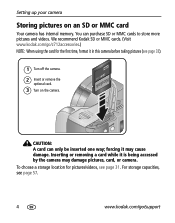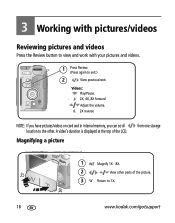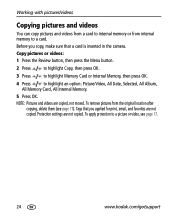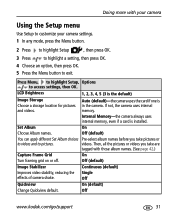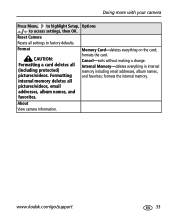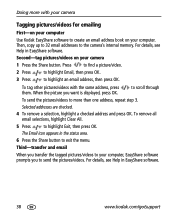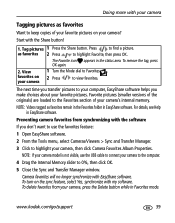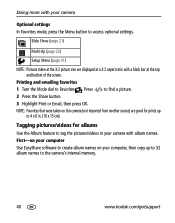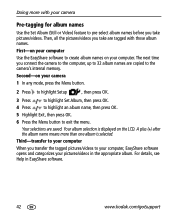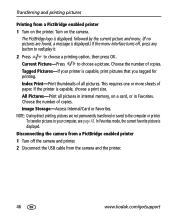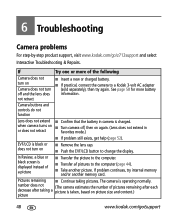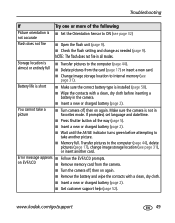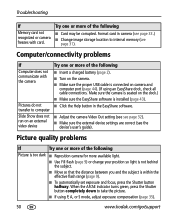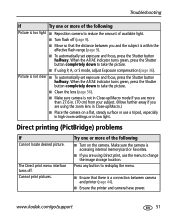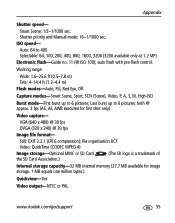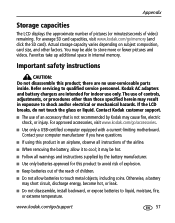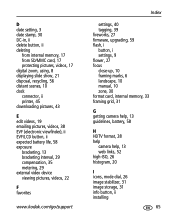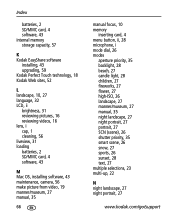Kodak Z712 Support Question
Find answers below for this question about Kodak Z712 - EASYSHARE IS Digital Camera.Need a Kodak Z712 manual? We have 2 online manuals for this item!
Question posted by waverlymargaret5759 on August 23rd, 2013
Only Has 12 Photos In Internal Memory And Will Not Read Photo Card
The person who posted this question about this Kodak product did not include a detailed explanation. Please use the "Request More Information" button to the right if more details would help you to answer this question.
Current Answers
Related Kodak Z712 Manual Pages
Similar Questions
What Size Sd Card Does This Camera Use?
(Posted by johnjdavis 8 years ago)
How Do I Download Pictures From Internal Memory On A Kodak Easyshare Z915
(Posted by cartan 9 years ago)
What Memory Cards Can I Use For Kodak Z712 Is Camera
(Posted by Doubhos 9 years ago)
Internal Memory Full
How Do I Clear ?
(Posted by Anonymous-112960 10 years ago)
How Do You Copy
Pictures From Internal Memory To Storage Card
(Posted by bbneumann 12 years ago)