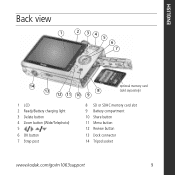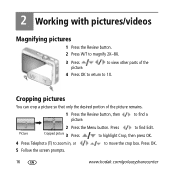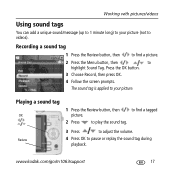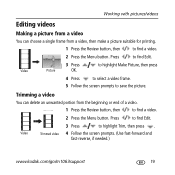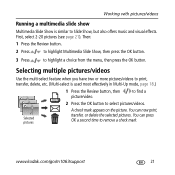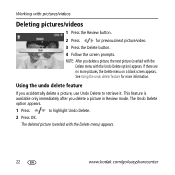Kodak M1063 Support Question
Find answers below for this question about Kodak M1063 - EASYSHARE Digital Camera.Need a Kodak M1063 manual? We have 1 online manual for this item!
Question posted by bbneumann on October 8th, 2011
How Do You Copy Pictures From Internal Memory To Storage Card
The person who posted this question about this Kodak product did not include a detailed explanation. Please use the "Request More Information" button to the right if more details would help you to answer this question.
Current Answers
Related Kodak M1063 Manual Pages
Similar Questions
What Is The Price. Of Your Usb And Will This Work With The Kodak Easyshare Mx106
USB kodak easyshare charger cable for the MX nodel of the 1063? MX1063 USB cable
USB kodak easyshare charger cable for the MX nodel of the 1063? MX1063 USB cable
(Posted by mbacklund8 9 years ago)
How Do I Transfer Pics From Internal Memory To Card?
(Posted by lulucin297 10 years ago)
Download Picture Problem
ned help with my download program. I have the disc in but the pc is not reading it to download the p...
ned help with my download program. I have the disc in but the pc is not reading it to download the p...
(Posted by slowcat95 11 years ago)
I Forget How To Change From Internal Memory To Card Memory, What Do I Need To Do
I have Kodak M873 camera
I have Kodak M873 camera
(Posted by cevelhoch 11 years ago)
Why Do My Pictures Have Horizontal Lines Running Through Them?
(Posted by mek377 12 years ago)