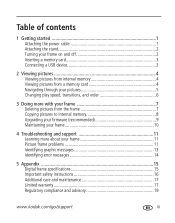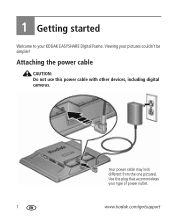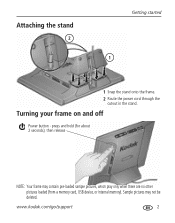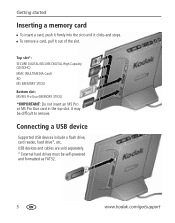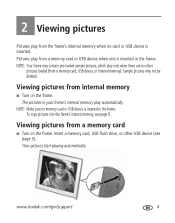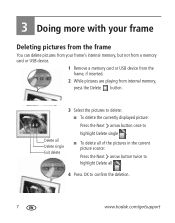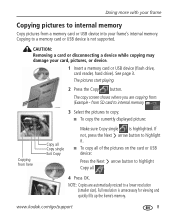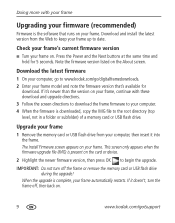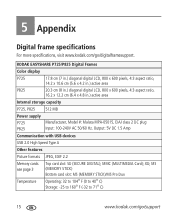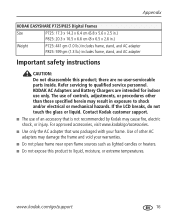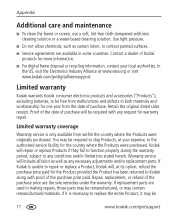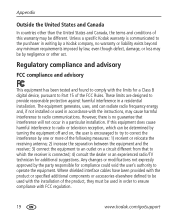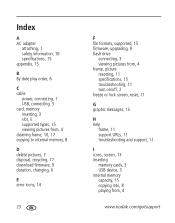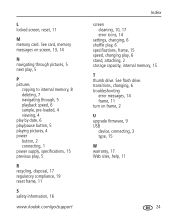Kodak P725 Support Question
Find answers below for this question about Kodak P725 - EASYSHARE Digital Frame.Need a Kodak P725 manual? We have 1 online manual for this item!
Question posted by lisabjonesn on March 25th, 2011
Copy Photos From Computer To Memory Stick
I have no idea how to copy the pictures from my computer to the memory stick. Please help...
Current Answers
Related Kodak P725 Manual Pages
Similar Questions
Where Can We Buy A New D725 Picture Frame
(Posted by rst1sr 10 years ago)
Digital.picture.frame
Digital.frame.has.stopped.recieving.pictures.saying.no.network
Digital.frame.has.stopped.recieving.pictures.saying.no.network
(Posted by Chriskayhills 10 years ago)
Where Can I Download The Manual For The Kodak Dpf800 Digital Picture Frame?
I insert a memory card or a flash drive and it doesn't accept either of them. Hoping looking at the ...
I insert a memory card or a flash drive and it doesn't accept either of them. Hoping looking at the ...
(Posted by helpme12 12 years ago)
Reset Button On Kodak Easyshare Digital Frame , Model Sv719
(Posted by jbricken 12 years ago)
Can I Download A Free User Manual For Kodak P725
(Posted by noandy 12 years ago)