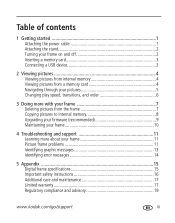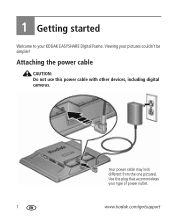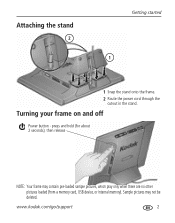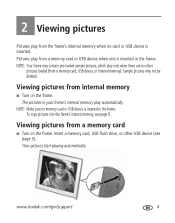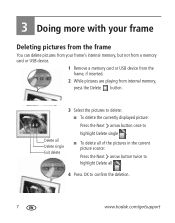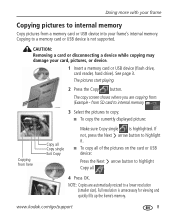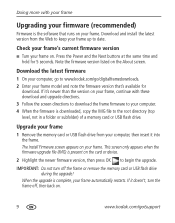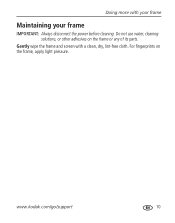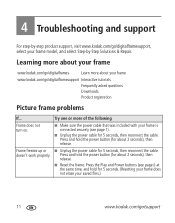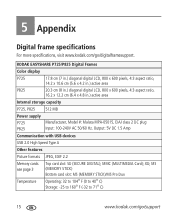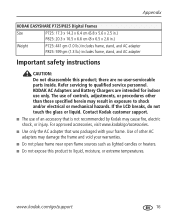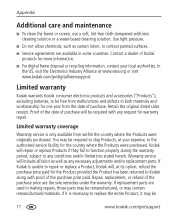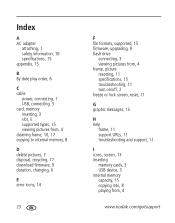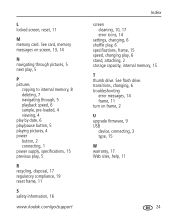Kodak P725 Support Question
Find answers below for this question about Kodak P725 - EASYSHARE Digital Frame.Need a Kodak P725 manual? We have 1 online manual for this item!
Question posted by rst1sr on December 4th, 2013
Where Can We Buy A New D725 Picture Frame
The person who posted this question about this Kodak product did not include a detailed explanation. Please use the "Request More Information" button to the right if more details would help you to answer this question.
Current Answers
Answer #1: Posted by TommyKervz on December 4th, 2013 10:19 AM
Greetings. Order it from here
http://www.amazon.com/Kodak-Easyshare-7-Inch-Digital-Picture/dp/B003VTZE76/technox-20
Related Kodak P725 Manual Pages
Similar Questions
Digital.picture.frame
Digital.frame.has.stopped.recieving.pictures.saying.no.network
Digital.frame.has.stopped.recieving.pictures.saying.no.network
(Posted by Chriskayhills 10 years ago)
How To Select And View A Particular Picture ?
1. How to select and view a particular picture ? 2. For example if we stop at 120th picture and swi...
1. How to select and view a particular picture ? 2. For example if we stop at 120th picture and swi...
(Posted by prabalaram 11 years ago)
Where Can I Download The Manual For The Kodak Dpf800 Digital Picture Frame?
I insert a memory card or a flash drive and it doesn't accept either of them. Hoping looking at the ...
I insert a memory card or a flash drive and it doesn't accept either of them. Hoping looking at the ...
(Posted by helpme12 12 years ago)
Reset Button On Kodak Easyshare Digital Frame , Model Sv719
(Posted by jbricken 12 years ago)
Can I Download A Free User Manual For Kodak P725
(Posted by noandy 13 years ago)