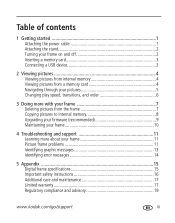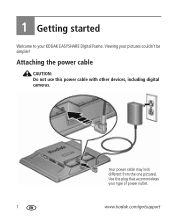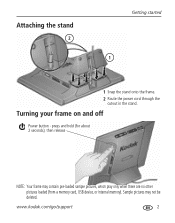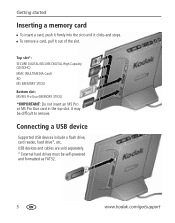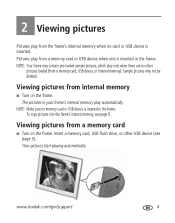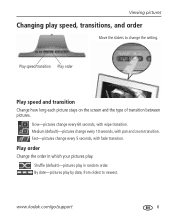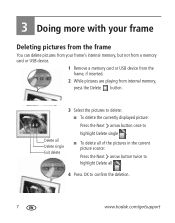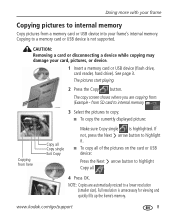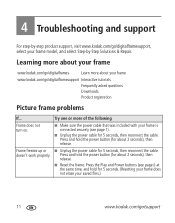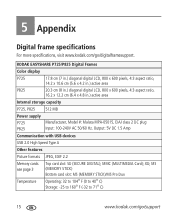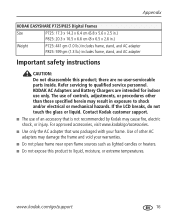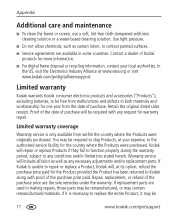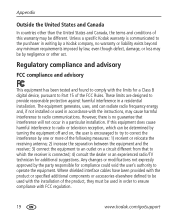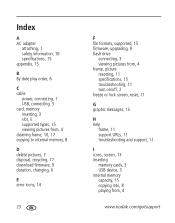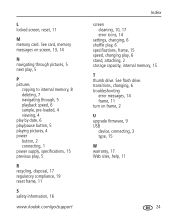Kodak P725 Support Question
Find answers below for this question about Kodak P725 - EASYSHARE Digital Frame.Need a Kodak P725 manual? We have 1 online manual for this item!
Question posted by prabalaram on July 4th, 2012
How To Select And View A Particular Picture ?
1. How to select and view a particular picture ?
2. For example if we stop at 120th picture and switch off the display. How to proceed for viewing the photos from 121st picture onwards ?
Current Answers
Related Kodak P725 Manual Pages
Similar Questions
My Kodak Easyshare P730 Digital Frame Stopped Working.
Does anyone know why the kodak easyshare p730 easyshare digital frame would just stop working? I've ...
Does anyone know why the kodak easyshare p730 easyshare digital frame would just stop working? I've ...
(Posted by toledorapstar 9 years ago)
Where Can We Buy A New D725 Picture Frame
(Posted by rst1sr 10 years ago)
Digital.picture.frame
Digital.frame.has.stopped.recieving.pictures.saying.no.network
Digital.frame.has.stopped.recieving.pictures.saying.no.network
(Posted by Chriskayhills 10 years ago)
Reset Button On Kodak Easyshare Digital Frame , Model Sv719
(Posted by jbricken 12 years ago)
Can I Download A Free User Manual For Kodak P725
(Posted by noandy 13 years ago)