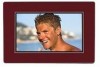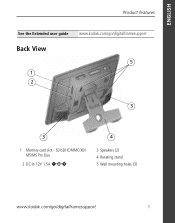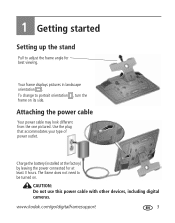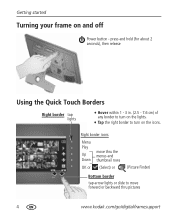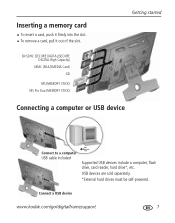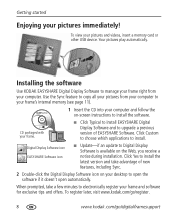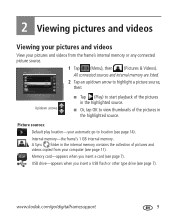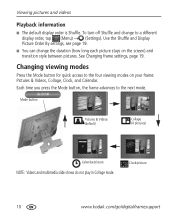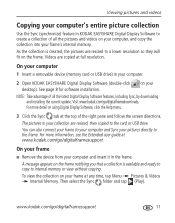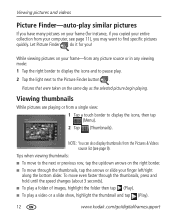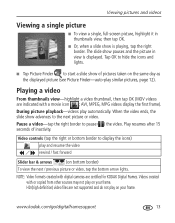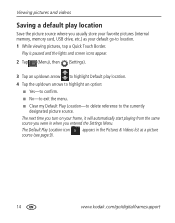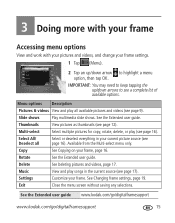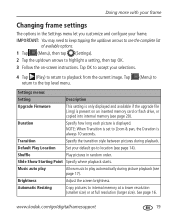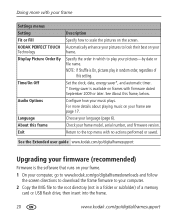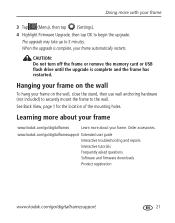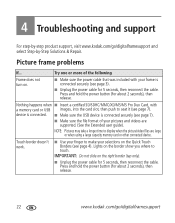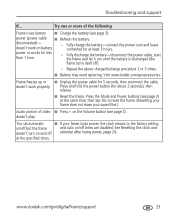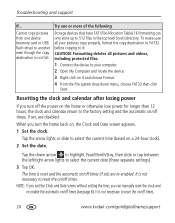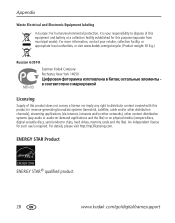Kodak S730 Support Question
Find answers below for this question about Kodak S730 - EASYSHARE Digital Frame.Need a Kodak S730 manual? We have 1 online manual for this item!
Question posted by helpme12 on May 14th, 2012
Where Can I Download The Manual For The Kodak Dpf800 Digital Picture Frame?
I insert a memory card or a flash drive and it doesn't accept either of them. Hoping looking at the book will help!
Current Answers
Answer #1: Posted by bargeboard on May 30th, 2012 10:26 AM
There does not seem to be a manual available online. The Kodak support site suggests:
For support of the DPF800 Digital Picture Frame use the following contact information:
Call: 1-800-248-3960
Email: [email protected]
Hours of Operation: Monday through Friday, 8 AM to 8 PM EST
Related Kodak S730 Manual Pages
Similar Questions
Where Can I Purchase A Replacement Battery Please?
(Posted by curtispaul 3 years ago)
Digital.picture.frame
Digital.frame.has.stopped.recieving.pictures.saying.no.network
Digital.frame.has.stopped.recieving.pictures.saying.no.network
(Posted by Chriskayhills 10 years ago)
I Need The 896k-021-001ez Linolux Display For My Kodak S730 Digital Frame
How do I purchase a repalcement part for my Kodak S730
How do I purchase a repalcement part for my Kodak S730
(Posted by gdermody 12 years ago)
How Do I Get A Flash Drive To Work? I Do Not Have A Manual
(Posted by jboone964 12 years ago)