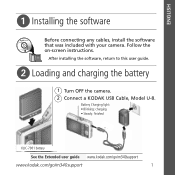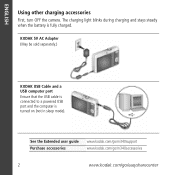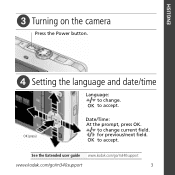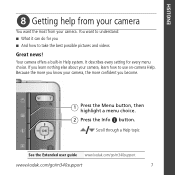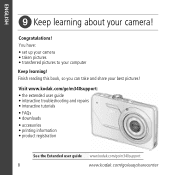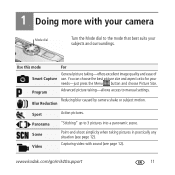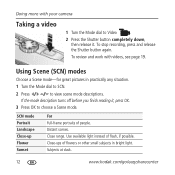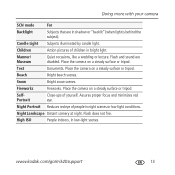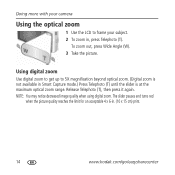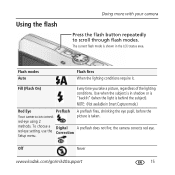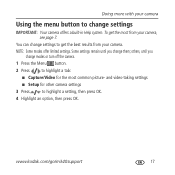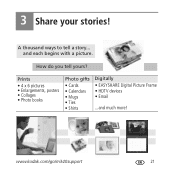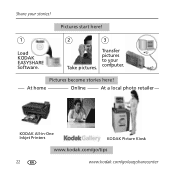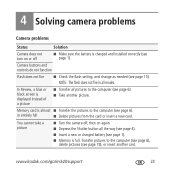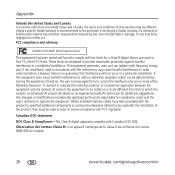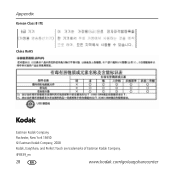Kodak M340 Support Question
Find answers below for this question about Kodak M340 - EASYSHARE Digital Camera.Need a Kodak M340 manual? We have 1 online manual for this item!
Question posted by appar on October 24th, 2014
M340 Lens Won't Stay Closed
The person who posted this question about this Kodak product did not include a detailed explanation. Please use the "Request More Information" button to the right if more details would help you to answer this question.
Current Answers
Related Kodak M340 Manual Pages
Similar Questions
Kodak Easyshare M340 Lens Won't Stay Open
(Posted by eruzjhmo 9 years ago)
Kodak Easyshare Touch Camera Stuck Open And Won't Charge
(Posted by Jab1daddy 10 years ago)
Powering On The Lens Extends, Then It Closes + Turns Off.
When the camera turns on the power light turns on and the lens extends, then it turns off immediatel...
When the camera turns on the power light turns on and the lens extends, then it turns off immediatel...
(Posted by kharavan 11 years ago)
Lens Will Not Stay Retracted
How do you know if you need new battery.It is rechargeable.lens goes back in and will not stay out
How do you know if you need new battery.It is rechargeable.lens goes back in and will not stay out
(Posted by shaverjane 12 years ago)
My Kodak Easyshare M340 Lens Is Stuck Out And Camera Won't Turn On.
My cameras lens is stuck out and when I press the power button to turn it on, the green light blinks...
My cameras lens is stuck out and when I press the power button to turn it on, the green light blinks...
(Posted by gattis24 12 years ago)