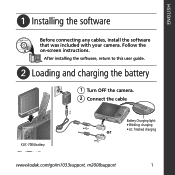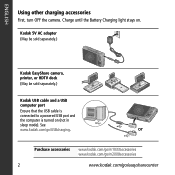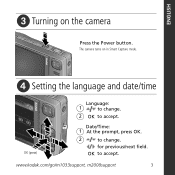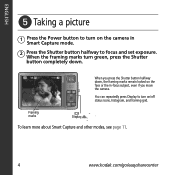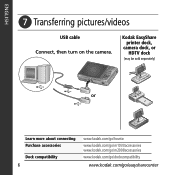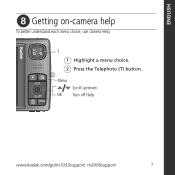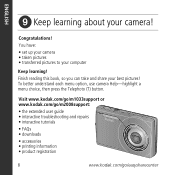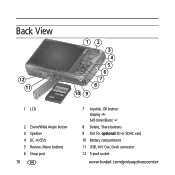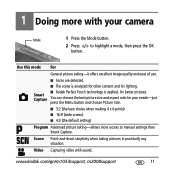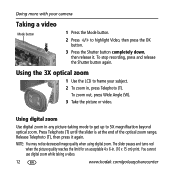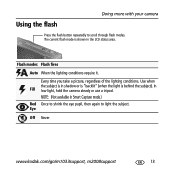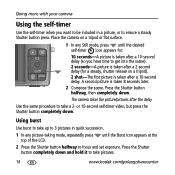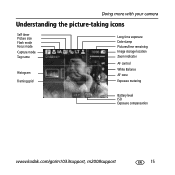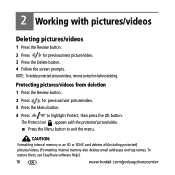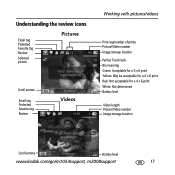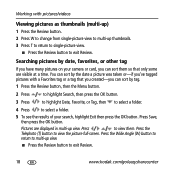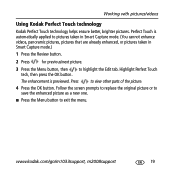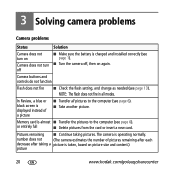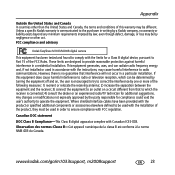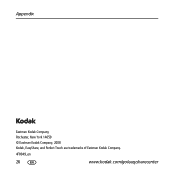Kodak M1033 Support Question
Find answers below for this question about Kodak M1033 - EASYSHARE Digital Camera.Need a Kodak M1033 manual? We have 1 online manual for this item!
Question posted by lm15010 on March 30th, 2017
Kodak Easyshare M1033
Current Answers
Answer #1: Posted by BusterDoogen on March 31st, 2017 6:28 AM
I hope this is helpful to you!
Please respond to my effort to provide you with the best possible solution by using the "Acceptable Solution" and/or the "Helpful" buttons when the answer has proven to be helpful. Please feel free to submit further info for your question, if a solution was not provided. I appreciate the opportunity to serve you!
Answer #2: Posted by waelsaidani1 on March 31st, 2017 2:28 AM
2. Let the camera sit with the battery and memory card removed
for approximately 20 minutes.
3. Reinstall the battery and power on the camera. If your camera still
doesn't turn on, unfortunately, your camera will require service to
correct the problem
Related Kodak M1033 Manual Pages
Similar Questions
Kodak EasyShare V1253 camera date and time reset when battery removed. Why?Here is the accurate answ...
my kodak digital camera won't come on after being charged.
Yes, I have a Kodak digital camera, which is the Kodak EasyShare M1033. I have lost my charger for t...