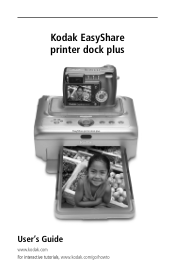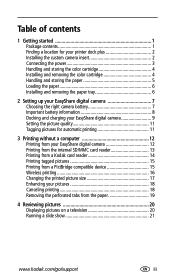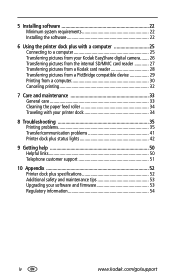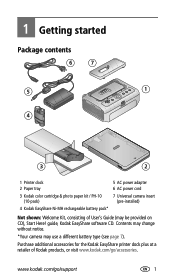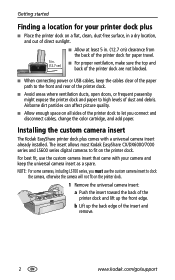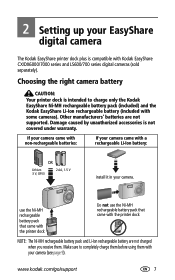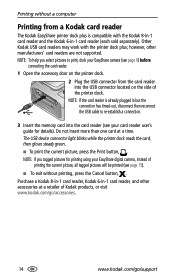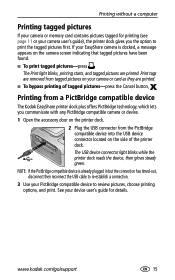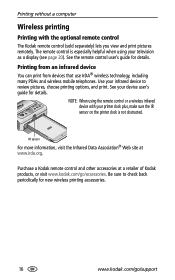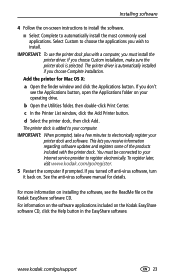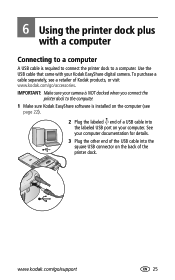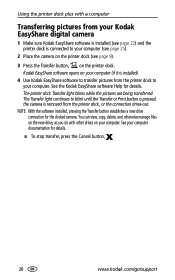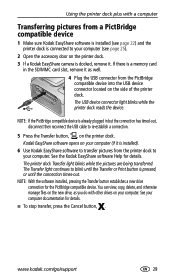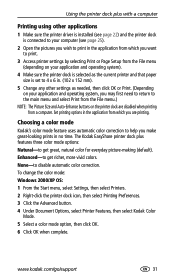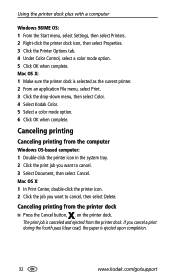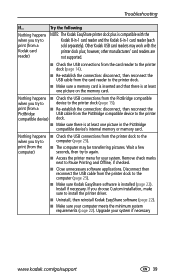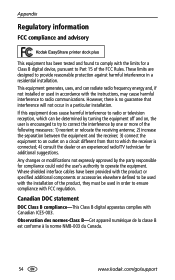Kodak Kodak Printer Dock plus Support Question
Find answers below for this question about Kodak Kodak Printer Dock plus - EasyShare Printer Dock.Need a Kodak Kodak Printer Dock plus manual? We have 1 online manual for this item!
Question posted by worthe on September 10th, 2013
Want To Enlarge A Document Using Zoom On Esp7
How do I enlarge a document on my kodak esp7 all in one printer
Current Answers
Answer #1: Posted by freginold on September 10th, 2013 5:55 PM
Hi, you can find instructions for enlarging a picture on page 44 of the ESP 7 user guide:
http://resources.kodak.com/support/pdf/en/manuals/urg00976/ESP7_UG_GLB_en.pdf
http://resources.kodak.com/support/pdf/en/manuals/urg00976/ESP7_UG_GLB_en.pdf
Related Kodak Kodak Printer Dock plus Manual Pages
Similar Questions
I've Got A G610 Easy Share Kodak Printer But I've Got No Drivers For It For My I
I've got a easy share g610 kodak Dock printer but I've got no drivers for it for my imac can anybody...
I've got a easy share g610 kodak Dock printer but I've got no drivers for it for my imac can anybody...
(Posted by Paulwynne256 1 year ago)
I Need Some Bingo Cards Enlarging For A Nearly Blind Lady Can I Do This On Esp7
(Posted by carol76307 9 years ago)
What Kodak Color Cartridge Is Compatible With G610 Printer Dock
(Posted by Prevasyl 10 years ago)
Can I Use My Kodak C195 With This?
A friend gave me her Kodak EasyShare Dock G610, new still in the box...I have a Kodak EasyShare C195...
A friend gave me her Kodak EasyShare Dock G610, new still in the box...I have a Kodak EasyShare C195...
(Posted by kevans78 11 years ago)
Printer Installtion
Hi there, I am running win 7 64bit and am trying to install the software and drivers for a Kodak es...
Hi there, I am running win 7 64bit and am trying to install the software and drivers for a Kodak es...
(Posted by twm696 11 years ago)