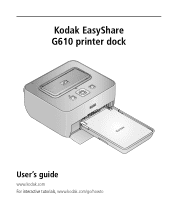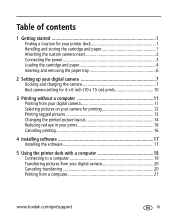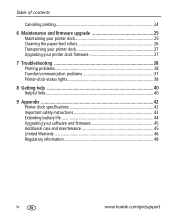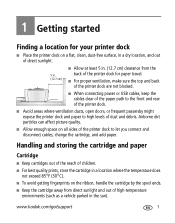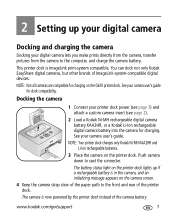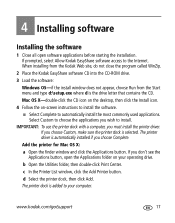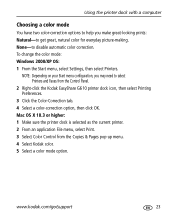Kodak G610 Support Question
Find answers below for this question about Kodak G610 - EasyShare Printer Dock Photo.Need a Kodak G610 manual? We have 1 online manual for this item!
Question posted by Paulwynne256 on January 23rd, 2023
I've Got A G610 Easy Share Kodak Printer But I've Got No Drivers For It For My I
Current Answers
Answer #1: Posted by MercedesAMG on January 23rd, 2023 10:44 AM
- Go to the Kodak website (www.kodak.com)
- Click on "Support & Downloads"
- Select your product (G610 printer)
- Select your operating system (macOS)
- Click on "Download" next to the appropriate driver
- Follow the instructions provided to install the driver on your iMac.
Once the driver is installed, you should be able to connect and use the printer with your iMac. If you experience any issues or have any further questions, please contact Kodak customer support for assistance.
Please respond to my effort to provide you with the best possible solution by using the "Acceptable Solution" and/or the "Helpful" buttons when the answer has proven to be helpful. Please feel free to submit further info for your question, if a solution was not provided. I appreciate the opportunity to serve you!
Answer #2: Posted by SonuKumar on January 23rd, 2023 7:09 PM
Please respond to my effort to provide you with the best possible solution by using the "Acceptable Solution" and/or the "Helpful" buttons when the answer has proven to be helpful.
Regards,
Sonu
Your search handyman for all e-support needs!!
Related Kodak G610 Manual Pages
Similar Questions
Is the kodak g610 easy share printer dock photo compatible with windows 7
I havent used printer dock for a year and have just inserted a new ink cartridge but the pictures ar...