Kodak G610 Support Question
Find answers below for this question about Kodak G610 - EasyShare Printer Dock Photo.Need a Kodak G610 manual? We have 1 online manual for this item!
Question posted by Tivvy on May 12th, 2012
Faulty G610 Printer Dock
I havent used printer dock for a year and have just inserted a new ink cartridge but the pictures are of very poor quality
Current Answers
There are currently no answers that have been posted for this question.
Be the first to post an answer! Remember that you can earn up to 1,100 points for every answer you submit. The better the quality of your answer, the better chance it has to be accepted.
Be the first to post an answer! Remember that you can earn up to 1,100 points for every answer you submit. The better the quality of your answer, the better chance it has to be accepted.
Related Kodak G610 Manual Pages
User Manual - Page 1
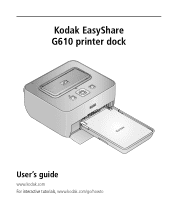
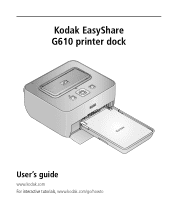
Kodak EasyShare G610 printer dock
User's guide
www.kodak.com For interactive tutorials, www.kodak.com/go/howto
User Manual - Page 5
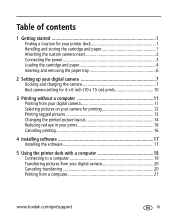
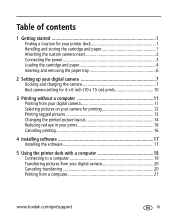
Table of contents
1
1 Getting started 1 Finding a location for your printer dock 1 Handling and storing the cartridge and paper 1 Attaching the custom camera insert 2 Connecting the power 3 Loading the cartridge and paper 4 Inserting and removing the paper tray 6
2 Setting up your digital camera 7 Docking and charging the camera 7 Best camera setting for 4 x 6 inch (10 x 15 cm) prints ...
User Manual - Page 6
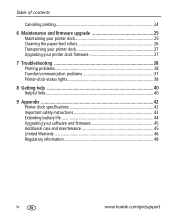
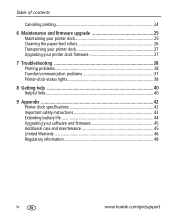
... and firmware upgrade 25 Maintaining your printer dock 25 Cleaning the paper-feed rollers 26 Transporting your printer dock 27 Upgrading your printer dock firmware 27
7 Troubleshooting 28 Printing problems 28 Transfer/communication problems 37 Printer-dock-status lights 38
8 Getting help 40 Helpful links 40
9 Appendix 42 Printer dock specifications 42 Important safety instructions 43...
User Manual - Page 7
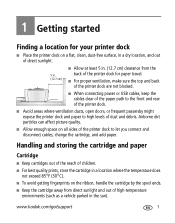
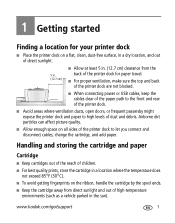
Airborne dirt particles can affect picture quality.
1 Getting started
Finding a location for paper ...quality prints, store the cartridge in the sun). I Keep cartridges out of the reach of the printer dock for your printer dock
I Place the printer dock on all sides of the printer dock to let you connect and disconnect cables, change the cartridge, and add paper. I Keep the cartridge...
User Manual - Page 9


... to which you are traveling. IMPORTANT: Keep the cables clear of the printer dock. NOTE: The AC power adapter included with your printer dock.
Getting started
Connecting the power
RISK OF ELECTRIC SHOCK: Use only the AC power adapter included with your printer dock may not require assembly and may be different from the one shown.
3 Connect...
User Manual - Page 13
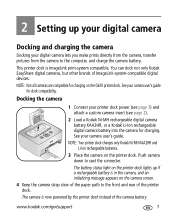
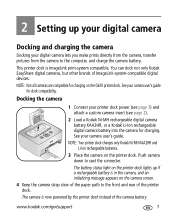
... for charging.
This printer dock is now powered by the printer dock instead of the camera battery. See your printer dock power (see page 3) and attach a custom camera insert (see page 2).
2 Load a Kodak Ni-MH rechargeable digital camera battery KAA2HR, or a Kodak Li-Ion rechargeable digital camera battery into the camera for charging on the G610 printer dock. The camera...
User Manual - Page 14


... light indicates the charge status. NOTE: Charging does not begin immediately after the camera is docked (see page 7). It may leave the camera on the printer dock to 3 hours. Setting up to maintain the charge.
For Kodak EasyShare camera and dock compatibility, visit www.kodak.com/go/adapterkitchart.
8
www.kodak.com/go/support I The Kodak...
User Manual - Page 15


... rechargeable battery is in the camera. 2 Place your EasyShare camera on the printer dock (see page 7).
3 Press and hold the and Cancel buttons on the printer dock at the same time for your digital camera, visit www...If you are getting fewer than 20 pictures per charge, you may need to refresh the battery. green, when charging is complete.
8 hours for use with the Kodak Ni-MH rechargeable ...
User Manual - Page 16


... up your digital camera
Best camera setting for 4 x 6 inch (10 x 15 cm) prints
Before taking pictures, change the Picture-size setting or resolution on your digital camera to the printer-dock paper, preventing unwanted cropping of your Kodak EasyShare digital camera user's guide for more information.
10
www.kodak.com/go/support This ensures that...
User Manual - Page 18


...button.
6 Press the Share button to locate them. Selecting pictures on your camera for a selected picture. I To apply a print quantity to other brands of ...pictures in the current image storage location for printing, press to highlight Print All.) Press the OK button.
4 Press
to select the number of yellow, magenta, and cyan colors to Kodak EasyShare digital cameras. The printer dock...
User Manual - Page 19


... your camera.
A message appears on your printer dock to print tagged pictures first. The Tagged Print screen appears. Printing without a computer
Printing tagged pictures
If your camera or memory card contains pictures tagged for printing (see page 12 for your camera user's guide), the printer dock gives you tagged pictures for printing using your digital camera, instead of tagged...
User Manual - Page 20


... the picture layout. Picture Layout setting 1-up (full photo) 2-up 4-up (wallet size) 9-up picture layout setting.
4 Press (OK/Print button) to begin printing, or press Cancel to return to change the picture layout if your camera is docked (see page 11). Printing without a computer
Changing the printed picture layout
1 Follow the steps to print from your printer dock...
User Manual - Page 21


... are printed on one sheet of the sizes on the printer dock,
then the closest picture layout on the printer dock is determined by the setting on the printer dock is selected, three 2 x 3 in the picture layout you choose for 5 seconds. For best results, use your camera's 3:2 picture size setting to docking (see page 12) matches the number of each tagged...
User Manual - Page 23
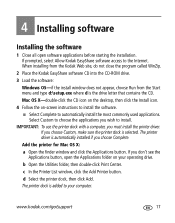
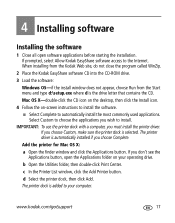
... install the software. If prompted, select Allow Kodak EasyShare software access to automatically install the most commonly used applications. When installing from the Kodak Web site, ... printer driver is added to install. IMPORTANT: To use the printer dock with a computer, you don't see the Applications button, open software applications before starting the installation. Add the printer ...
User Manual - Page 24


You must be connected to your Internet service provider to electronically register your printer dock and software. For information on the software applications included on the Kodak EasyShare software CD. To register later, visit www.kodak.com/go /support This lets you receive information regarding software updates and registers some of the products ...
User Manual - Page 27


... click Print.
Printing with a computer
Printing from a computer
We recommend using EasyShare software. Printing tagged pictures from your camera or memory card before printing (see page 21).
Using the printer dock with Kodak EasyShare software
1 Make sure Kodak EasyShare software is installed (see page 17), and the printer dock is connected to your computer (see page 19).
2 Click the My...
User Manual - Page 29
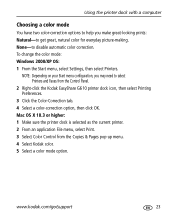
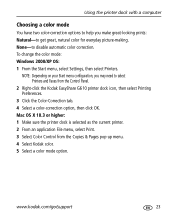
...-click the Kodak EasyShare G610 printer dock icon, then select Printing Preferences.
3 Click the Color-Correction tab. 4 Select a color-correction option, then click OK. To change the color mode: Windows 2000/XP OS: 1 From the Start menu, select Settings, then select Printers. None-to get great, natural color for everyday picture-making. Using the printer dock with a computer
Choosing...
User Manual - Page 36


...press Print".
(The printer
does not
recognize the
color cartridge)
Sensor
I Repeat steps 1-3 above, then clean the cartridge sensor with a dry
lint-free cloth. appears: "Empty cartridge. new color cartridge, the following
After installing a 1 Open the cartridge door. Try the following error message
2 Push up on the green cartridge-release tab. 3 Remove the cartridge. 4 Reinsert the...
User Manual - Page 54


...will not occur in a residential installation. Appendix
Regulatory information
FCC compliance and advisory
Kodak EasyShare G610 printer dock
This equipment has been tested and found to comply with the instructions, may cause harmful...energy and, if not installed or used with FCC regulation.
48
www.kodak.com/go/support These limits are designed to be used in order to ensure compliance with ...
User Manual - Page 57


...printer dock, 25 maintenance
general, 45 paper feed roller, 26 multi-up. See picture size
P paper
feed roller, cleaning, 26 loading, 5 paper tray door, i inserting removing, 6 picture..., 40 troubleshooting, 28 web links, 40
I insert, custom camera, 2 inserting
paper tray, 6 installing
software, 17
J Japanese compliance, 49
K Kodak EasyShare software
help, 40 installing, 17 printing with, 21 Kodak...
Similar Questions
Where Do I Get A G610 Printer Cartridge
(Posted by ldefrDa 9 years ago)
What Kodak Color Cartridge Is Compatible With G610 Printer Dock
(Posted by Prevasyl 10 years ago)
Where Can I Find Ink Cartridge For Kodak Printer Dock G610
(Posted by moalexd 10 years ago)
I Having Problem Finding Ink For My Kodak G610 Printer Dock
(Posted by Anonymous-61072 11 years ago)

