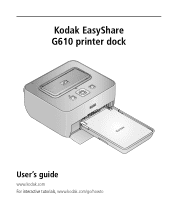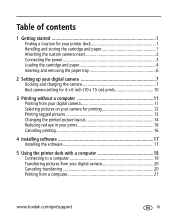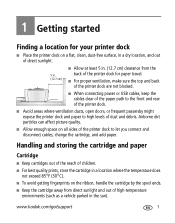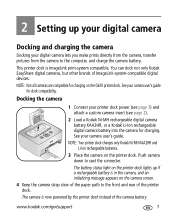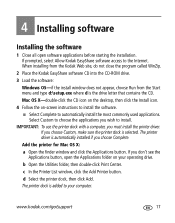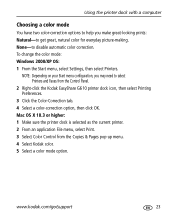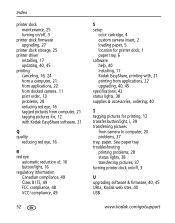Kodak G610 Support Question
Find answers below for this question about Kodak G610 - EasyShare Printer Dock Photo.Need a Kodak G610 manual? We have 1 online manual for this item!
Question posted by ldefrDa on June 8th, 2014
Where Do I Get A G610 Printer Cartridge
The person who posted this question about this Kodak product did not include a detailed explanation. Please use the "Request More Information" button to the right if more details would help you to answer this question.
Current Answers
Answer #1: Posted by TechSupport101 on June 8th, 2014 4:20 PM
Hi. Use the facility here here http://www.kodak.com/ek/US/en/Consumer_Products/Inkjet_Products/Ink_Cartridges.htm to locate ink supplies retailers near you.
Related Kodak G610 Manual Pages
Similar Questions
What Kodak Color Cartridge Is Compatible With G610 Printer Dock
(Posted by Prevasyl 9 years ago)
Error,update To Latest Microsoft Service Pack,for Kodak G610 Printer On Win7
when installing install_easyshare.exe I am told that I need to upgrade to the latest MS service pack...
when installing install_easyshare.exe I am told that I need to upgrade to the latest MS service pack...
(Posted by cpa 11 years ago)
I Having Problem Finding Ink For My Kodak G610 Printer Dock
(Posted by Anonymous-61072 11 years ago)
Faulty G610 Printer Dock
I havent used printer dock for a year and have just inserted a new ink cartridge but the pictures ar...
I havent used printer dock for a year and have just inserted a new ink cartridge but the pictures ar...
(Posted by Tivvy 11 years ago)
What Kodak Camara(s) Are Compatible With The G610 Printer?
(Posted by loriannegola 12 years ago)