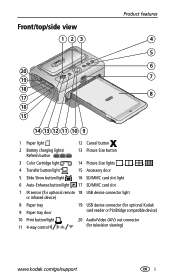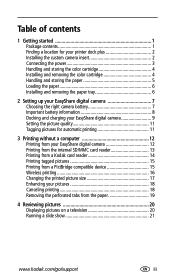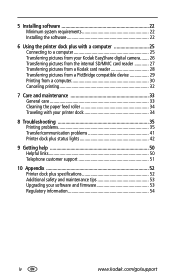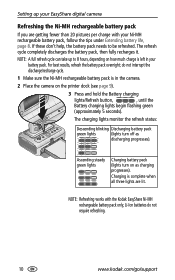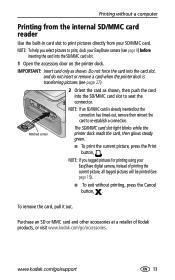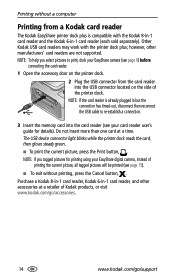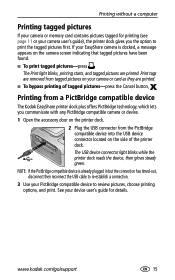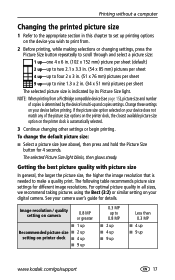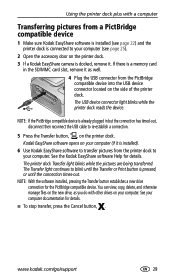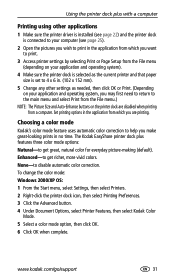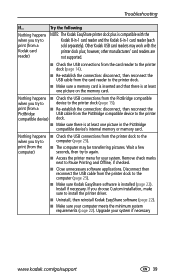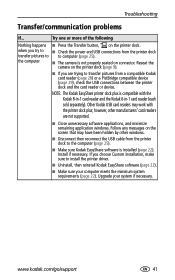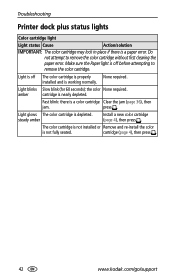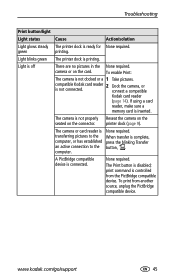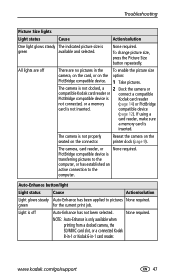Kodak Kodak Printer Dock plus Support Question
Find answers below for this question about Kodak Kodak Printer Dock plus - EasyShare Printer Dock.Need a Kodak Kodak Printer Dock plus manual? We have 1 online manual for this item!
Question posted by carol76307 on August 17th, 2014
I Need Some Bingo Cards Enlarging For A Nearly Blind Lady Can I Do This On Esp7
The person who posted this question about this Kodak product did not include a detailed explanation. Please use the "Request More Information" button to the right if more details would help you to answer this question.
Current Answers
Related Kodak Kodak Printer Dock plus Manual Pages
Similar Questions
Print From Phone
How do I print pictures from my android phone.
How do I print pictures from my android phone.
(Posted by carloshangslow13 2 years ago)
Want To Enlarge A Document Using Zoom On Esp7
How do I enlarge a document on my kodak esp7 all in one printer
How do I enlarge a document on my kodak esp7 all in one printer
(Posted by worthe 10 years ago)
Camera Usb Cord.
What USB cord do I need to download pictures directly from camera to TV?
What USB cord do I need to download pictures directly from camera to TV?
(Posted by claudiasykes1 11 years ago)
The Camera Will Not Format To A New And Bigger Memory Card.
My old card of 128 mg works fine but when I try and install a larger memory card it says card needs ...
My old card of 128 mg works fine but when I try and install a larger memory card it says card needs ...
(Posted by conradkerr 11 years ago)
Error,update To Latest Microsoft Service Pack,for Kodak G610 Printer On Win7
when installing install_easyshare.exe I am told that I need to upgrade to the latest MS service pack...
when installing install_easyshare.exe I am told that I need to upgrade to the latest MS service pack...
(Posted by cpa 11 years ago)