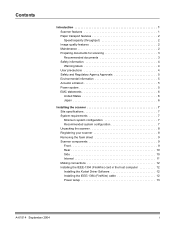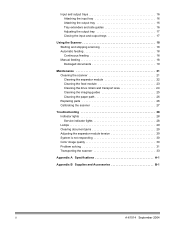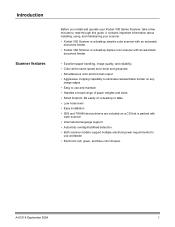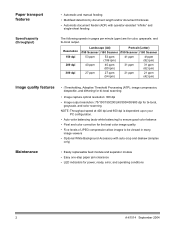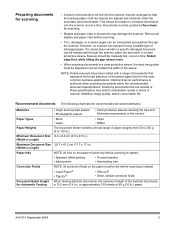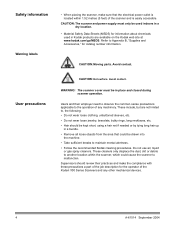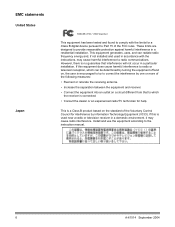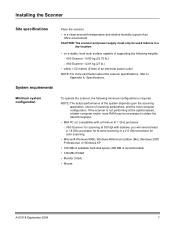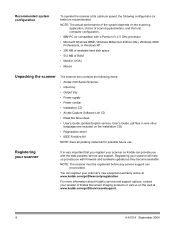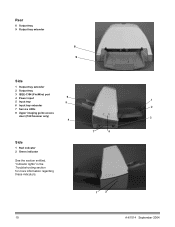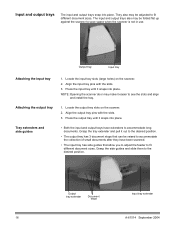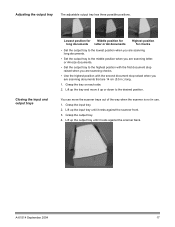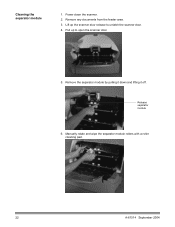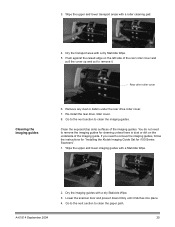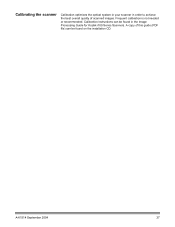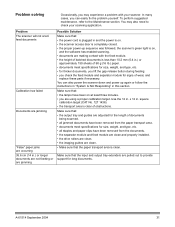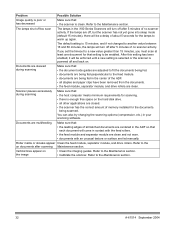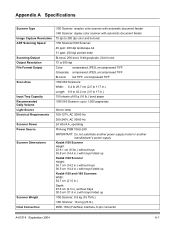Kodak I160 Support Question
Find answers below for this question about Kodak I160 - Document Scanner.Need a Kodak I160 manual? We have 1 online manual for this item!
Question posted by kazemkhamooshi on September 7th, 2010
Need A Manual
hi.
i am Need a manual for your Kodak I160 scanner.
or i150. thanks
Current Answers
Related Kodak I160 Manual Pages
Similar Questions
Black Border
when scanning i have a black border only on the i660 don't have it on my other scanners
when scanning i have a black border only on the i660 don't have it on my other scanners
(Posted by slimj316 1 year ago)
Kodak I160 Scanner Drivers Immediately
i need kodak i160 scanner drivers immediately,please show me the link, where can i find drivers for ...
i need kodak i160 scanner drivers immediately,please show me the link, where can i find drivers for ...
(Posted by naveenky9999 7 years ago)
Photo Sleeve And Negative Adapter P460 Personal Scanner
Where can I purchase the photo sleeve and negative adapter for the p460 personal scanner?Thanks, deb...
Where can I purchase the photo sleeve and negative adapter for the p460 personal scanner?Thanks, deb...
(Posted by debwells 8 years ago)
Un Scanner Kodak I160 Que Al Dar La Orden Para Scanear, No Agarra Los Originales
(Posted by prosiserltda 10 years ago)
Is A 2004 Kodak I160 Scanner Windows 2007 Compatible
(Posted by Anonymous-89995 11 years ago)