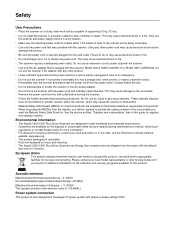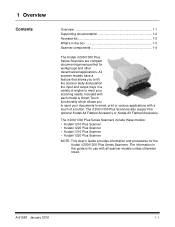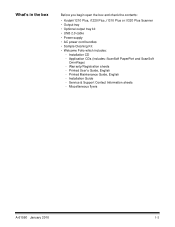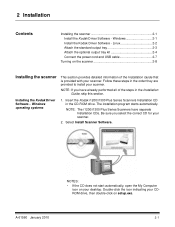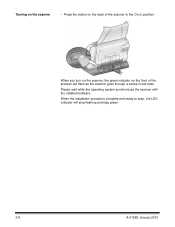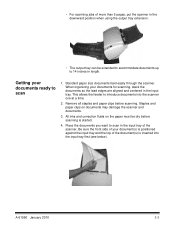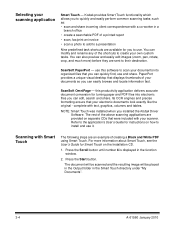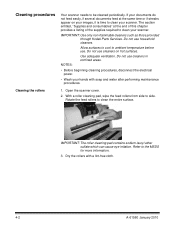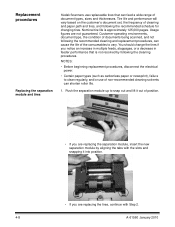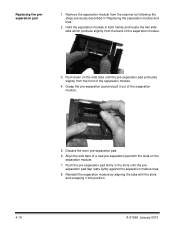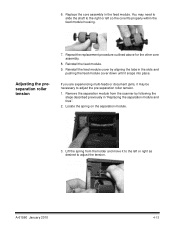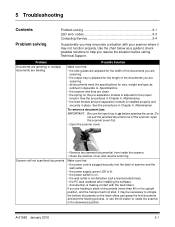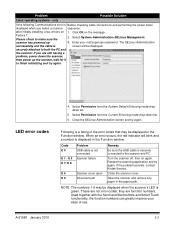Kodak I1310 Support Question
Find answers below for this question about Kodak I1310 - Document Scanner.Need a Kodak I1310 manual? We have 1 online manual for this item!
Question posted by courtdocs on May 15th, 2017
Please Help.
red light indicator will not go off and scanner will not function.
Current Answers
Answer #1: Posted by Odin on May 15th, 2017 8:36 AM
1. See if an error code appears in the Function window. If so, see https://www.manualslib.com/manual/288023/Kodak-I1220-Plus.html?page=39#manual for instructions.
2. If there's no error code, examine the various Problems beginning in the manual at https://www.manualslib.com/manual/288023/Kodak-I1220-Plus.html?page=37#manual, and take the indicated steps.
3. If there's still no solution, you'll have to consult Kodak. Use the contact information here--https://www.contacthelp.com/kodak/customer-service.
2. If there's no error code, examine the various Problems beginning in the manual at https://www.manualslib.com/manual/288023/Kodak-I1220-Plus.html?page=37#manual, and take the indicated steps.
3. If there's still no solution, you'll have to consult Kodak. Use the contact information here--https://www.contacthelp.com/kodak/customer-service.
Hope this is useful. Please don't forget to click the Accept This Answer button if you do accept it. My aim is to provide reliable helpful answers, not just a lot of them. See https://www.helpowl.com/profile/Odin.
Related Kodak I1310 Manual Pages
Similar Questions
Kodak I1440 Scanner Shows Solid Red Fault Light
the red fault light has lit a few seconds after switching the scanner on. I have ensured the scanner...
the red fault light has lit a few seconds after switching the scanner on. I have ensured the scanner...
(Posted by erdac 7 years ago)
Scanning Only 1 Page At A Time & Taking Forever Help!
initially scans a few documents in a row that stops and the machine sounds as if it is continuously ...
initially scans a few documents in a row that stops and the machine sounds as if it is continuously ...
(Posted by cerianne 7 years ago)
Top Red Light On Kodak I280 Scanner
I have removed the paper jam, but the red light is still on and when I press the scan icon nothing h...
I have removed the paper jam, but the red light is still on and when I press the scan icon nothing h...
(Posted by atroy 8 years ago)
Kodak I1310 Windows 8 Driver
I replaced my PC and the new one has Windows 8. I cannot find the driver for my Kodak i1310 scanner....
I replaced my PC and the new one has Windows 8. I cannot find the driver for my Kodak i1310 scanner....
(Posted by Liliam28 11 years ago)
Always When I Start My Scanner,it Shows Me A Green Light And Orange
That orange light indicate a paper jam but I opened the cover I didn't found it.What can be the caus...
That orange light indicate a paper jam but I opened the cover I didn't found it.What can be the caus...
(Posted by abirinda 14 years ago)