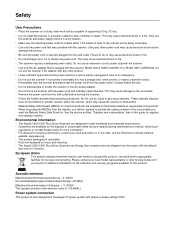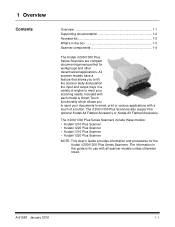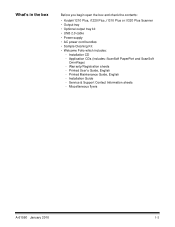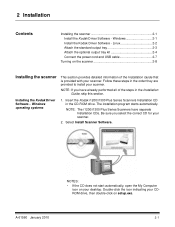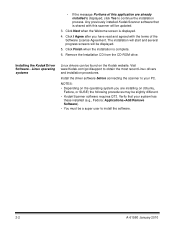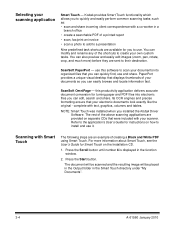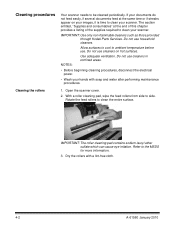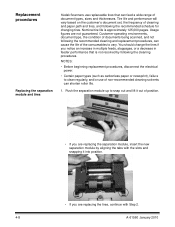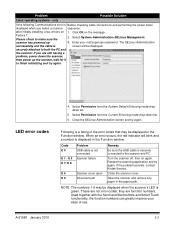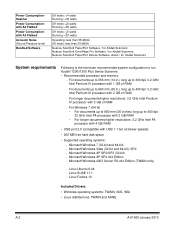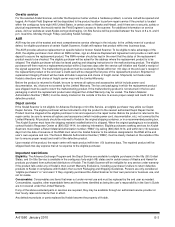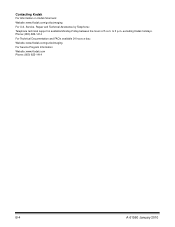Kodak I1220 Support Question
Find answers below for this question about Kodak I1220 - Document Scanner.Need a Kodak I1220 manual? We have 1 online manual for this item!
Question posted by shinuabraham on May 19th, 2012
How To Run Kodak Smart Touch Window In The Background
The person who posted this question about this Kodak product did not include a detailed explanation. Please use the "Request More Information" button to the right if more details would help you to answer this question.
Current Answers
Related Kodak I1220 Manual Pages
Similar Questions
Kodak I160 Scanner Drivers Immediately
i need kodak i160 scanner drivers immediately,please show me the link, where can i find drivers for ...
i need kodak i160 scanner drivers immediately,please show me the link, where can i find drivers for ...
(Posted by naveenky9999 7 years ago)
Kodak I1220 Scanner Power Adaptor Price...
kindly provide kodak i1220 scanner power adaptor price...
kindly provide kodak i1220 scanner power adaptor price...
(Posted by kirtan23 9 years ago)
Kodak Scanner I1220 Twain Driver Will Not Start
(Posted by hoppam 9 years ago)
Why Wont My I1320 Let Me Name My Scanning
My scanner use to process a couple of pages then ask me to name the application, but is has stopped ...
My scanner use to process a couple of pages then ask me to name the application, but is has stopped ...
(Posted by jo70811 11 years ago)
How To Reduce Or Stop Background Bleeding For A Kodak I1220 Plus Scanner.
(Posted by rhsn1 12 years ago)