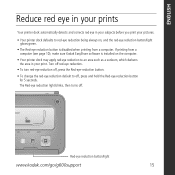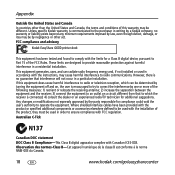Kodak G600 Support Question
Find answers below for this question about Kodak G600 - EasyShare Printer Dock.Need a Kodak G600 manual? We have 1 online manual for this item!
Question posted by cda0827 on September 5th, 2014
Missing Cord
I have a new g600 printer dock. It is missing the ac adapter that plugs into the wall. where can I get one?
Current Answers
Related Kodak G600 Manual Pages
Similar Questions
I Have A Kodak Easy Share Printer Dock 3. It Only Prints Half The Picture.
(Posted by sandraholton 9 years ago)
I Bought A Used Kodak Easyshare Z981 Digital Camera.. I Need The Software To G
I bought a used Kodak Easyshare z981 digital camera.. I need the software to go with it. Do you have...
I bought a used Kodak Easyshare z981 digital camera.. I need the software to go with it. Do you have...
(Posted by hooverbonnie2 10 years ago)
Where Can I Buy A Lens Cap For My Kodak Easyshare Z712 Is Digital Camera?
(Posted by BHITT91941 11 years ago)
Why Does My Computer Say Camera Is In Use Try Again Later When The Usb Cord Is C
I connect my camera with the usb cord to my computer and when the computer searches for photos it sa...
I connect my camera with the usb cord to my computer and when the computer searches for photos it sa...
(Posted by Anonymous-48157 12 years ago)
Print Photo`s From Kodak Easy Share C183 Camera Kodak G600 Easyshare Printer
(Posted by philipgburton 12 years ago)