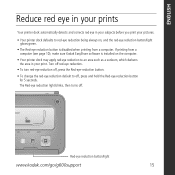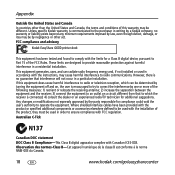Kodak G600 Support Question
Find answers below for this question about Kodak G600 - EasyShare Printer Dock.Need a Kodak G600 manual? We have 1 online manual for this item!
Question posted by Twinkiest on December 24th, 2011
Where Can I Download The Software For Kodak G600?
The person who posted this question about this Kodak product did not include a detailed explanation. Please use the "Request More Information" button to the right if more details would help you to answer this question.
Current Answers
Related Kodak G600 Manual Pages
Similar Questions
I Have A Kodak Easy Share Printer Dock 3. It Only Prints Half The Picture.
(Posted by sandraholton 9 years ago)
Where Can I Buy A Lens Cap For My Kodak Easyshare Z712 Is Digital Camera?
(Posted by BHITT91941 11 years ago)
How To Download Software For C433
how to download software for C433
how to download software for C433
(Posted by sushmakandade 11 years ago)
Have Different Computer Want To Hock To
G600 Printer Dock
(Posted by Khardar 11 years ago)
Print Photo`s From Kodak Easy Share C183 Camera Kodak G600 Easyshare Printer
(Posted by philipgburton 12 years ago)