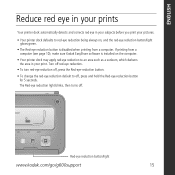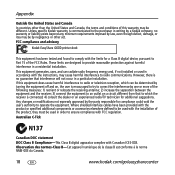Kodak G600 Support Question
Find answers below for this question about Kodak G600 - EasyShare Printer Dock.Need a Kodak G600 manual? We have 1 online manual for this item!
Question posted by dorothylesniak on January 27th, 2014
Kodak Support Can I Purchase Ink And Paper Package For G600
Current Answers
Answer #1: Posted by tintinb on January 27th, 2014 8:45 PM
http://www.ebay.com/sch/sis.html?_kw=KODAK+EASYSHARE+G600+G610+INK+CARTRIDGE+G+100+PHOTOS
http://www.amazon.com/Kodak-Easyshare-G600-Printer-Dock/dp/B000I0V9MU
If you have more questions, please do not hesitate to ask here at HelpOwl. Experts here are always willing to help you to the best of our knowledge and experties.
Regards,
TinTin