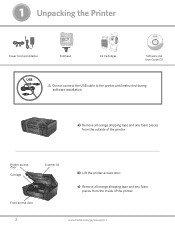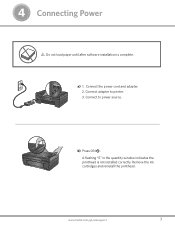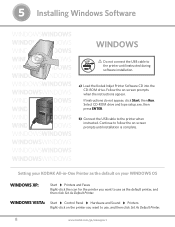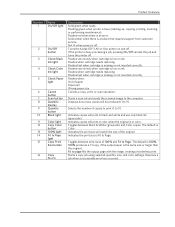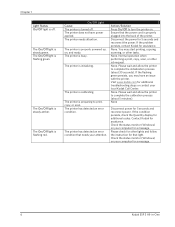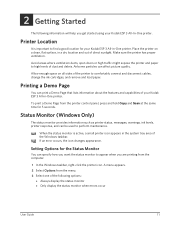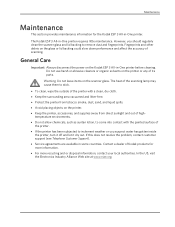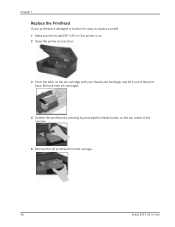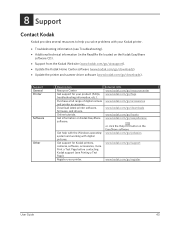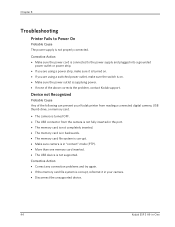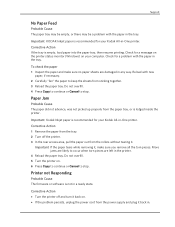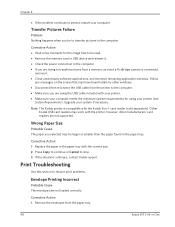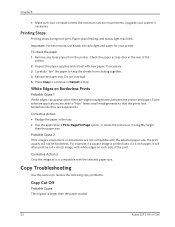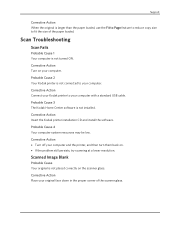Kodak Esp-3 Support Question
Find answers below for this question about Kodak Esp-3 - 8918765 Class B All-in-one Printer.Need a Kodak Esp-3 manual? We have 3 online manuals for this item!
Question posted by Anonymous-142771 on September 3rd, 2014
Problem With Printer Error 3513
Error 3515 can't get it to print... I removed print head, I did maintance what now?
Current Answers
Related Kodak Esp-3 Manual Pages
Similar Questions
Kodak Printer Esp 3200 How To Force Printing With Low Ink
(Posted by markchino8 10 years ago)
Can I Copy And Enlarge On My Esp3-2 Printer
(Posted by Anonymous-98176 11 years ago)
Error Code 101-8200
I have a Kodak printer esp3.2. I get an error code 101-8200 about 3 times a session. I went wher...
I have a Kodak printer esp3.2. I get an error code 101-8200 about 3 times a session. I went wher...
(Posted by Normaz60 11 years ago)
I Can See My Printer As Listed But I Cannot Print From My Computer.
I cannot get my printer selected for a defult printer to print off my computer. I don't know what ha...
I cannot get my printer selected for a defult printer to print off my computer. I don't know what ha...
(Posted by meema049 11 years ago)
How Do I Fix Error 3513 - Print Head Loose Or Missing
(Posted by Anonymous-82345 11 years ago)