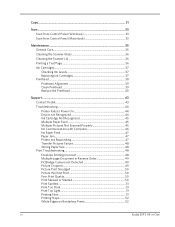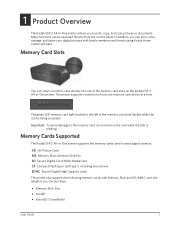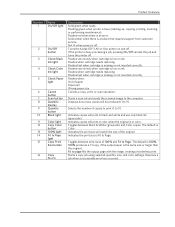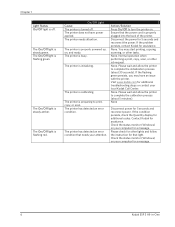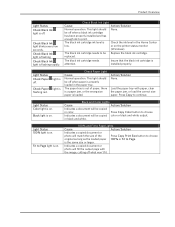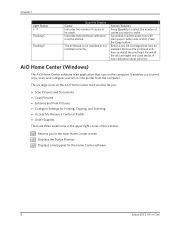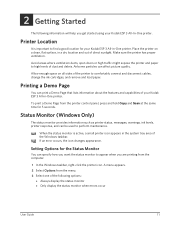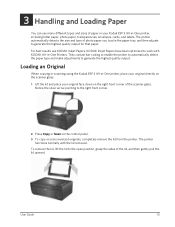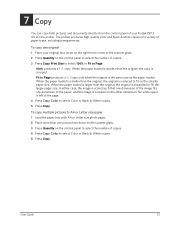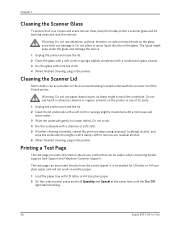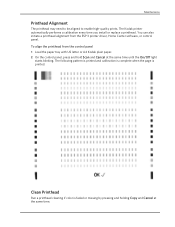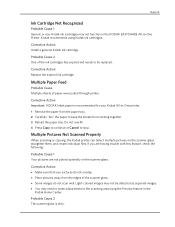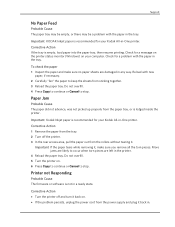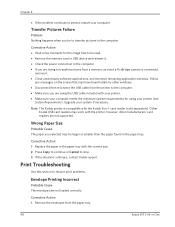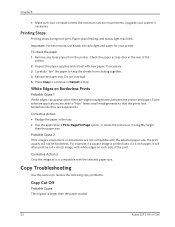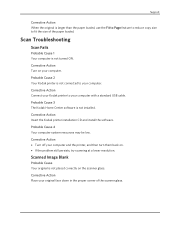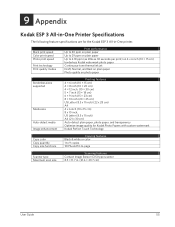Kodak Esp-3 Support Question
Find answers below for this question about Kodak Esp-3 - 8918765 Class B All-in-one Printer.Need a Kodak Esp-3 manual? We have 3 online manuals for this item!
Question posted by Anonymous-98176 on February 10th, 2013
Can I Copy And Enlarge On My Esp3-2 Printer
The person who posted this question about this Kodak product did not include a detailed explanation. Please use the "Request More Information" button to the right if more details would help you to answer this question.
Current Answers
Related Kodak Esp-3 Manual Pages
Similar Questions
Problem With Printer Error 3513
Error 3515 can't get it to print... I removed print head, I did maintance what now?
Error 3515 can't get it to print... I removed print head, I did maintance what now?
(Posted by Anonymous-142771 9 years ago)
How Can We Copy Only Black And White On Kodak Colour Printer Esp 3250
(Posted by laranas 10 years ago)
Kodak Printer Esp 3250 Will Copy Doc But Will Not Print From Computer
(Posted by stojoesh8 10 years ago)
Black Ink Cartridge On Printer Esp 3250 Does Not Work After Changing.
Black ink cartridge showed that it needed to be changed. Fitted new black ink cartridge but printer ...
Black ink cartridge showed that it needed to be changed. Fitted new black ink cartridge but printer ...
(Posted by vivianbruton 10 years ago)
Error Code 101-8200
I have a Kodak printer esp3.2. I get an error code 101-8200 about 3 times a session. I went wher...
I have a Kodak printer esp3.2. I get an error code 101-8200 about 3 times a session. I went wher...
(Posted by Normaz60 11 years ago)