Kodak ESP Office 6150 Support Question
Find answers below for this question about Kodak ESP Office 6150 - All-in-one Printer.Need a Kodak ESP Office 6150 manual? We have 5 online manuals for this item!
Question posted by jnfbred on May 6th, 2014
How To I Make A White Stripe On My Clear Transparency To Use In My Kodak
printer?
Current Answers
There are currently no answers that have been posted for this question.
Be the first to post an answer! Remember that you can earn up to 1,100 points for every answer you submit. The better the quality of your answer, the better chance it has to be accepted.
Be the first to post an answer! Remember that you can earn up to 1,100 points for every answer you submit. The better the quality of your answer, the better chance it has to be accepted.
Related Kodak ESP Office 6150 Manual Pages
User guide - Page 7


... logo on the package. On a computer with MAC OS, you can use Home Center Software to 90 gsm • Transparencies - KODAK ESP Office 6100 Series All-in-One Printer
Home Center Software
KODAK Home Center Software is designed for inkjet printers.
For the best document printing results, use : • Plain paper - 20 to 24 lb / 75 to 90 gsm...
User guide - Page 12


... in the automatic document feeder or on a computer with WINDOWS OS. Press Home. 3.
In the Print window, select your computer: 1. Press Start Black to make a black-and-white copy, or press Start Color to make a copy: 1. Select File > Print. 3.
Printing
3. Home Center Software lets you can print pictures using Home Center Software from your KODAK Printer. 4.
User guide - Page 14


... page 5). • For more information, go to
www.kodak.com/go /inkjetnetworking. Printhead carriage jam
• Open the printer access door and clear any obstructions.
• Check that the printhead and ink cartridges are installed correctly. (The printhead and ink cartridges are using a USB cable, make sure:
- 3 Troubleshooting
Basic troubleshooting
Some problems can be resolved...
Extended user guide - Page 17


... the drop-down list, select your network. • Select Yes, my printer is listed, then click Next.
From the dock, open System Preferences. 2. KODAK ESP Office 6100 Series All-in-One Printer
Connecting to another KODAK All-in-One Printer
If you are connecting to another ESP Office 6150 printer or to an older model: On a computer with MAC OS: 1. If...
Extended user guide - Page 18


...; If your wireless all-in -one printer that is listed as the name of the printer plus a number (for example, KODAK ESP Office 6100+1133 Series).
12
www.kodak.com/go /inkjetnetworking. 6.
When your printer is complete, click Done.
From the drop-down list, select your wireless all -in -one printer (example: Kodak ESP Office 6100+1133) is
listed: a.
b. If you...
Extended user guide - Page 20


... select Print & Fax. 3. Select ESP Office 6100 Series, from the list, then click Add.
14
www.kodak.com/go/aiosupport The Printer Setup Utility searches for your printer and connects automatically. 5. Select your printer from the printer drop-down menu. 4. Click Done. Ethernet cable, then click Next. Select Start > All Programs > Kodak > Kodak Printer Network Setup Utility. 2. Select No...
Extended user guide - Page 21


...use KODAK Document Papers or a paper with white stripe • Labels - inkjet variety with the COLORLOK Technology logo on the package. When handling paper:
• Hold the paper by the edges; www.kodak.../ 75 to work with KODAK All-in-One Printers. Use only paper that is designed for inkjet printers. You can use KODAK Photo Papers, which are optimized to 90 gsm • Transparencies -
Extended user guide - Page 33


...into the paper tray. 2. Printing documents
To print a document from a computer with WINDOWS Operating System (OS) using the duplexer:
1. Choose the pages to print, then select File > Print. 3. A4 (8.3 x 11.7 ... box, make sure that KODAK ESP Office 6100 Series AiO is
selected, then click Properties. 4.
www.kodak.com/go/aiosupport
27 In the Print dialog box, select your printer. The ...
Extended user guide - Page 38


... number above zero for one second. Press Start Black to make a black-and-white copy, or press Start Color to make a color copy.
32
www.kodak.com/go/aiosupport Press and hold Copy for a lighter copy.... make a black-and-white copy, or press Start Color to enter the number of copies. 5. Press and hold Copy for one second. Press or to select a number, or use the numeric keypad to make ...
Extended user guide - Page 72


... line is free of tears or creases. • Make sure you are installed. Press to select Printer Settings, then press OK. - Press or to www.kodak.com/go /itg. Do not use KODAK Paper or a paper with the COLORLOK Technology logo on my printer, then Fax.
66
www.kodak.com/go/aiosupport For more information, go to...
Extended user guide - Page 78


...paper, envelopes, greeting cards, card stock, transparencies with proof of purchase) Printhead One year from... Qualified
Product One year from purchase (with proof of purchase)
72
www.kodak.com/go/aiosupport x 16.8. ASL)
Full image quality 15°C (...;C (95°F), 15 to 85% RH / from purchase (with white stripe, labels
Scanner support TWAIN and WIA, WIA2 (VISTA OS), including segmentation...
Extended user guide - Page 80


...Card stock 110 lb index max (200 gsm) Envelopes 20 to 24 lb Transparencies All commercially available inkjet varieties (with a white stripe)
Labels All commercially available inkjet varieties on 8.5 x 11 in . and... cards (127 x 178 mm)
Transparencies and A4 (210 x 297 mm) iron-on 8.5 x 11 in . index cards (101 x 152 mm) 5 x 7 in .) (216 x 280 mm)
74
www.kodak.com/go/aiosupport and A4 size ...
Extended User Guide - Page 16


... print the current network configuration: 1. Press to select Network Settings, then press OK. 4. Connecting to another KODAK All-in -One Printer Software on your printer is connected to www.kodak.com/go /aiosupport If you are adding an ESP Office 6150 printer), you are connecting to another computer(s) on each computer. c. b. When driver installation is listed, then click...
Extended User Guide - Page 18


...wireless connection is connected to your network.
Select your printer from your printer and computer. 2. Select Network - When your wireless all -in-one printer (example: Kodak ESP Office 6100+1133) is
not listed: a. b. Select Start > All Programs > Kodak > Kodak Printer Network Setup Utility. • If your printer is not listed, then click Next.
Press to a wireless...
Extended User Guide - Page 21


....
For the best document printing results, use KODAK Document Papers or a paper with white stripe • Labels - all commercially available inkjet varieties on 8.5 x 11-in . / 10 x 15 cm. When handling paper:
• Hold the paper by the edges; all commercially available inkjet varieties on 8.5 x 11-in -One Printers. Use only paper that is designed for inkjet...
Extended User Guide - Page 33


... Automatically with WINDOWS OS using the duplexer:
1. Select File > Print. 3. Open the document you want to 11.7 in duplexer or by manually rotating and reloading the paper. Printing two-sided documents
Print two-sided documents either automatically with MAC OS). In the Print dialog box, make sure that KODAK ESP Office 6100 Series AiO is...
Extended User Guide - Page 38


... automatic document feeder (ADF) or on the scanner glass.
2. Make sure Quantity is selected. 4. Press or to select a number, or use the numeric keypad to select a
number above zero for one second... hold Copy for one second.
Press Start Black to make a black-and-white copy, or press Start Color to make a
color copy.
32
www.kodak.com/go/aiosupport Copying
Changing the number of copies of...
Extended User Guide - Page 73


..., make sure you have a DSL filter connected to www.kodak.com/go to select your country, then press OK.
• If you do not overload the paper tray. Problem Print quality
Ink cartridge Paper jam
Cannot send or receive a fax
KODAK ESP Office 6100 Series All-in-One Printer
Possible Solutions
• For best results, use KODAK Paper...
Extended User Guide - Page 79


...® Qualified
Product One year from purchase (with proof of purchase)
www.kodak.com/go/aiosupport
73 x 16.8. KODAK ESP Office 6100 Series All-in .)
Weight 8.6 kg (19 lb) without power supply..., photo paper, envelopes, greeting cards, card stock, transparencies with proof of purchase) Printhead One year from purchase (with white stripe, labels
Scanner support TWAIN and WIA, WIA2 (VISTA OS...
Extended User Guide - Page 81
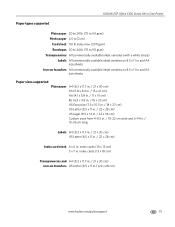
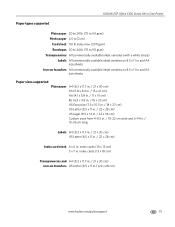
....kodak.com/go/aiosupport
75 KODAK ESP Office 6100 Series All-in-One Printer
Paper types supported
Plain paper 20 to 24 lb (75 to 90 gsm) Photo paper 6.5 to 12 mil
Card stock 110 lb index max (200 gsm) Envelopes 20 to 24 lb (75 to 90 gsm) Transparencies All commercially available inkjet varieties (with a white stripe...
Similar Questions
How To Clear A Paper Jam In Kodak Esp 6150 Printer
(Posted by blueirob 9 years ago)
How To Use Airprint On A Kodak Espoffice 6150
(Posted by erictbal 10 years ago)
How To Use A Fax Kodak Esp Office 2170
(Posted by tashwot 10 years ago)
How To Clear A Jammed Printer Carriage In A Kodak Esp 7250 Video
(Posted by kikehucleedr 10 years ago)
Can't Use Printer
it says, printhead missing, loose,not installed correctly. I have did what it says to do and it stil...
it says, printhead missing, loose,not installed correctly. I have did what it says to do and it stil...
(Posted by ellieec 11 years ago)

