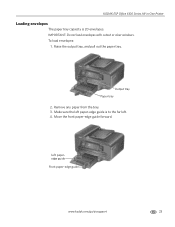Kodak ESP Office 6150 Support Question
Find answers below for this question about Kodak ESP Office 6150 - All-in-one Printer.Need a Kodak ESP Office 6150 manual? We have 5 online manuals for this item!
Question posted by blueirob on July 31st, 2014
How To Clear A Paper Jam In Kodak Esp 6150 Printer
The person who posted this question about this Kodak product did not include a detailed explanation. Please use the "Request More Information" button to the right if more details would help you to answer this question.
Current Answers
Related Kodak ESP Office 6150 Manual Pages
Similar Questions
How To Clear Paper Jam In Kodak Hero 5.1
there appears to be no paper jam but can' get rid of error code 3527
there appears to be no paper jam but can' get rid of error code 3527
(Posted by smalltowndaveuk 9 years ago)
How To Clear Paper Jam Kodak Aio Esp 7250 Printer
(Posted by lgsidiot 9 years ago)
How To Clear Paper Jam Kodak 6150
(Posted by 1960dExpl 10 years ago)
How To Fix A Paper Jam In Kodak Printer Esp Office 6150
(Posted by jaitRhy 10 years ago)